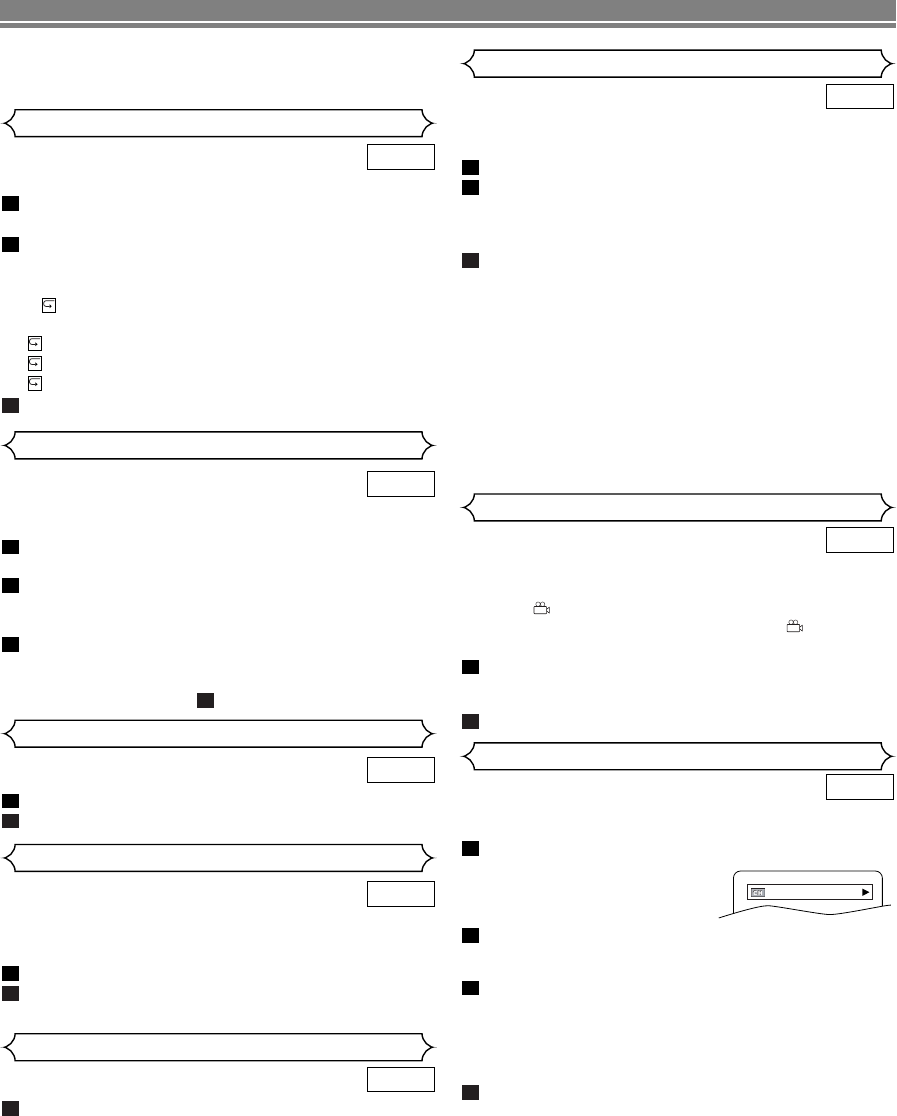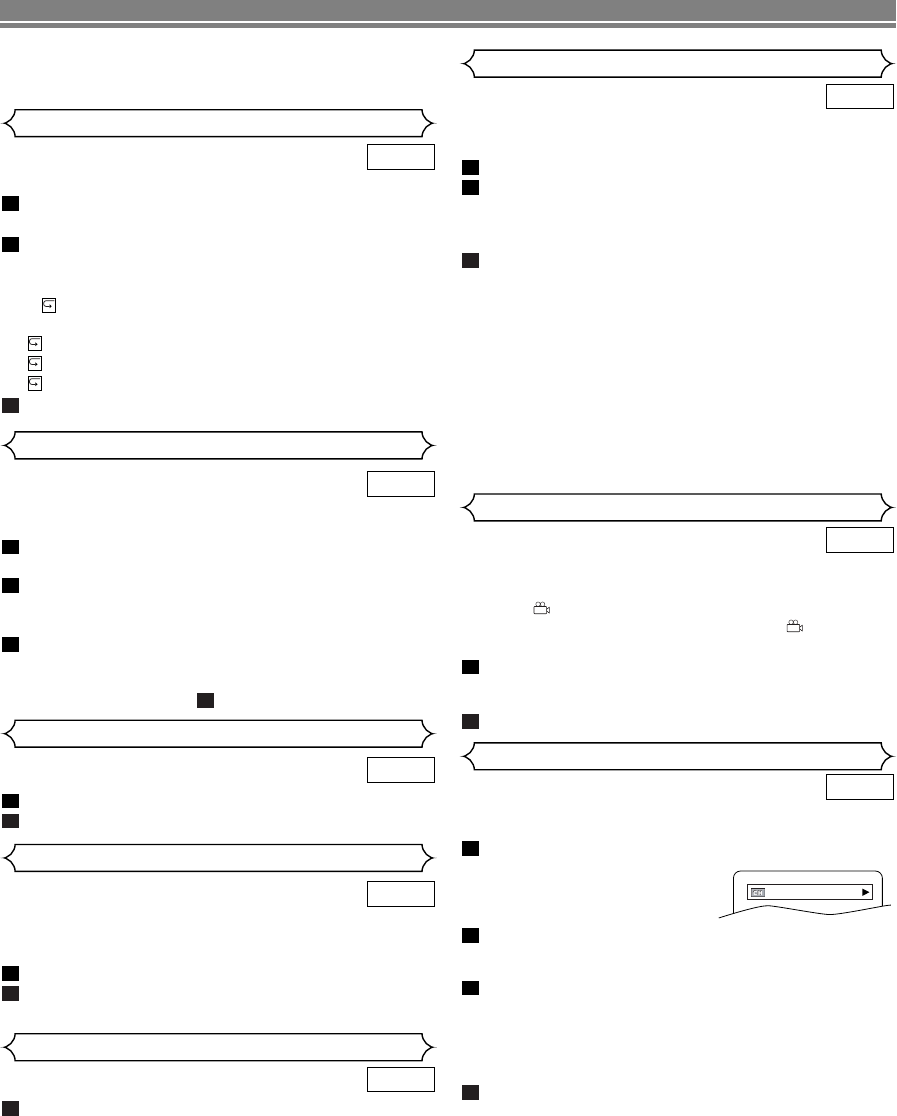
PLAYING A DISC
The DVD player allows you to select a specific language
during DVD disc playback when multiple languages are avail-
able.
Press AUDIO during playback.
Press
AUDIO repeatedly to select your desired
language.
2
1
DVD
Audio Language
Some DVD discs contain scenes which have been shot simulta-
neously from various angles.You can change the camera angle
when the ( ) mark appears on the screen.
If the “ANGLE
MARK” setting is “OFF” in the Display setting, the ( ) icon will not
appear. (Refer to page 15.)
Press ANGLE during playback.
• The selected angle will be displayed on the display bar
at the top of the screen.
Press ANGLE repeatedly to select your desired angle
.
2
1
DVD
Camera Angle
Subtitle Language
Press AUDIO repeatedly during playback to select
between STEREO, L-CH or R-CH.
STEREO - both right and left channels are active (stereo)
L-CH - only left channel is active
R-CH - only right channel is active
NOTE:
• If the Virtual Surround setting is ON, the sound mode will
be fixed to STEREO, and can not be changed.
1
CD
Stereo Sound Mode
You can check the MP3 files during playback.
Press DISPLAY.
• The name of the file currently in play will be displayed.
Press DISPLAY again to show the track number,
the elapsed time, the repeat status, and the play-
back status at the top of the screen.
• will be displayed when the repeat play has been
selected.
T- indicates Track repeat
G- indicates Group (folder) repeat
A- indicates All (disc) repeat
Press DISPLAY again to exit.
3
2
1
MP3
On-Screen Information
The DVD player allows you to select a language for subtitle
(if available) during DVD disc playback.
Press SUBTITLE during playback.
Press
SUBTITLE repeatedly to select your desired
subtitle language.
• The selected language will be displayed on the display
bar at the top of the screen.
To turn off subtitles, press
s or B
until OFF
appears.
NOTES:
•
If your language is not shown after pressing AUDIO or
SUBTITLE several times, the disc may not have that lan-
guage. However, some discs allow you to change audio
language or subtitle language setting in the disc menu.
(Operation varies depending on the disc, so refer to the
manual included in the disc.)
• If you choose a Language that has a 3 letter language
code, the code will be displayed every time you change
the Subtitle language setting. If you choose any other
languages, ‘---’ will be displayed instead. (Refer to page
15.)
3
2
1
DVD
For best results use files recorded at these specifications
:
• Sampling frequency: 44.1kHz or 48kHz
• Constant bit rate: 112kbps ~ 320kbps.
You can check information available on the current disc by
pressing
DISPLAY on the remote control.
Press DISPLAY during playback to show current
chapter
.
• The elapsed and remaining
playing time of the current
chapter will be displayed.
Press DISPLAY again to show current title.
• The elapsed and remaining playing time of the current
title will be displayed.
Press DISPLAY for the third time.
• The BIT RATE and the current repeat setting will be
displayed.
• If you are playing a dual layered disc, the layer number
will also be displayed ( L0: Layer 0 is playing. L1: Layer
1 is playing).
P
ress DISPLAY for the fourth time to remove the dis-
play.
4
3
2
1
DVD
Changing the On-Screen Display
9/49 0:00:00 -0:00:00
Press MODE twice while playback is stopped.
Press
PLAY to play the tracks in random order.
2
1
MP3
Random Playback (MP3)
This feature allows you to program an MP3 disc to play in a
desired sequence.
In stop mode, press MODE.
• The PROGRAM screen will appear.
Press K or L to select a track, then press ENTER,
to save it in a program.
• Press CLEAR to erase the incorrect input.
Press PLAY to start programmed playback.
NOTE:
•To erase all programs at once, select ALL CLEAR and
press ENTER at step .
2
3
2
1
MP3
Program (MP3)
–
13
–
EN
E5911UD.qx4 04.1.27 0:05 PM Page 13