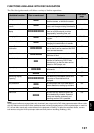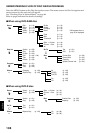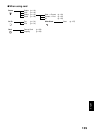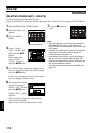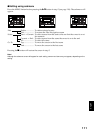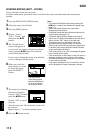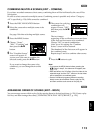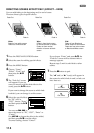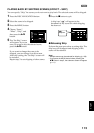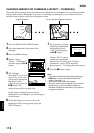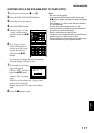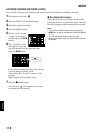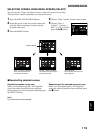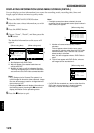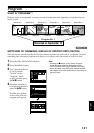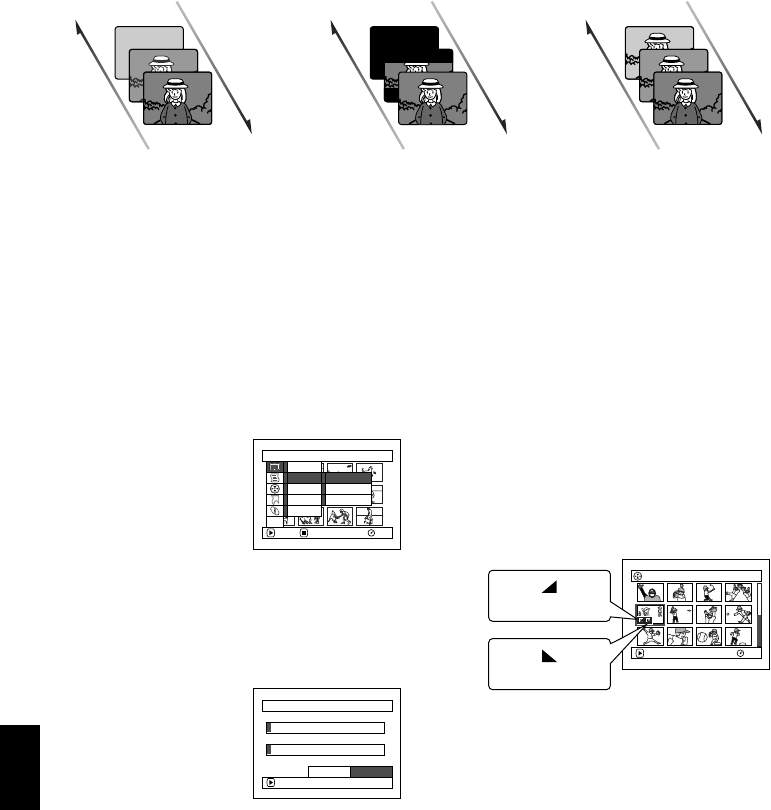
English
114
1
DIRECTING SCENES EFFECTIVELY (EFFECT – FADE)
You can add fading to the beginning and/or end of scene.
There are three types of special effects:
1 Press the DISC NAVIGATION button.
2 Select the scene for adding special effects.
3 Press the MENU button.
4 Choose, “Scene”,
“Effect”, “Fade” and
then press the A
button.
5 The “Fade Set” screen
will appear: If you are
sure you want to add the fade effect to the
scene, press the A button.
If you want to change the scene to which fade
is added, you can change it on this screen.
6 Select the special effects
for “IN” and/or
“OUT”, choose “Enter”,
and then press the A
button.
You can use f/e to
move the cursor to “IN”, “OUT”, “Enter” or
“Cancel”.
Use d/c to choose the effect to be added,
and then press A to set the effect.
To cancel setting, choose “Cancel”.
If you choose “Enter” and press A, the
“Fade Set” screen will be restored after a
message appears.
Repeat steps 5 and 6 to add fade to other
scenes.
7 Press the C button to quit.
The “[” and/or “]” icon(s) will appear in
the scenes for which fade in and/or fade out
have been set.
Fade Out Fade Out Fade Out
White:
Fades in from white screen
Fades out to white screen
Wipe:
Fades in from black screen
to vertical direction of screen
Fades out from vertical
direction of screen to black
screen
B/W:
Fades in from Black and
White screen to color screen
Fades out from color screen
to Black and White screen
Fade InFade InFade In
Scene
RAM
ENTER RETURN
Edit
Effect
Copy
Select
Detai l
Skip
Thumbnail
Fade
ETC
Fade
IN
OUT
Enter
None
W
hite
W
ipe B/W
ENTER
None
W
hite
W
ipe B/W
Cancel
005/013All Progra
m
s
PLAY
RAM
“In” effect
“Out” effect