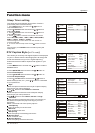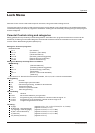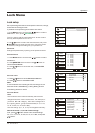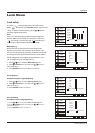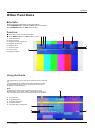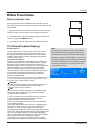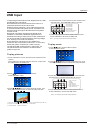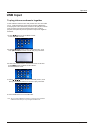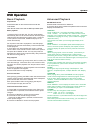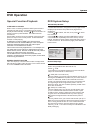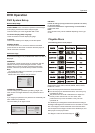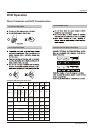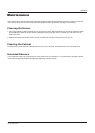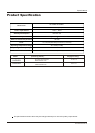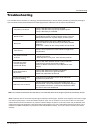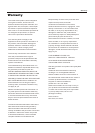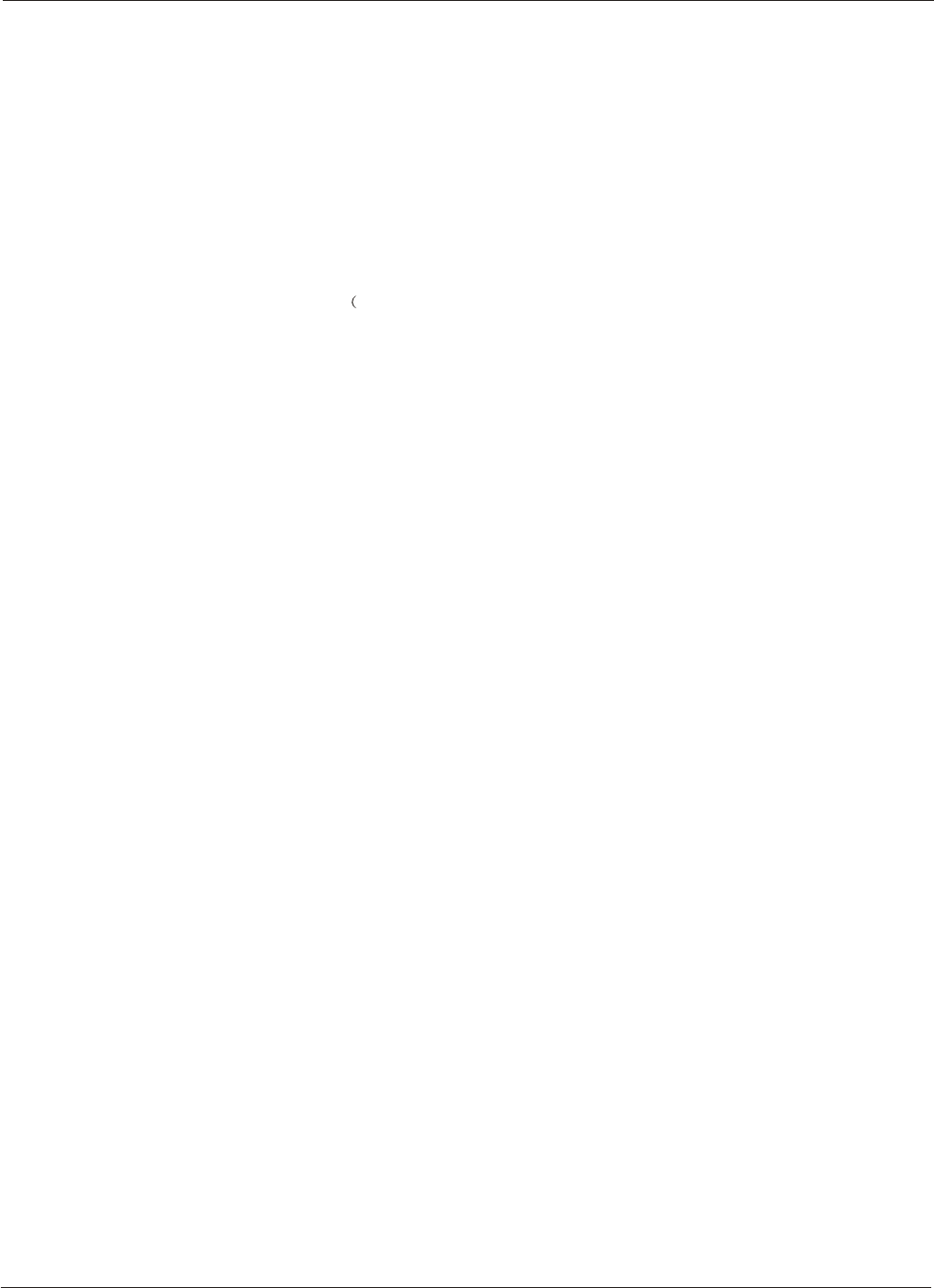
Basic Playback
Preparations
Press DVD button on the remote control to enter the
DVD status.
Note: Do not insert a disc until the DVD input states open.
OperationOperation
DVD OperationDVD Operation
Basic playback
1.Place the DVD in the disc slot. The disc will be loaded
automatically after one to two seconds then the DVD player
reads the DVD and displays the opening menu If there is
no disc placed in DVD mode, OPEN will display on the
screen all the times)
Do not place a disc that is unplayable in this DVD player.
Some discs do not start automatically. Press PLAY/PAUSE
to start playback.
2. Some discs may start playback with a menu. Use the
cursor buttons on the remote control to select menu options
and press PLAY/PAUSE to start. You may also press the
digit buttons to select a menu option directly. Many DVDs will
not allow this during start-up.
Stop playback
1. Press STOP button to go to stop mode, the TV screen will
show the start logo. With some discs, such as DVD or CDs,
the player can resume playback from the point where it was
stopped.
2. Press PLAY/PAUSE to resume playback from the location
where the playback was stopped.
3. Press STOP twice to stop completely.
Previous and Next
During Playing, pressing the PREV button will restart the last
chapter and skip chapters backwards with each subsequent
press until the start of the disc is reached.
Each press of NEXT button during playing will skip the
current chapter and play the next one.
Fast forward and Fast reverse
1. Press FWD to fast forward through the disc. Each time
the FWD button is pressed, the fast forward motion speed
changes.
2. Press PLAY/PAUSE to resume normal playback.
3. Press REV to fast reverse through the disc.
Each time the REV button is pressed, the fast reverse
motion speed changes.
4. Press PLAY/PAUSE to resume normal playback.
34 TV LCD-TFT
Advanced Playback
IMPORTANT NOTE:
All described functions a for dvd discs.
If you play other disc Formats the operation and on screen
display will be different.
SUBTITLE
Press " SUBTITLE ", the screen will display "SUBTI-TLE
01/XX XXXXX", "01" indicates the ordinal number of this
language; "XX" indicates total number of language; "XXXXXX"
indicates the language of country. (The number of language
depends on disc.)
This function can select up to 32 languages display-ed on
screen.
REPEAT
Press " REPEAT " and Chapter repeat will be displayed on
screen, the second press will display Title repeat, the third
press will display All repeat, the fourth press will cancel this
function.
ANGLE
When enjoying sports, concert or theatre, press this key to
watch same actions in different angles. (Valid for discs
possessing this function. Using a disc recorded in multi-angle
you can view the scene from different angles, for example, front,
side, whole view and exterior scene).
D.MENU
Press this key to display the root menu, select items according
to your preference. (This function will work on a DVD with a
multi-layer menu.)
D.CALL
Pressing this key will cycle through "Title Elapsed", "Title
Remain", "Chapter Elapsed", "Chapter Remain" and "Display
off ".
PROGRAM
When playing discs, press "PROGRAM" to enter program
mode. Press the digit buttons to select the program number
that you want. When finished move the cursor to select
"START" . Press PLAY/ENTER to confirm. This will start the
program playback.
SEARCH
Press "SEARCH" once to display the search menu. Press the
button again to select. Press the program number buttons to
input the item you require. Press ENTER to confirm.
D.AUDIO
Press this key can change the mode of audio.
such as: Audio 1/2: AC 3 2 CH English
Audio 2/2: AC 3 5.1 CH English
Press this button to cycle between Mono Left, Mono Right, Mix-
Mono and Stereo.
Note: When press this button continuously, you must allow a 3
second interval between selections.