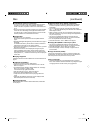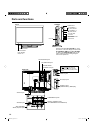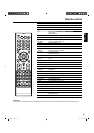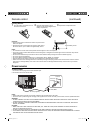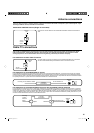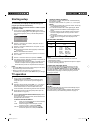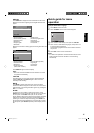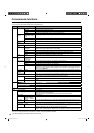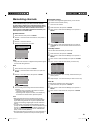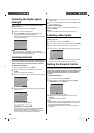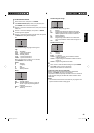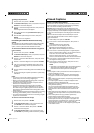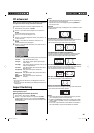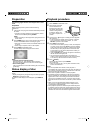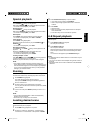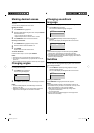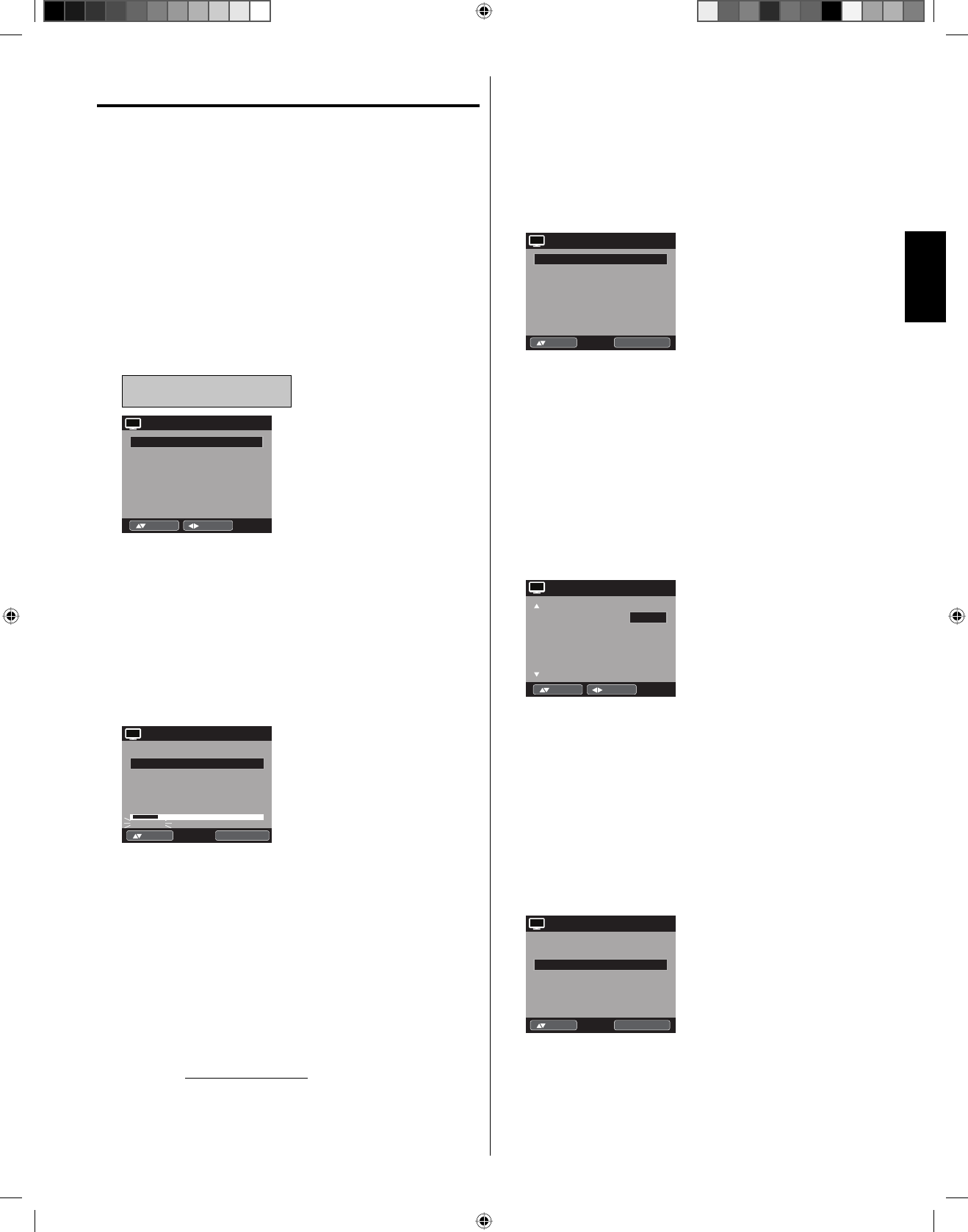
19
ENGLISH
Memorizing channels
This TV is equipped with a channel memory feature which
allows channels to skip up or down to the next channel
set into memory, skipping over unwanted channels. Before
selecting channels, they must be programmed into the TV’s
memory. To use this TV with an antenna, set the Source
option to the Air mode. When shipped from the factory this
menu option is in the Cable mode.
Air/Cable selection
1
Select “Channel”, then press ▶ or ENTER.
2
Press ▲ or ▼ to select “Auto Channel Scan”, then press ▶ or
ENTER.
3
Press ▲ or ▼ to select “Source”.
4
Press ◀ or ▶ to select “Air” or “Cable”.
Air - VHF/UHF channels
Cable - CABLE TV channels
Scan Start
Auto Channel Scan
Source Cable
:Adjust
:Move
CH
NOTE:
It may take a few seconds for a digital channel picture to appear
on screen after being selected.
Scan
1
Select “Channel”, then press ▶ or ENTER.
2
Press ▲ or ▼ to select
“Auto Channel Scan”, then press
▶
or
ENTER.
3
Press ▲ or ▼ to select “Scan”, then press ▶ or ENTER.
Auto Channel Scan
Source Cable
Digital Channel Found : 5
Analog Channel Found : 7
Scanning
Scan Cancel
ENTER :Cancel:Move
CH
4
The TV will begin memorizing all the channels available in
your area.
It may take from 15 minutes to 25 minutes to complete
memorizing digital cable channels.
Depending on the reception condition, a bar display may
not advance for several minutes, please be patient.
•
•
NOTE:
Memorizing channels is best accomplished during evening
“PRIMETIME” hours, as more stations are broadcasting digital
signals. Memorizing channels can only be accomplished while
a station is broadcasting a digital signal to set that channel into
memory.
If you are unsure of the digital channels available in your area,
you may visit www.antennaweb.org to receive a list based on your
address or zip code. Should you require further assistance you
may call our toll-free customer service line at 1-800-289-0981
(USA), 01-800-703-0885 (MEXICO).
New digital channels may be added to your area periodically, it
is recommended to perform the “Scan” procedure regularly.
•
•
•
•
Add Digital Channel
If you find a new unregistered digital channel, you can add the
new channel into the channel memory.
1
Tune in the new channel.
2
Select “Channel”, then press ▶ or ENTER.
3
Press ▲ or ▼ to select “Channel Manager”, then press ▶ or
ENTER.
View/Skip >>
Clear All >>
Channel Manager
Add Digital Channel >>
ENTER :Select:Move
CH
4
Press ▲ or ▼ to select “Add Digital Channel”, then press ▶
or ENTER. The new channel will be added into the channel
memory.
View/Skip channel
You can select the channel that you want to skip.
1
Select “Channel”, then press ▶ or ENTER.
2
Press ▲ or ▼ to select “Channel Manager”, then press ▶ or
ENTER.
3
Press ▲ or ▼ to select “View/Skip”, then press ▶ or ENTER.
4
Press ▲ or ▼ to select the channel that you want to skip.
CH Signal
2 Analog
3 Analog View
3-1 Digital View
3-2 Digital View
4 Analog View
View/Skip
Skip
:Adjust
:Move
CH
5
Press◀ or ▶to select “View” or “Skip”, whichever function you
want to perform.
6
Repeat steps 4 - 5 for other channels you want to view or skip.
Clear All
All channels are deleted from the channel memory.
1
Select “Channel”, then press ▶ or ENTER.
2
Press ▲ or ▼ to select “Channel Manager”, then press ▶ or
ENTER.
3
Press ▲ or ▼ to select “Clear All”, then press ▶ or ENTER.
View/Skip >>
Channel Manager
Add Digital Channel >>
Clear All >>
ENTER :Select:Move
CH
56P5021A_eng.indd 1956P5021A_eng.indd 19 5/21/11 3:21:27 PM5/21/11 3:21:27 PM