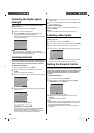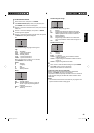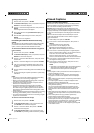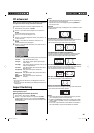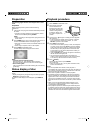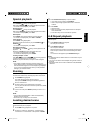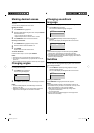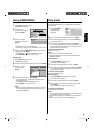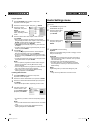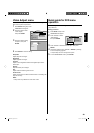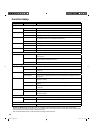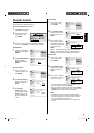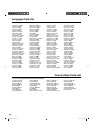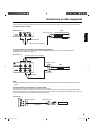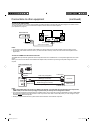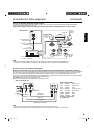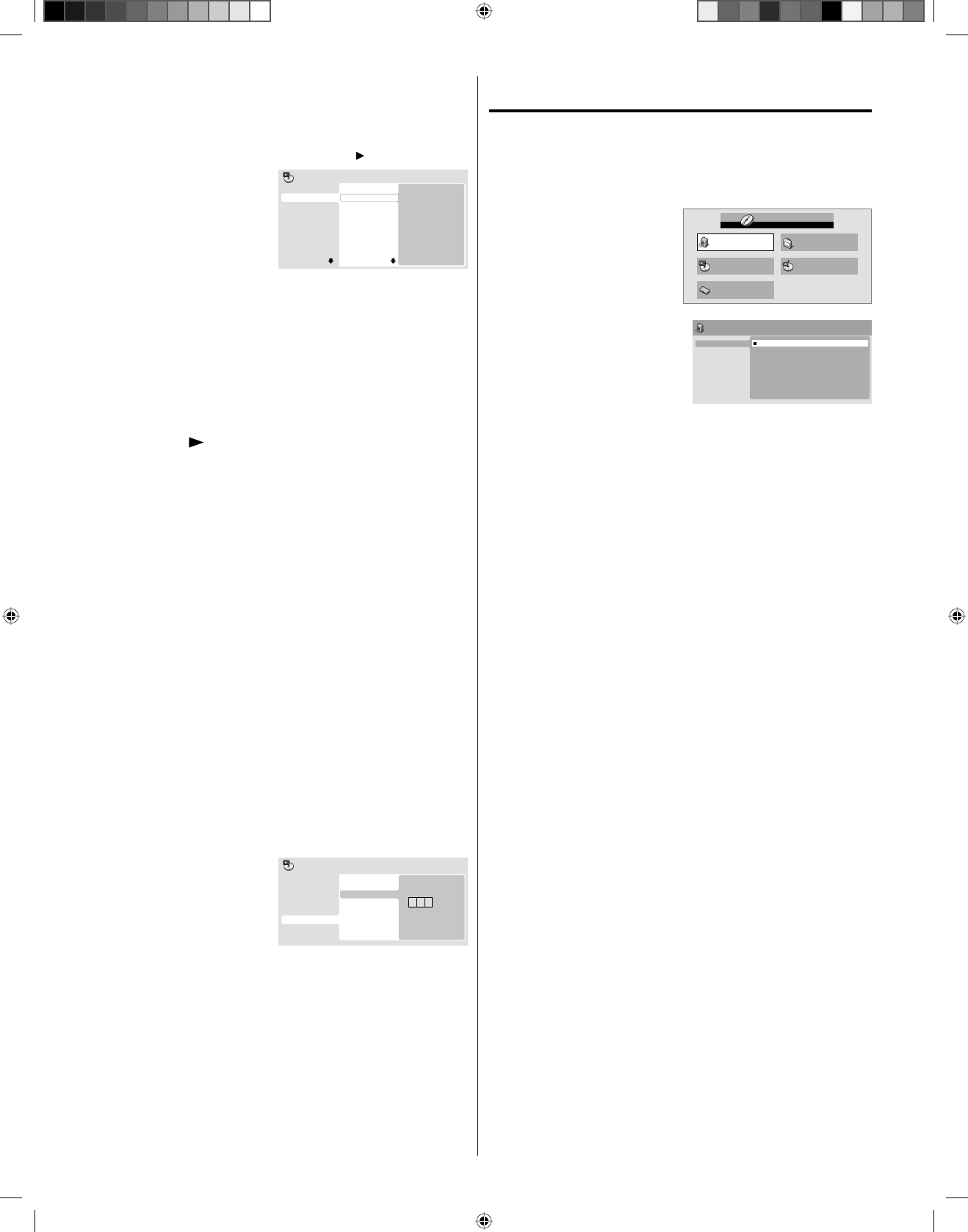
28
Program playback
1
Press PLAY MODE during playback or stop mode.
Play Mode screen will appear.
2
Press
▲/▼
to select “Program”, then press or ENTER.
3
Press
▲/▼
to select
“Create/Edit”, then press
ENTER.
“Create/Edit” display
differs, depending on discs
or files.
Program Step
01. 01
02.
03.
04.
05.
06.
07.
08.
Title 1-38
Title 01
Title 02
Title 03
Title 04
Title 05
Title 06
Title 07
Title 08
Chapter 1-004
Chapter 001
Chapter 002
Chapter 003
Chapter 004
Program
Current Title:02 Chapter:001
4
Press
▲/▼/◀/▶
to select Title, Chapter, Track or File, then
press ENTER.
When you add a program, find where you want to add it
(Program Step) and select Title, Chapter or Track then press
ENTER. (It will be added to the left if File is added.)
To go to previous step, press RETURN.
If RETURN is pressed while programming, the content will
be deleted.
To delete a program, select “Program Step” that you want to
delete and press CANCEL.
•
•
•
•
5
Press PLAY ( ).
To play existing programmed contents, select “Playback
Start” from Play Mode screen and press ENTER.
To resume normal playback, select “Playback Stop” in Play
Mode screen and press ENTER. Your programmed contents
are saved.
To delete all programmed contents, select “Program Delete”
in Play Mode screen and press ENTER.
NOTE:
You can repeat the programmed contents. Select “Program
Repeat” from “Repeat” in the Play Mode screen during
Program playback.
You cannot play Random for programmed contents (Random
play is not permitted during Program playback).
In stop mode, you can also enter Play Mode screen by
selecting “Play Mode” in HOME MENU.
•
•
•
•
•
•
Locating desired scene
1
Press PLAY MODE during playback or stop mode.
Play Mode screen will appear.
2
Press ▲/▼ to select “Search Mode”, then press ▶ or ENTER.
3
Press ▲/▼ to select desired Search Mode option, then press
▶ or ENTER.
Search Mode options differs, depending on discs or files.•
4
Input Title, Chapter,
Track
or Folder number
or Time
by using Number buttons
(0–9) and press ENTER.
0 0 1
Title Search
Chapter Search
Time Search
Input Chapter
A-B Repeat
Repeat
Random
Program
Search Mode
Play Mode
For instance, if you want to enter 1hr 4min (64:00), input 6, 4,
0, 0.
•
NOTE:
You can locate desired scene in Menu screen for some DVD
video.
In stop mode, you can also enter Play Mode screen by
selecting “Play Mode” in HOME MENU.
•
•
Audio Settings menu
The Audio Settings menu offers features for adjusting the way
discs sound.
1
Press SETUP during stop mode.
HOME MENU will appear.
2
Press
▲/▼/◀/▶
to select
“Audio Settings”, then
press ENTER.
Audio Settings Video Adjust
Disc Navigator
Play Mode
Initial Settings
HOME MENU
DVD
3
Press
▲/▼/◀/▶
to setting
the option, then press
ENTER.
Audio Settings
Equalizer
Audio DRC
Dialog
Off
Rock
Pop
Live
Dance
Techno
Classic
Soft
4
Press SETUP to save the setting.
Equalizer
Select the most suitable setting to match a category of music
that you are listening to.
Audio DRC
Adjusts loud sound levels down and quiet sound level up
while playing. This is useful, for instance, when you watch
a film in the late night.
Audio DRC only works with Dolby Digital Sound.
The effect depends on your AV amplifier and speaker
volume. Adjust the sound as you wish and find the most
effective setting.
Dialog
Adjust setting when you cannot hear dialogs very well.
NOTE:
It may not be very effective for some discs or files.
•
•
•
•
56P5021A_eng.indd 2856P5021A_eng.indd 28 5/21/11 3:21:50 PM5/21/11 3:21:50 PM