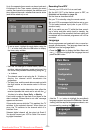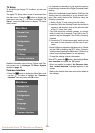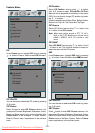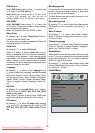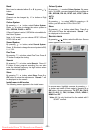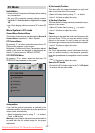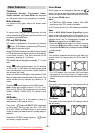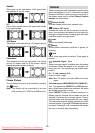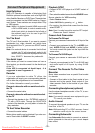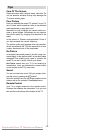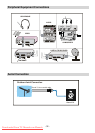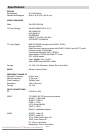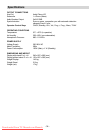-27-
PC Mode
Installation
• Power off both Computer and Display before making
any connections.
• S et your PC’s resolution correctly before c onnect-
i n g t o t he TV. S e e t he tab l e on A ppe ndi x A on page
36 .
• Use 15-pin displ ay cable to connect a PC tothe LCD
TV.
Menu System in PC mode
Sound Menu/Feature Menu
The items in these menus are described at Sound &
Feature Menu explained in “ Menu System”.
PC Picture Menu
By pressing
a
/
b
button, select the second icon. PC
Picture menu appears on the screen.
Brightness, Contrast and Colour Temperature adjust-
ments i n this menu are identical to adjustments d e-
fined in TV picture menu in “MENU SYSTEM”.
PC POSITION Menu
By pressing
a
/
b
button, select the six th icon. PC
POSITION menu appears on the screen.
PC POSITION
A
utoposition
H Position
V Position
Phase
Dot Clock
Autoposition
If you shift the picture horizontally or vertically to an
unwanted position, use this item to put the picture into
correct place automatically.
• Select Autoposition item by using
a
/
b
buttons.
Press or OK button.
Warning: Auto position adjustment recommended to
be done with the full screen image for the proper
adjustment.
H ( H o ri z o nt a l)Posi t io n
This item shifts the i mage horizontally to right hand
side or left hand side of the screen.
• Select H Position item by using
a
/
b
button.
•Use
_
/
`
button to adjust the value.
V (Ve rtical) P o sition
This item shifts the image vertically towards the top or
bottom of the screen.
• Select V Position item b y using
a
/
b
button.
•Use
_
/
`
button to adjust the value.
Phase
Depending on the resolution and scan frequency that
you input to the TV Set, you may see a hazy or noisy
picture on the scre en. I n such a case y ou can use
this item to get aclear picture bytrial and errormethod.
•Use
_
/
`
button to adjust the value.
Dot Clock
Dot Clock adjustments correct interference that ap-
pear as vertical banding i n dot intensive presenta-
tions like spreadsheets or paragraphs ortext in smaller
fonts.
•Use
_
/
`
button to adjust the value.
Soundin PC mo de
• Connect the PC’s Audio output to the TV’sPC Audio
In socket with an audio cable.
Downloaded From TV-Manual.com Manuals