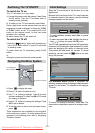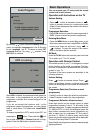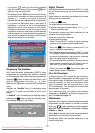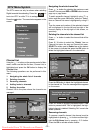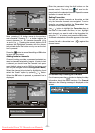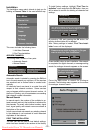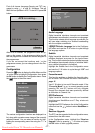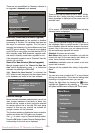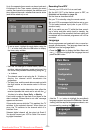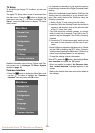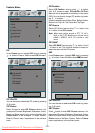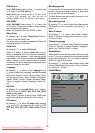-18-
There are two possibilities for Receiver software to
be upgraded: automatic and manual.
i
C
ONFIGURATION
Audio Language
Subtitle
Favourite Mode
EPGPreference
ReceiverUpgrade
P
arentalSettin
g
s
English
Off
Off
Now&Next
V.1.5
Exit More
AutomaticDownload
SearchforNew Version
Enabled
MENU
Au to matic Do wnload(Automatic u pgrade)
Automatic Download can be enabl ed or disabled
by pressing
_/ `button. If it is enabled, then there are
two ways for automatic upgrade. The first one is
checking the existence of a new software every time
the IDTV goes to standby. The second one is waking
up at 03:00 a.m. every night, provided that the IDTV is
left in standby mode. Both automatic upgrade meth-
ods result in standby mode either upgraded or not.
If the automatic upgrade is set to “Disabled” then this
function will not work.
Search For New Version (Manual upgrade)
Manual upgrade starts if the “Search for New Ver-
sion” item is highlighted by using
a
/
b
button and
activated via pressing the OK button.
After “Search for New Version” is activated, the
IDTV tunes to each frequency that have been stored
in i ts database and looks for t he new software.
Software Upgrade
Searching for upgrade. Please wait, or
press MENU to cancel.
Search Progress:
Parental Settings
Some channels broadcast material which you do not
want younger members of the f amily to watch. Any
channel can be ‘locked’ so that it cannot be selected
for viewing without first a four-digit PIN code being
entered. In this way any channel not suit abl e for
younger v iewers can be protected.
This function enables or disables the menu protection
system and allows the PIN code to be chan ged.
Use
a
/
b
button to go to Parental Settings option.
Press the OK button to enter Parental Settings Menu.
A box asking for the lock key is displayed.
Enter Lock Key
There is o nly one key which is set t o “0000” initially.
Enter lock key. If wrong Lock key is entered, the fol-
lowing messag e is displaye d on the screen and it is
returned back.
Wrong Lock Key
If it i s correct, the Parental S ettings M enu including
following items is displayed:
Menu Lock Installation
Set Lock Key
There you can set/reset locking for the Main Menu, or
the Installation Menu to r estrict access. If the menu
lock is disabled, there w ill be free access to the menu
system. Also in this menu you can chang e the lock
key and set/change parental lock mode.
Disabled: All menus are unlocked.
Main Menu: Main menu is accessible only wi th the
correct lock key. So the user cannot add, delete, re-
name, move channels, cannot set timers.
Installation: Installation menu is locked, so the user
cannot a dd channels.
Changes will be updated after ex iting Configuration
Menu.
Tim ers
You can set a timer to switch the TV to any channel
without your intervention. This is also for making video
recordings of programmes w hen you are out.
Display the Main M enu by pressing the
button.
Highlight t he Timers line by pressing
a
/
b
button
and press the OK button to display the Timer menu.
Main Menu
Channel List
Installation
Configuration
Timers
Language
TV Setup
Common Interface
Downloaded From TV-Manual.com Manuals