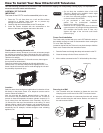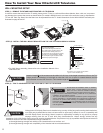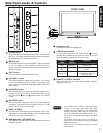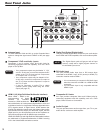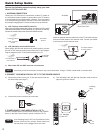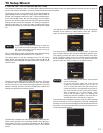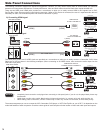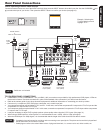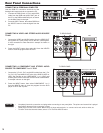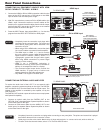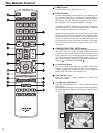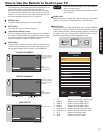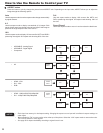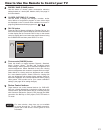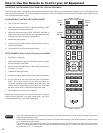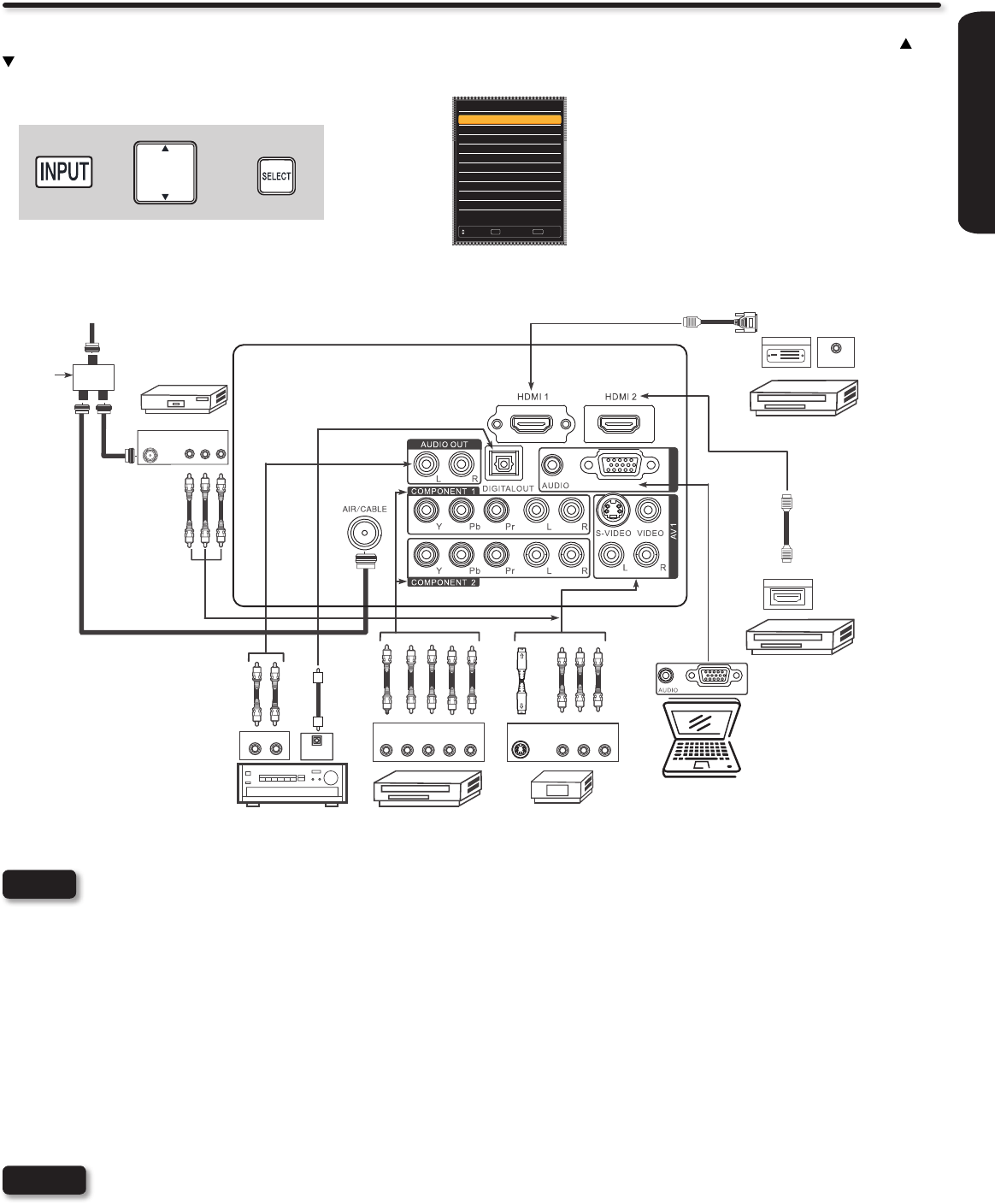
FIRST TIME USE
15
Rear Panel Connections
Cables are not included.
NOTE
TIPS ON REAR PANEL CONNECTIONS
♦ COMPONENT Y-PbPr (COMPONENT 1 & 2) or HDMI (1 & 2) connections are provided for high performance DVD players, VCRs etc.
that have this feature. Use these connections in place of the standard video connection if your device has this feature.
♦ Refer to the owners guide of your other electronic equipment for additional information on connecting your hook-up cables.
♦ Connect only 1 component (VCR, DVD player, camcorder, etc.) to each input jack.
♦ Your component outputs may be labeled Y, B-Y, and R-Y. In this case, connect the components B-Y output to the TV’s Pb input and the
components R-Y output to the TV’s Pr input.
♦ Your component outputs may be labeled Y-CbCr. In this case, connect the components Cb output to the TV’s Pb input and the components
Cr output to the TV’s Pr input.
♦ It may be necessary to adjust TINT to obtain optimum picture quality when using the Y-PbPr inputs. (See page 31).
♦ When using a HDMI input from a Set-Top-Box, it is recommended to use a 1080p, 1080i or 720p input signal.
♦ When the HDMI input is a 1080p signal, it is recommended that the length of the cable should be less than 5 meters.
• Completely insert all connection cord plugs when connecting to rear panel jacks. The picture and sound that is played back
will be abnormal if the connection is loose.
• Cable plugs are often color-coded. Match colors of plugs and terminals, i.e. connect red to red, white to white, etc.
NOTES
RGB
RGB
RGB
Outside antenna
or
Cable TV coaxial cable
2-Way
signal
splitter
HDMI
to
HDMI
HDMI
to
DVI
HDMI DIGITAL
OUTPUT CAPABILITY
DIGITAL
OUTPUT CAPABILITY
DVD PLAYER
VIDEO GAME
with Composite
video capability
HDTV SET-TOP BOX
DVD PLAYER
with Component
Output capability
HDMI OUTPUT
DIGITAL OUTPUT
AUDIO OUT
OUTPUT
S-Video Video L R
OPTICAL
IN
VCR
V L R
ANT
IN
STEREO SYSTEM
AMPLIFIER
OUTPUT
Y P
B
/C
B
P
R
/C
R
L R
Personal Computer
Before Operating External Video Sources
Connect an external source to one of the INPUT terminals, then press the INPUT button to show the Inputs List. Use the CURSORS ( and
) to select the Input of your choice. Then press the SELECT button to conrm your choice (see page 19).
Example: Selecting the
TV (Air/Cable) Input and
highlight “0.TV”.
+ +
Input List
0. TV
1. HDMI 1
2. HDMI 2
3. HDMI 3
4. HDMI 4
5. Component 1
6. Component 2
7. AV1
8. AV2
9. RGB
Move SelectSEL
ExitEXIT