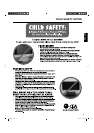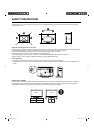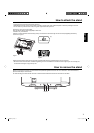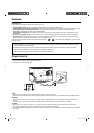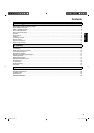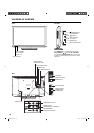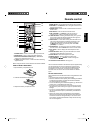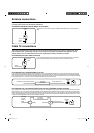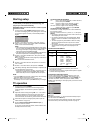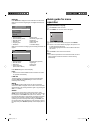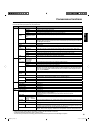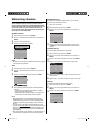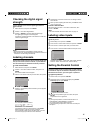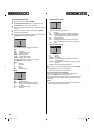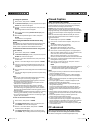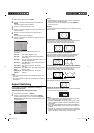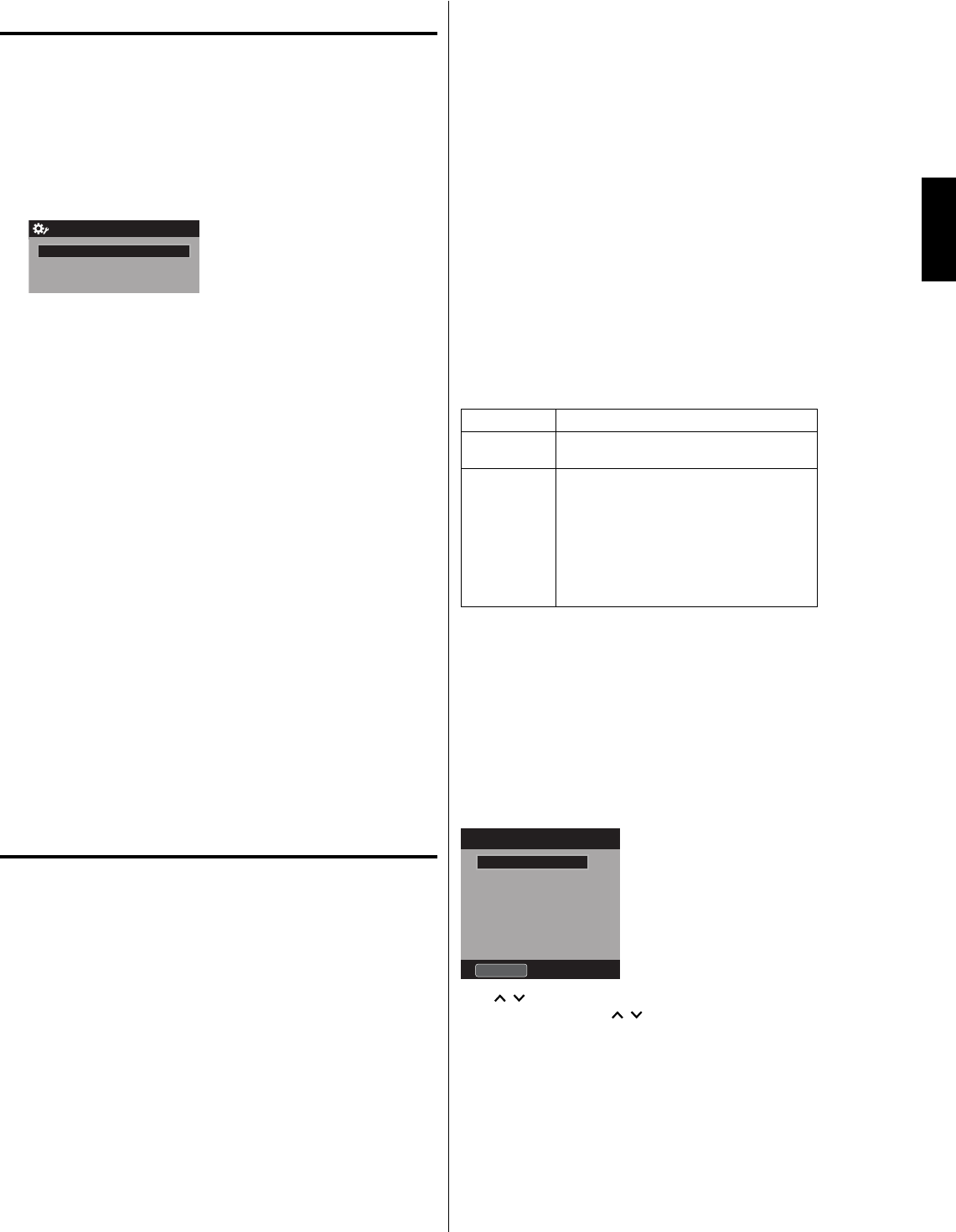
13
ENGLISH
Starting setup
The Auto Setup menu appears the first time you turn on the
TV, and assists you to specify the Air/Cable setting, and
program your channels automatically.
IMPORTANT: Make sure that the antenna or cable TV system
connection is made!
1
To turn on the TV, press POWER (POWER indicator on the
front of the unit changes green. It may take approx. 10 seconds
for a picture to appear on screen.). The Auto Setup function
begins.
Auto Setup
Scan Start
TV Location Store
E-POP Demo On
Source Cable
2
Press ▲ or ▼ to select “TV Location”, then press ◀ or ▶ to
select “Home” or “Store”. This product qualifies for ENERGY
STAR In Home mode default setting.
NOTE:
This unit has been preset to STORE brightness. This setting
does not qualify under ENERGY STAR. To reduce brightness
and energy consumption, change setting to ‘HOME’. This
setting does qualify under ENERGY STAR.
The device may not conform to the ENERGY STAR standard
after Reset is performed or the Backlight is adjusted.
•
•
3
Press ▲ or ▼ to select “E-POP Demo”, then press ◀ or ▶ to
select “On” or “Off”.
On: A TV feature introduction will be popped up at the bottom
of the screen.
Off: Turn off the E-POP Demo feature.
4
Press ▲ or ▼ to select “Source”, then press ◀ or ▶ to select
“Air” or “Cable”.
5
Press ▲ or ▼ to select “Scan”, then press ▶ or ENTER.
6
“Auto Setup” will begin. After the Auto Setup is completed, the
TV channel appears on the screen.
Depending on the reception condition, it may take up to 30
minutes to complete memorizing digital cable channels.
Please allow the process to complete without interruption.
•
NOTE:
If you press EXIT in the process of “Auto Setup”, the Auto Setup
stops and changes to the normal screen.
When you make a menu selection, your changes occur
immediately. You do not have to press EXIT to see your changes.
TV operation
1
To turn on the TV, press POWER.
(POWER indicator on the front of the unit changes green.
It may take approx. 10 seconds for a picture to appear on
screen.)
2
Adjust the volume level by pressing VOL + or – . The volume
level will be indicated on the screen by green bars. As the
volume level increases, so do the number of bars. If the
volume decreases, the number of green bars also decreases.
3
Set the Source option to the appropriate position (see “Air/
Cable selection” on page 16).
4
Press the Direct Channel Selection Buttons (0-9, –)
buttons to select the channel.
(If you press only the channel number, channel selection will
be delayed for a few seconds.)
•
•
TO SELECT ANALOG CHANNELS
1-9: Press 1-9 as needed. Example, to select channel 2,
press 2, then press ENTER.
10-99: Press the 2 digits in order. Example, to select
channel 12, press 1, 2, then press ENTER.
100-135: Press the 3 digits in order. Example, to select
channel 120, press 1, 2, 0, then press ENTER.
TO SELECT DIGITAL CHANNELS
Press the first 1-3 digits, then press the – button followed by
the remaining number.
Example, to select channel 15-1, press 1, 5, –, 1, then press
ENTER.
If a channel is selected with only audio content, “Audio only”
will be displayed on the screen.
If a channel is selected with a weak digital signal, “Weak
Signal or Channel not available.” will be displayed on the
screen.
The same program may be available on either an analog
channel or a digital channel. You may choose to watch
either format.
If a channel is selected to which you have not subscribed,
“Digital channel is encrypted” will be displayed on the
screen.
•
•
•
•
VHF/UHF/CABLE CHANNELS
Air Cable
VHF
2-13
VHF
2-13
UHF
14-69
STD/HRC/IRC
14-36 (A) (W)
37-59 (AA) (WW)
60-85 (AAA) (ZZZ)
86-94 (86) (94)
95-99 (A-5) (A-1)
100-135 (100) (135)
01 (4A)
NOTE:
If a channel with no broadcast is selected, the sound will
automatically be muted.
It may take a few seconds for a digital channel picture to appear
on screen after being selected.
To select the video input source
To view a signal from another device connected to your LCD
TV, such as a VCR player, press INPUT, then press ▲ or ▼ or
corresponding Number buttons (0-7), then press ENTER. You
can select TV, Video1, Video2, Component, HDMI1, HDMI2,
HDMI3 or PC depending on which input jacks you used to connect
your devices.
Input List
0.TV
1.Video1
3.Component
2.Video2
4.HDMI1
[0-7]:Select
5.HDMI2
6.HDMI3
7.PC
CH /
Press and release CH / . The channel automatically stops at
the next channel set into memory.
For proper operation, before selecting channels, they should be
set into the memory. See “Memorizing channels” on page 16.
•
•
3IM0821B_En.indd 133IM0821B_En.indd 13 11/29/11 10:06:02 AM11/29/11 10:06:02 AM