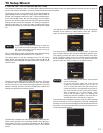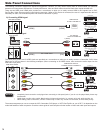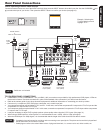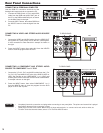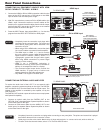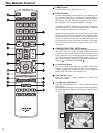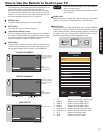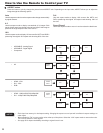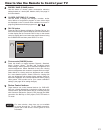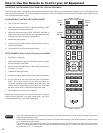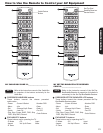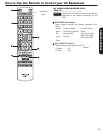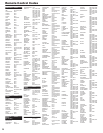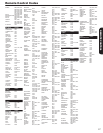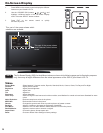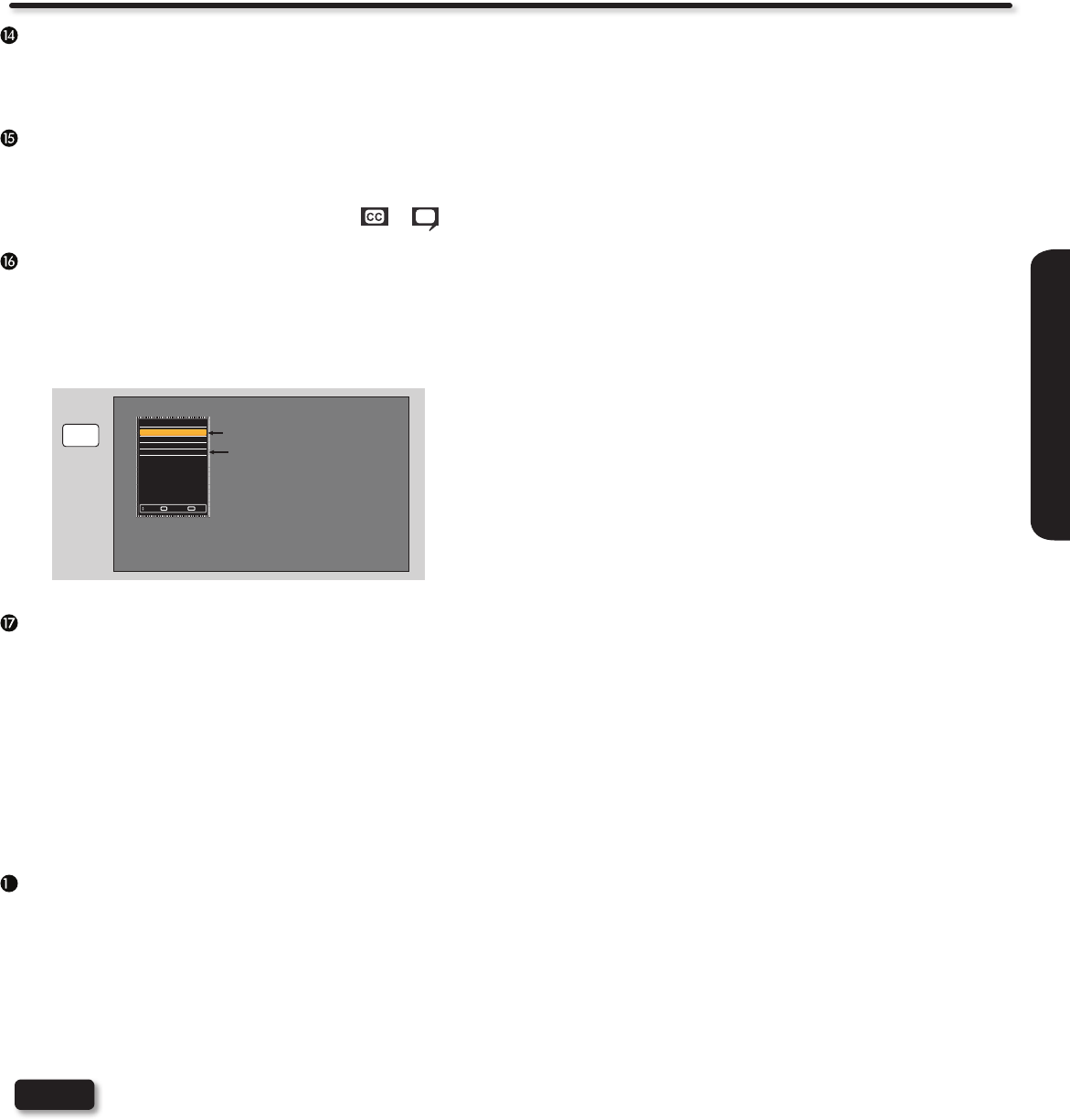
21
REMOTE CONTROL
ENERGY SAVE (E.SAVE) button
Use this button to choose power consumption reduction
settings based on 3 levels (Min, Medium, Max). See page 37
for further details.
CLOSED CAPTIONS (C.C.) button
Use this button to display the dialogue, narration, and/or
sound effects of a television program or home video which
are displayed on the TV screen when available. Your local TV
program guide denotes these programs as or .
FAV CH button
Press the FAV CH button to display the Favorite CH List. You
have to rst setup the Favorite Channels in the Channels Menu
in order display the list. Press the FAV CH key on the remote
control to display the list and select the desired channel using
the CURSOR PAD and then press SELECT to view.
FAV CH
Favorite CH List
0. Ch 5-0
1. Ch 7-0
2. Ch 9-0
3. Ch 11-0
Move SelectSEL
ExitEXIT
DIGITAL CH
ANALOG CH
Picture mode (P.MODE) button
Press this button to toggle between Dynamic, Standard,
Movie, Custom, Game, Pro-Day and Pro-Night picture
mode settings. Select Dynamic for automatic brightness and
contrast adjustment. Select Standard for day time viewing
with more brightness and contrast to compete with room light.
Select Movie for viewing with less brightness and contrast
for a more detailed picture. Select Custom for viewing with
your own brightness and contrast picture settings. Game for
automatic brightness and contrast adjustment when playing
video games. PRO modes are for your custom calibration
settings. (see page 30 for setting changes).
Device Control buttons
These buttons can control external devices (i.e. PVR/VCR,
DVD, etc.) directly depending on the device mode set on the
remote control. Also, these buttons are for controlling devices
with Consumer Electronics Control (CEC) through the HDMI
connection like Blu-Ray or DVD players, DVR, STB while in
TV mode.
NOTE
For some devices, these keys are not available
to control through the TV and HDMI connection;
please refer to the device’s owners guide for more
information.
8
How to Use the Remote to Control your TV