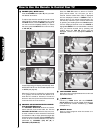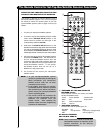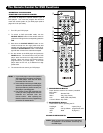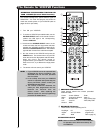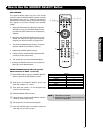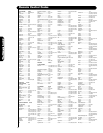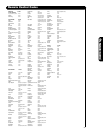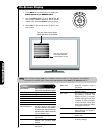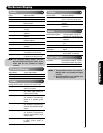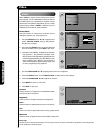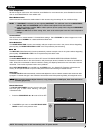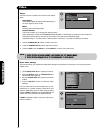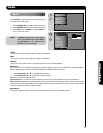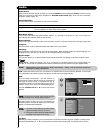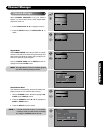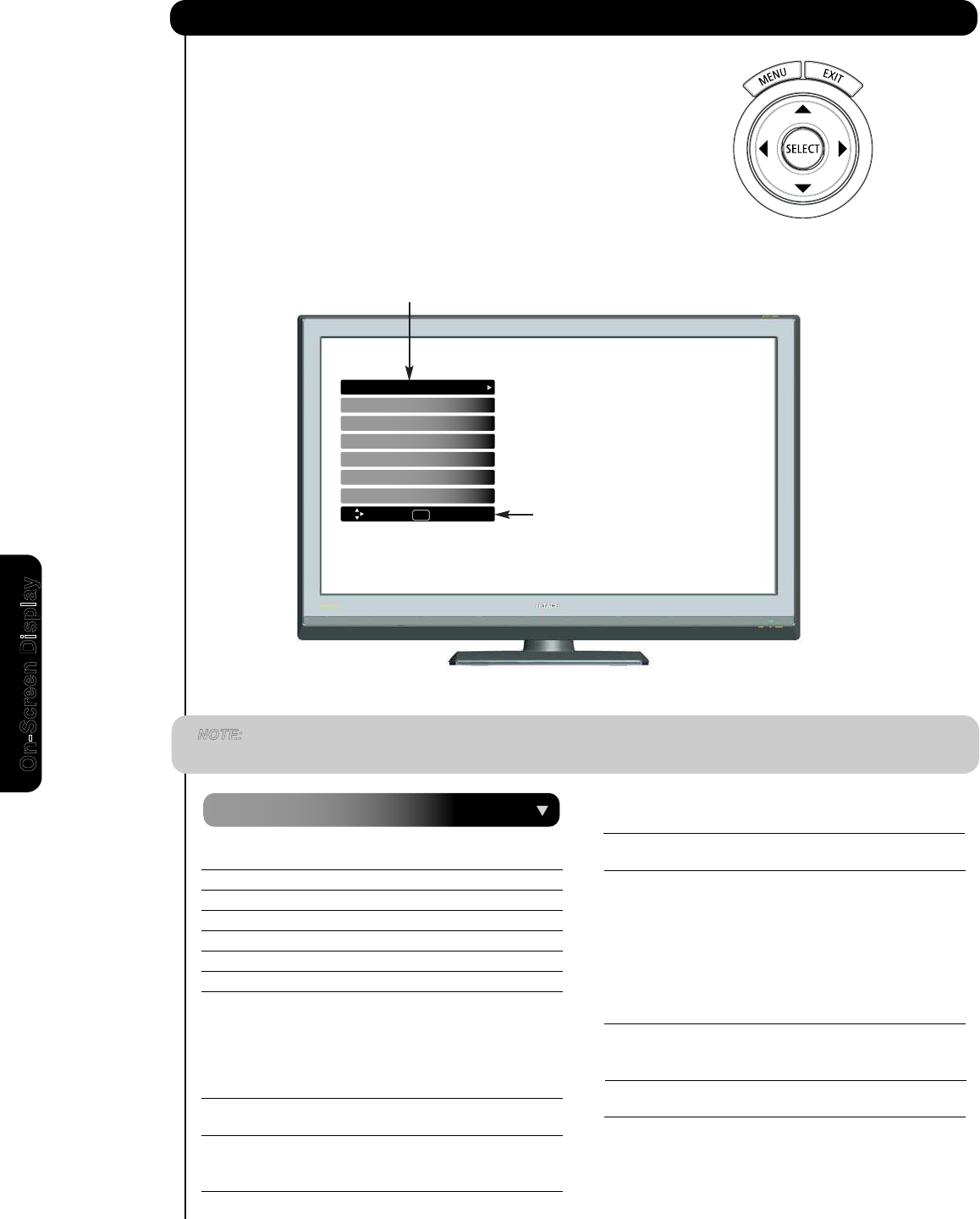
34
On-Screen Display
NOTE: The On Screen Display (OSD) for the different submenus shown in next pages are for illustration
purposes only, therefore; doesn't reflect the actual apearance of the OSD of your HITACHI LCD TV.
1. Press MENU on the remote control to display the
2. Use the CURSOR PAD (buttons ̆,̄,̇ and ̈)
and highlight a different feature of the On-Screen
Display menu. Press the SELECT button to select.
3. Press EXIT on the remote control to quickly exit
from a menu.
different features on your HITACHI LCD TV.
Auto Color The AUTO COLOR function
automatically monitors and
adjusts the color to maintain
constant color levels even after
a program or channel changes.
It also maintains natural flesh
tones while preserving fidelity
of background colors.
Aspect Choose the picture format
aspect ratio.
Black Side Panel Set the gray side bars On/Off
when watching 4:3 signals in
standard mode.
Reset Video Settings Choose to Reset Video Settings
to factory settings.
Auto Movie Mode Turn On/Off the 3:2 Pulldown
detection feature.
Video
Picture Mode Select between 3 picture modes;
DayDynamic, Day Normal and Night.
Contrast Adjust contrast.
Brightness Adjust brightness.
Color Adjust color.
Tint Adjust tint.
Sharpness Adjust sharpness.
ColorTemperature Set this to High for less intense
color with more blue, set to Medium
for natural color, set to Standard for
standard colors or Black and White
Black Enhancement Enhance picture brightness in
light scenes.
Contrast Mode Use this function to choose
between two Contrast Mode
settings.
Noise Reduction Reduces conspicuous noise in
the picture.
for more reddish color.
MPEG NR Reduces mosquito noise in
the picture.
Back Light Adjust back light.
This part of the screen shows
which selections are available.
different features on your HITACHI LCD
TV.
On-Screen Display
This part of the screen
shows
which Remote
Control buttons to use.
Channel Manager
Setup
Timers
Locks
Audio
Video
Move SEL Select
Power Swivel