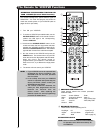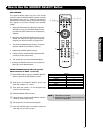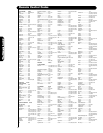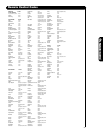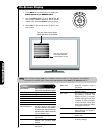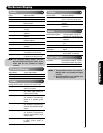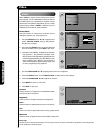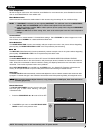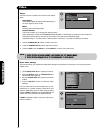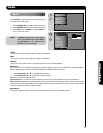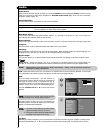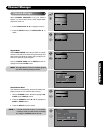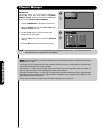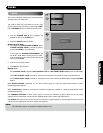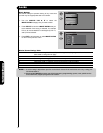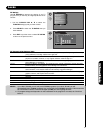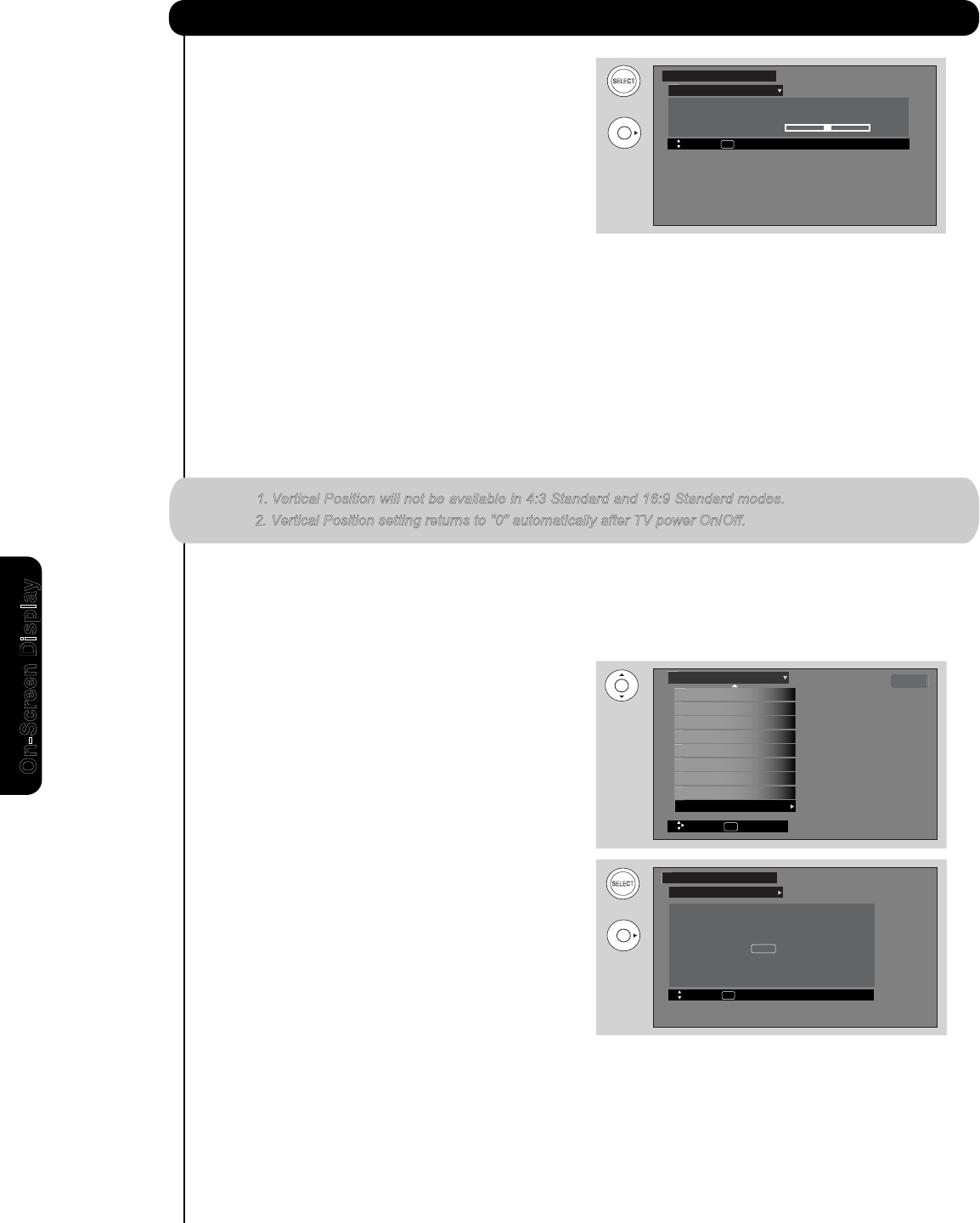
2. Vertical Position setting returns to "0" automatically after TV power On/Off.
38
Reset Video Settings
This function allows you to Reset the Video Menu Settings of the present input and return it to the Day-Dynamic
VIDEO mode.
1. Use CURSOR PAD ̆,̄ to highlight functions.
2. Press the SELECT button or CURSOR PAD ̈ to
select Reset Video Settings.
3. Use the CURSOR PAD ̄ to access at the Reset
softkey.
4. Press the SELECT button to Reset the Video
Settings.
You can customize each of the Video Inputs to your
preference to increase viewing performance and
pleasure, depending upon the video program being
viewed. If RESET is selected, only the selected Input will
reset to the initial conditions as explained above.
If RESET is selected in Input 1, only Input 1 will return to
factory conditions.
Aspect
Use this function to select the Picture Format Aspect
Ratio.
Auto Aspect
Automatically adjust the Aspect Ratio depending on
the input signal to fill the screen.
Mode
Manually select the Aspect Ratio.
Vertical Position
This function allows you to change the vertical position
when aspect style is either 4:3 EXPANDED/ZOOM1/ZOOM2 or 16:9 ZOOM. For example, it will be useful for
centering the picture area at both the top and bottom of the picture with 480i//480p signal.
Adjustable range is -10 (video center is toward bottom of screen) to +10 (video is toward top of screen).
1. Use the CURSOR PAD ̆ or ̄ to to select menu item.
2.
Press the CURSOR PAD ̇ or ̈ to adjust the function.
3. Press the EXITto quit the MENU, or select ASPECT to return to the main menu.
NOTE: 1. Vertical Position will not be available in 4:3 Standard and 16:9 Standard modes.
Auto Aspect : On
Mode 16:9 Standard1
Vertical Position : 0
Aspect
Video
Move SEL Return
Reset Video
Video
Move
SEL Return
Select “Reset” to return to Video menu settings
on this Input to the original factory settings.
Reset
Reset Video Settings
Aspect
Black Side Panel
Auto Color
Auto Movie Mode Off
MPEG NR Off
Noise Reduction Low
Contrast Mode Dynamic
Off
Off
Video
Cable
Move SEL Return
Black Enhancement High
On-Screen Display
OR
OR
Video