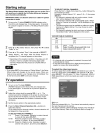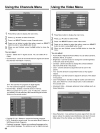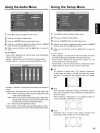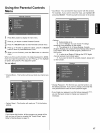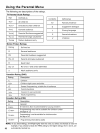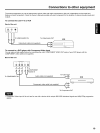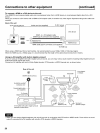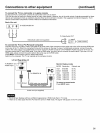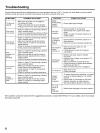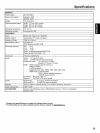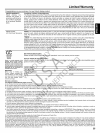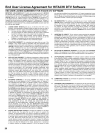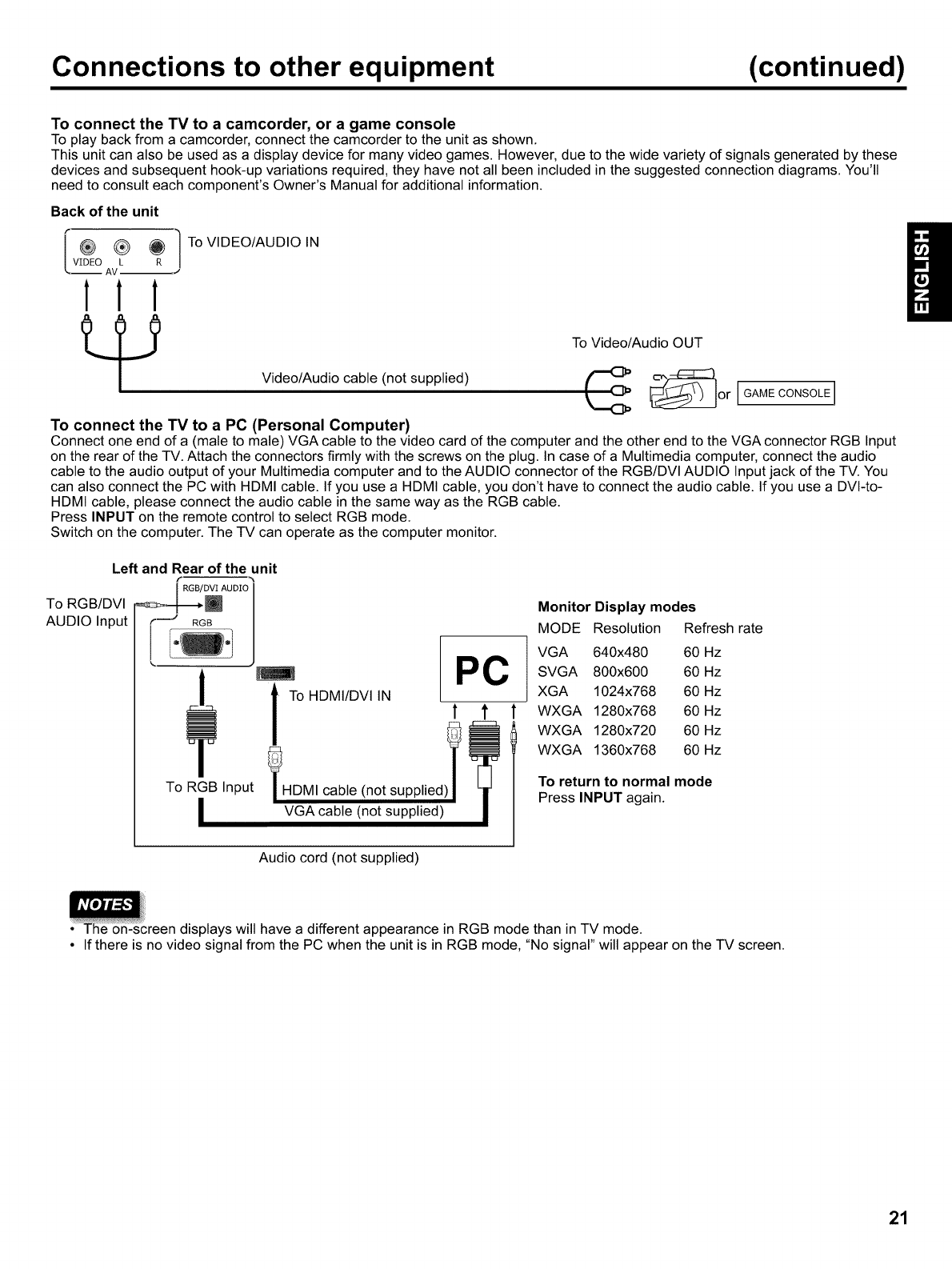
Connections to other equipment (continued)
To connect the TV to a camcorder, or a game console
To play back from a camcorder, connect the camcorder to the unit as shown.
This unit can also be used as a display device for many video games. However, due to the wide variety of signals generated by these
devices and subsequent hook-up variations required, they have not all been included in the suggested connection diagrams. You'll
need to consult each component's Owner's Manual for additional information.
Back of the unit
iVIDEO A_L_ _R ! TO VIDEO/AUDIO IN
111
Video/Audio cable (not supplied)
To Video/Audio OUT
_:_or IGAMECONSOLE!
To connect the TV to a PC (Personal Computer)
Connect one end of a (mate to male) VGA cable to the video card of the computer and the other end to the VGA connector RGB Input
on the rear of the TV. Attach the connectors firmly with the screws on the plug. In case of a Multimedia computer, connect the audio
cable to the audio output of your Multimedia computer and to the AUDIO connector ofthe RGB/DVI AUDIO Input jack of the TV. You
can also connect the PC with HDMI cable. If you use a HDMI cable, you don't have to connect the audio cable. If you use a DVI-to-
HDMI cable, please connect the audio cable in the same way as the RGB cable.
Press INPUT on the remote control to select RGB mode.
Switch on the computer. The TV can operate as the computer monitor.
Left and Rear of the unit
•
AUDIO Input r--" RGB I
/
PC
to ,n utca ,esu ,ied,i
VGA cable (not supplied)
Audio cord (not supplied)
Monitor Display modes
MODE Resolution Refresh rate
VGA 640x480 60 Hz
SVGA 800x600 60 Hz
XGA 1024x768 60 Hz
WXGA 1280x768 60 Hz
WXGA 1280x720 60 Hz
WXGA 1360x768 60 Hz
To return to normal mode
Press INPUT again.
le on-screen displays will have a different appearance in RGB mode than in TV mode.
• If there is no video signal from the PC when the unit is in RGB mode, "No signal" will appear on the TV screen.
21