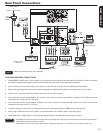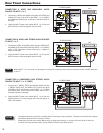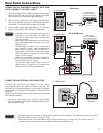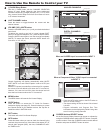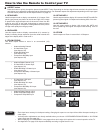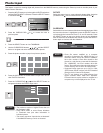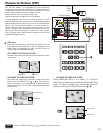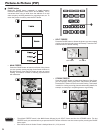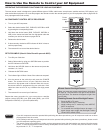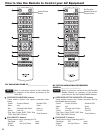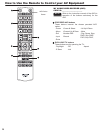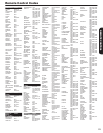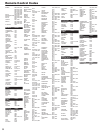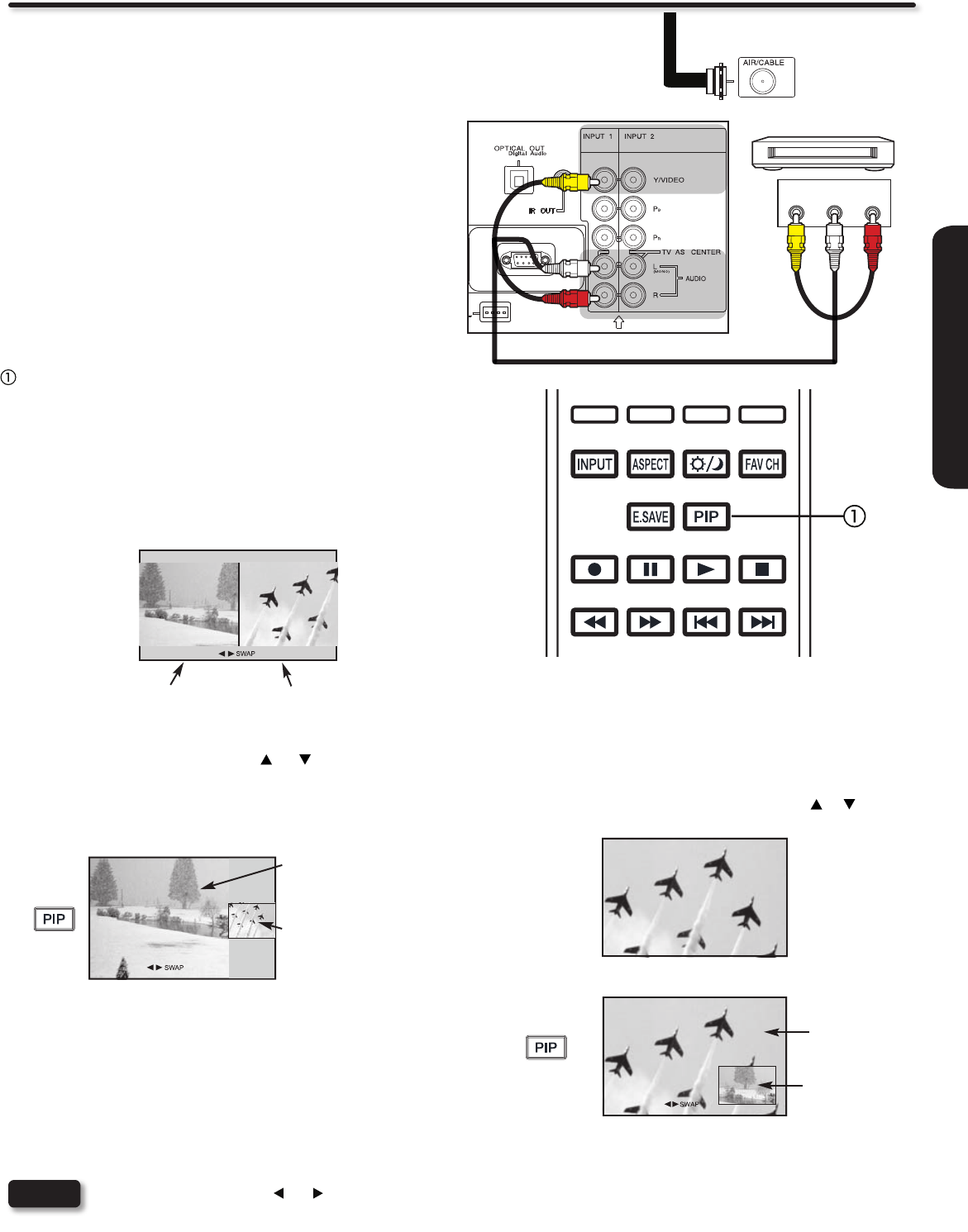
23
REMOTE CONTROL
Picture-In Picture (PIP)
Your HITACHI Plasma TV incorporates one Tuner technology
designed for improved viewing enjoyment This feature allows you
to view Digital Channels and Video inputs on both the main picture
and sub picture simultaneously with separate control.
Analog channels cannot be viewed in PIP mode.
Please see Appendix B (page 64) for PIP availability.
To select between main picture and PIP sub picture, use the
CURSOR PAD buttons in the remote control. The Orange highlighted
channel display will move with every press of the CURSOR PAD
buttons. The Picture-in-Picture feature is convenient when you
want to watch more than one program at the same time. You can
watch a TV program while viewing other programs from any of the
video inputs. Use the connection at right to view VCR program
as a sub picture while viewing another program as main picture
(CABLE/AIR Digital channel).
Press the CURSOR PAD ( or ) to enable the sub-picture sound.
NOTE
PIP MODE PICTURE-IN-PICTURE•
Select CABLE/AIR, INPUT 1~3 or HDMI 1, 2, 3 from the
INPUTS menu. Select a channel that has a 1080p/1080i/720p
signal. To prevent a pattern burn, occasionally move the
sub-picture using the CURSOR PAD buttons or .
Main Picture
Sub Picture
OUTPUT
VIDEO
L R
TV REAR PANEL
(Yellow)
(White)
(Red)
DVD player
VCR
Home video game system
Camcorder
VCR
Air or
Cable
signal
PIP button
Press the PIP button and a sub-picture will appear in one of
three different modes (POP, PIP, or SPLIT), depending on the
INPUT signal. To change the PIP mode, use the PIP button to
cycle through the three different modes.
SPLIT MODE PICTURE-IN-PICTURE•
Split Mode PIP displays the main picture and subpicture evenly
on the screen.
POP MODE PICTURE-IN-PICTURE•
POP Mode PIP displays the sub-picture outside of the main
picture. Use the CURSOR PAD ( or ) to move the sub-
picture. This feature is not available with a 1080p/1080i/720p
signal. Please refer to the PICTURE-IN-PICTURE modes table
in Appendix B.
Main Picture Sub Picture
Main Picture
Sub Picture