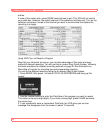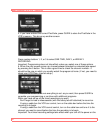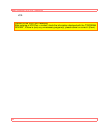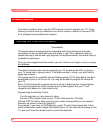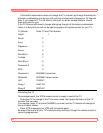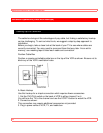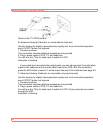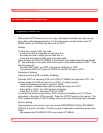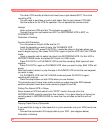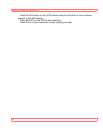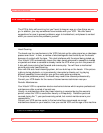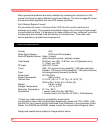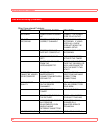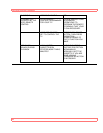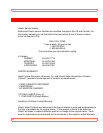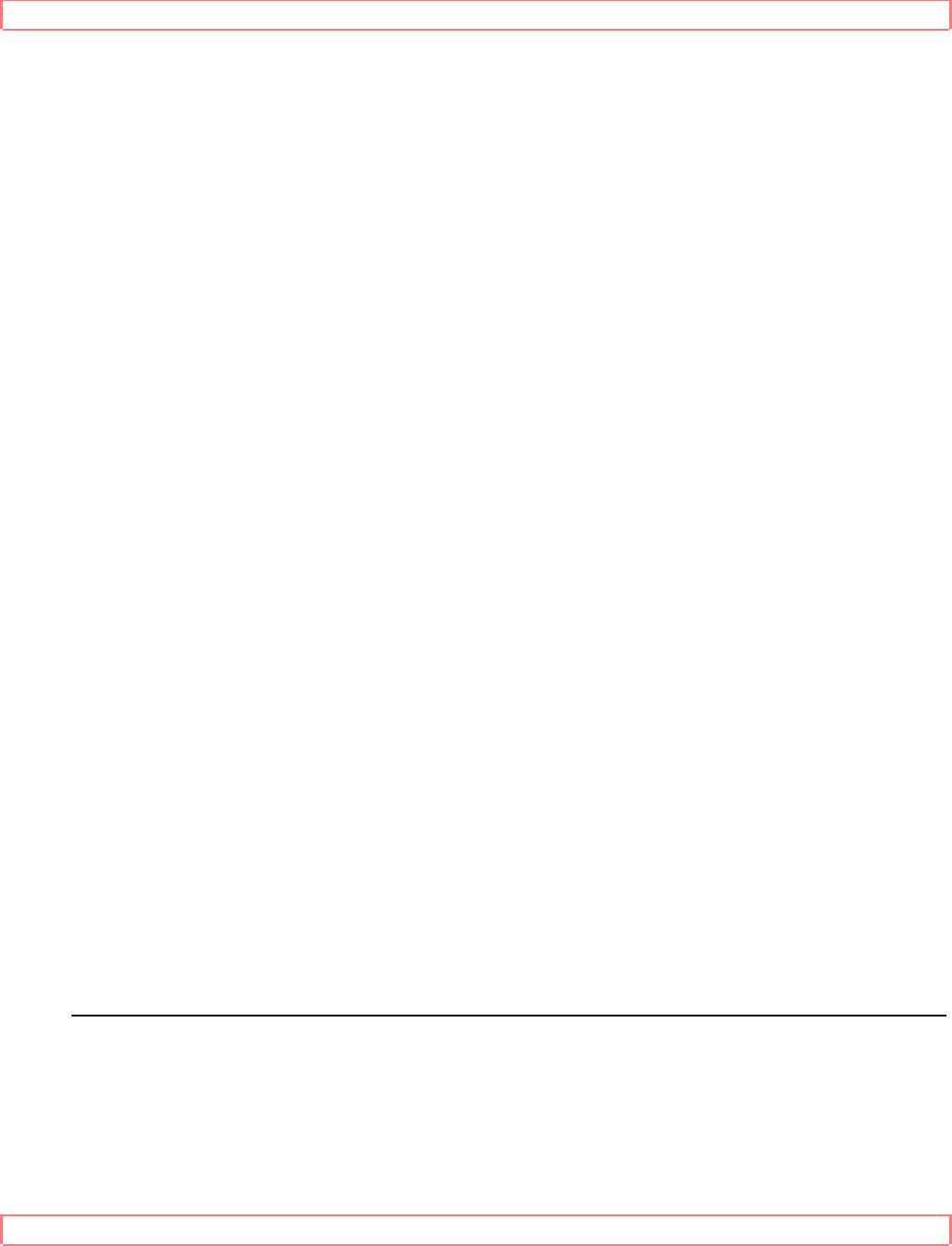
Advanced Operations (Second VCR)
58
The other VCR must be a Hitachi and must have a jack labeled EDIT. This is the
recording VCR.
You will need to purchase a synchro edit cable. Ask for part number VTCH40S.
Use the buttons on the VCR for operation. Do not operate the remote control.
Hookup
Hook up the two VCRs and the TV as shown on page 56.
Connect the synchro edit cable from EDIT on RECORDING VCR to EDIT on
PLAYBACK VCR.
Illustration of Hookup
Synchro Edit Procedure
Turn the power on to both VCRs and the TV.
Insert the cassette you want to copy into PLAYBACK VCR.
On PLAYBACK VCR, press PLAY/STILL. Locate the place on the tape where you
want to begin copying, then press PLAY/STILL again to put the VCR into PLAY-PAUSE
mode.
Insert a cassette (with its safety tab intact) into RECORDING VCR. Put this VCR in
RECORD-PAUSE mode, and press AVX to put it in LINE mode.
Press PLAY/STILL on PLAYBACK VCR to start the recording. Both tapes will start
together.
Press PLAY/STILL again on PLAYBACK VCR when you want to stop. Both VCRs will
pause.
Now fast-forward, rewind, or play the tape in PLAYBACK VCR to find the next segment
you want to copy.
Put PLAYBACK VCR into PLAY-PAUSE mode and press PLAY/STILL again--
recording will continue.
Press the stop buttons on both VCRs when you are finished.
This procedure won't leave index marks unless you press stop then REC between
sections recorded (more about index marks on pages 35 and 38).
Putting The Record VCR in Pause
Some models of VCR will switch to the "STOP" mode if they are left in the
RECORD/PAUSE mode for more than five minutes. It is a good idea to not leave your
recording deck in RECORD/PAUSE for more than five minutes so that this will not
happen.
Copying Tapes From a Camcorder
If you would like to copy a video tape shot in your camcorder onto your VCR here's how
to do it.
Connect the camcorder's AV output cable to your VCR. (see diagram below)
Illustration of Hookup