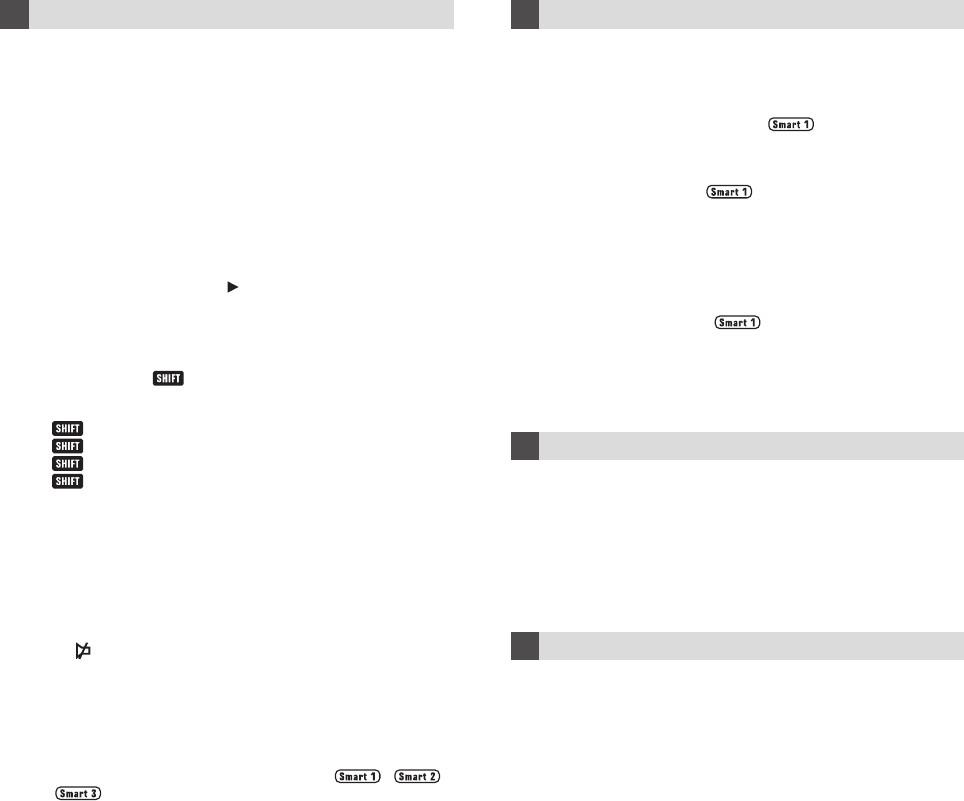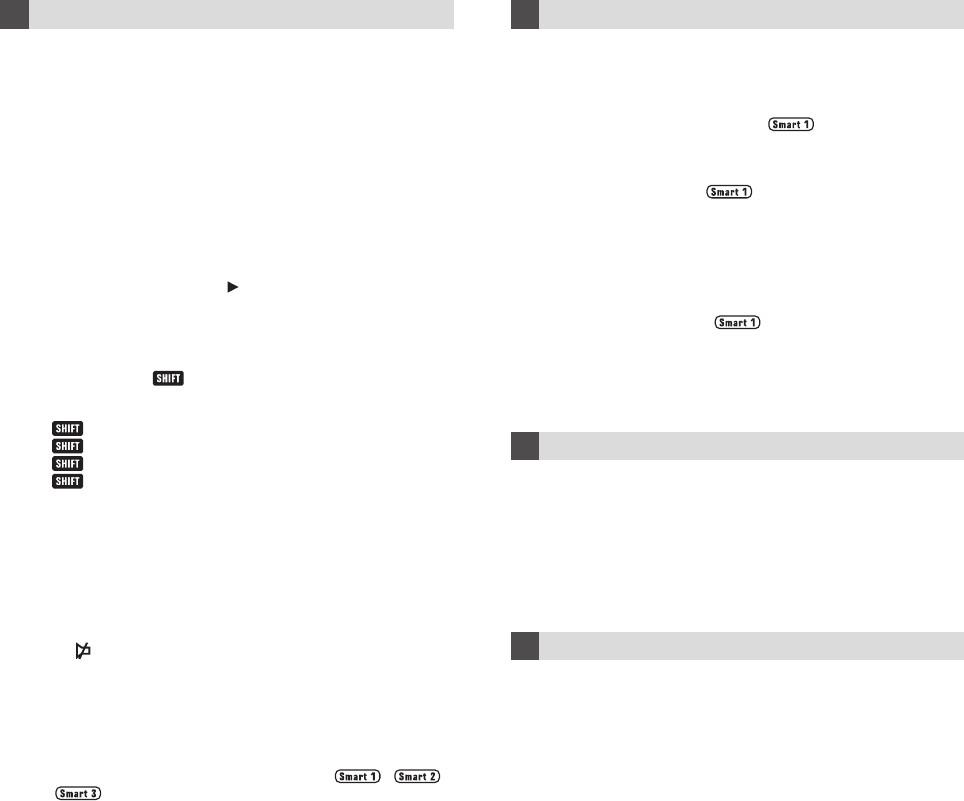
Operating the Remote
5
5.1 Normal Operation
Once you have setup the remote for your A/V equipment,
it works like your original remote controls. To operate, just
aim it at your equipment, press an appropriate device mode
key and invoke the desired function by pressing a
corresponding key on the remote. The indicator flashes
and you can hear beep sound during signal transmission
as confirmation of key touch.
5.2 Page
Each device mode contains 3 groups of commands. You
can simply tap the “
Page
” key on the right bottom corner
of the remote panel to turn to another command group.
5.4 Punch Through
Punch through allows you to operate TV’s volume and
mute functions without having to switch the device modes
repeatedly even when your remote is in other operating
modes.
However, if you have learned commands on VOL+, VOL–
or in the device mode (VCR, DVD, SAT, CTV or AUX),
the punch through function will be disabled in that
corresponding device mode.
5.3 Shift
By pressing “
” key followed by one of the hard key,
you can control the following function for your TVs.
CH+ Brightness up
CH– Brightness down
VOL+ Colour up
VOL– Colour down
5.5 Advanced Function – Smart Program
Create a chain of multiple commands – your remote comes
with 3 programmable Smart programs ( , ,
) each with maximum 15 key steps. With the help
of Smart, you can program a group of commands in time
delay to execute in a chain of infra-red signal simply by a
press of Smart.
Program a Smart
6
1. Hold down “ CH+ ” & “ VOL– ” on the HTMR simultaneously for
2 seconds until the indicator lights up.
2. Enter the Magic Code – 0009.
3. The Smart icons will flash.
4. Select a desired Smart key. (e.g. )
5. Select a command from the corresponding device mode and
indicator will flash once for each key.
6. Repeat step 5 until you finish the whole program and press
the same Smart key (e.g. ). The Smart program is stored.
7. To program another Smart, repeat the steps 1 to 6 above.
9 10
6.1 Operating a Smart Program
1. Aim your remote at the equipment.
2. Press and release the Smart key that you have
programmed (e.g. ). The corresponding Smart
icon and the indicator will flash slowly during transmission
of the signals. The Smart icon and the indicator will stop
flashing when the chain of infra-red signals has been
transmitted completely. The remote will go back to normal.
Maintenance
7
– Do not expose your HTMR to dust, strong sunlight, humidity,
high temperature or mechanical shock.
– Do not use old and new batteries together as old batteries tend
to leak.
– Do not use corrosive or abrasive cleansers on your HTMR.
– Keep the unit dust free by wiping it with a soft, dry cloth.
– Do not disassemble your HTMR, it contains no user-serviceable
parts.
Troubleshooting
8
Q. My remote does not work all !!!
A. Check your A/V device, if the main switch of the device is turned
off, your remote could not operate it.
A. Check whether your batteries are inserted properly and are
in correct +/– marks.
A. If the batteries are weak, replace the batteries. See “ 1.4 How
to Install Batteries ”.
Q. If several device codes listed under the brand of my A/V device,
how can I select the correct device code?
A. To seek the correct device code for your A/V device, test the
code one by one until most keys work properly.