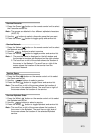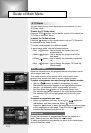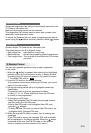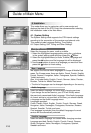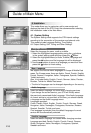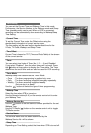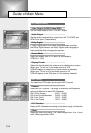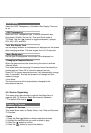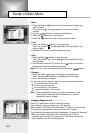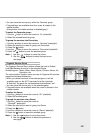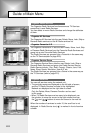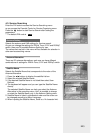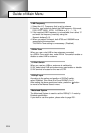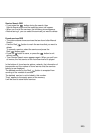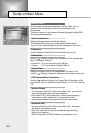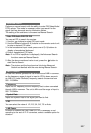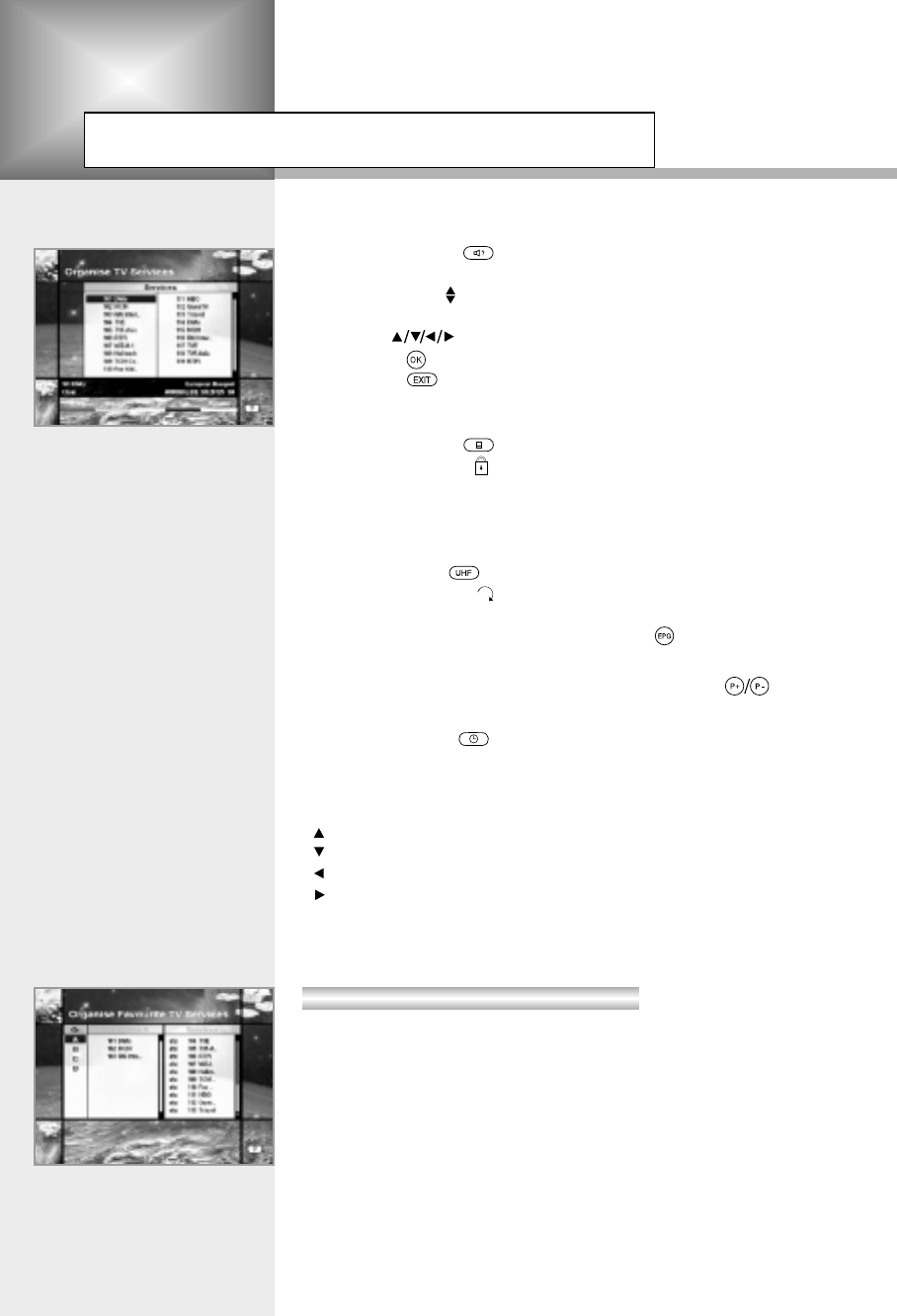
Guide of Main Menu
E20
• Move
1. Press the Green( )button to move the service to where you
want to locate.
Then, the icon( ) will be displayed in front of the service
number.
2. Use the buttons to select a new location.
3. Press the button to fix the location.
4. Press the button to return to the original location.
• Lock
1. Press the Yellow( )button to lock services.
Then, the symbol “ ” will be displayed at the right side of the
service name.
2. Enter the PIN code to view the locked services.
• Skip
1. Press the Blue( )button to skip services.
Then, the symbol “ ” will be displayed at the right side of the
service name.
2. Use Numeric buttons(0~9), service list or button to view the
skipped services when selecting channels.
Note
: You can’t view the skipped services by using buttons.
• Rename
1. Press the White( )button to change the service name.
Then, the keyboard image will be displayed on the screen.
2. Key in the new service name.
You can use the four direction keys to move or select the services.
: to move the previous service
: to move the next service
: to move back by 10 services
: to move forwards by 10 services
Note
: The box between service list and the description of the
colour buttons offers the brief information of a service
where the cursor is located.
Each of TV and Radio has four Favourite groups.
Each Favoruite group contains up to 100 services.
Delete, Move, Lock, Skip or Rename each TV service in a Favourite
TV group and re-group them into your Favourite TV group.
This mode has the same operating methods as “Organise All Services”.
• When you delete a service in the Favourite group, it will be
available again on the All TV service list. This allows the service
to be removed from the Favourite group.
Organise Favourite A~D