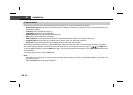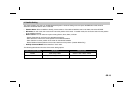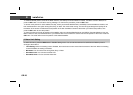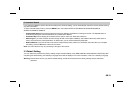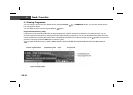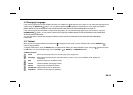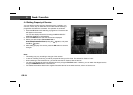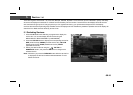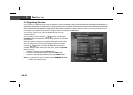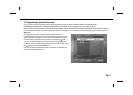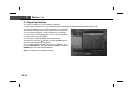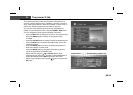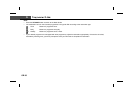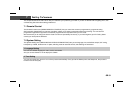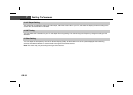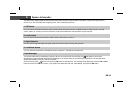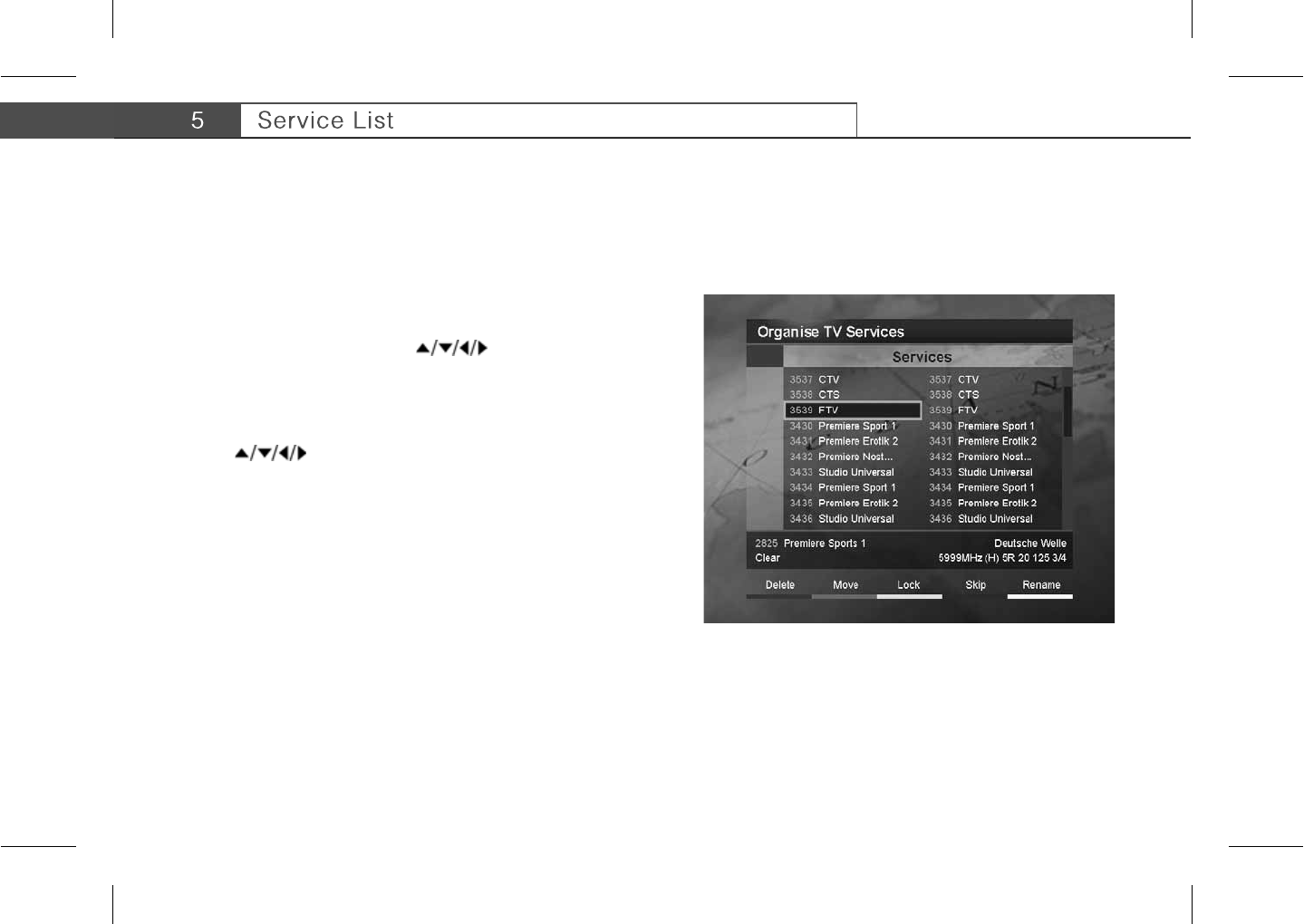
**
5.2 Organising Services
You can edit TV or Radio services using the Organise TV Services (MENU-INSTALLATION-SERVICE ORGANISING-ORGANISE TV
SERVICES-ORGANISE ALL SERVICES) or Organise Radio Services (MENU-INSTALLATION-SERVICE ORGANISING-ORGANISE
RADIO SERVICES-ORGANISE ALL SERVICES). Before leaving Organise TV/Radio Services screen, you will be prompted to save
the changes. If you would like to save the changes, select OK, and press the OK button.
You can lock, unlock, move, skip, and delete services. You can
rename a service.
You can select a service using the
button, and press the
COLOUR button to execute the corresponding operation as described
on the screen.
When you rename a service, the keyboard will appear on the screen.
You can change the name using the keyboard. Select a character
using the
button, and press the OK button to enter the
selected character. After entering the new name, press the YELLOW
button to save it.
• To delete a character, press the BLUE button.
• To switch to the standard keyboard, press the RED button.
• To switch to the extended keyboard, press the GREEN button.
**
Note: You should enter your Pin Code using the NUMERICAL button
to watch the locked services.
GB 26