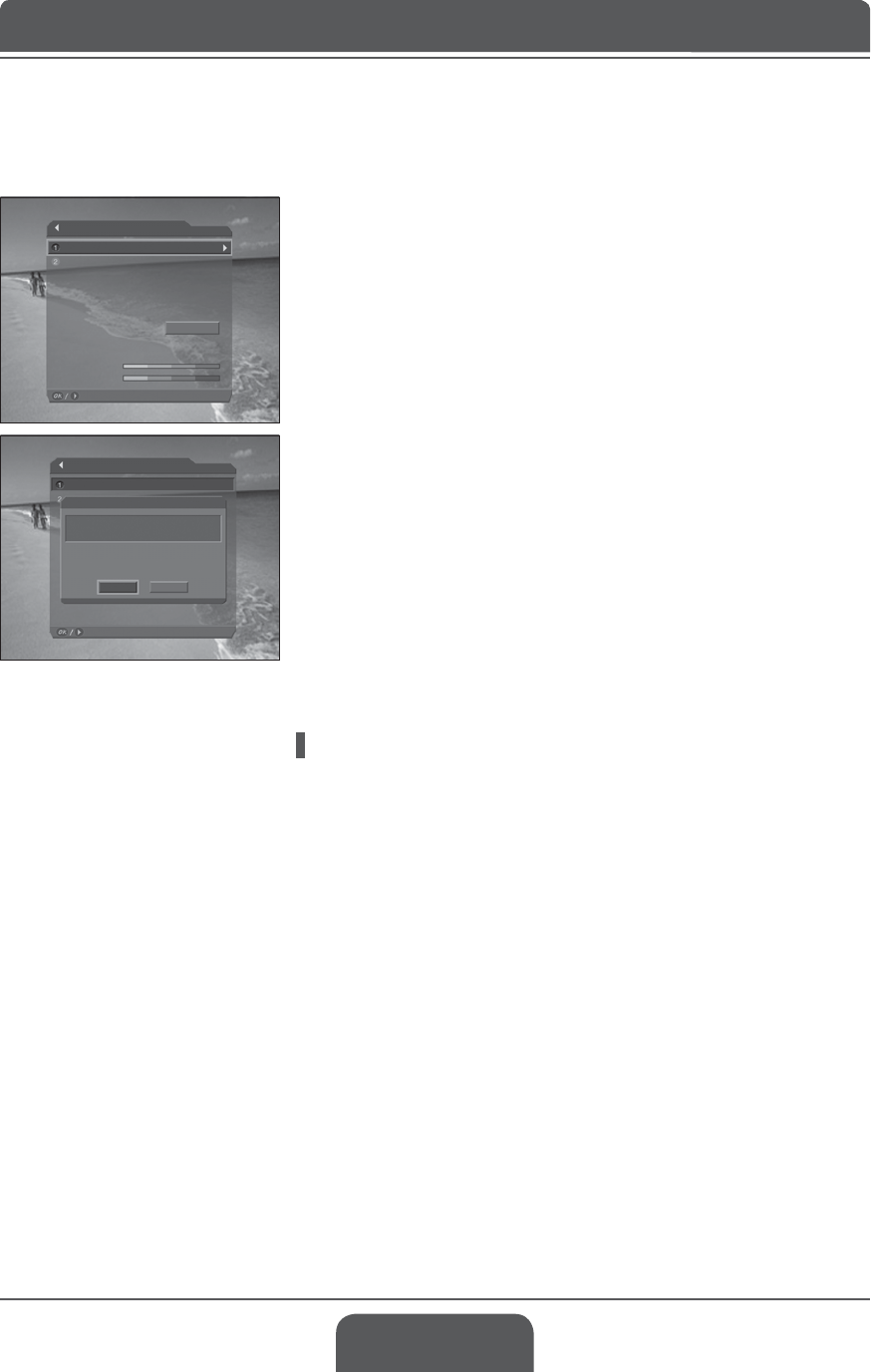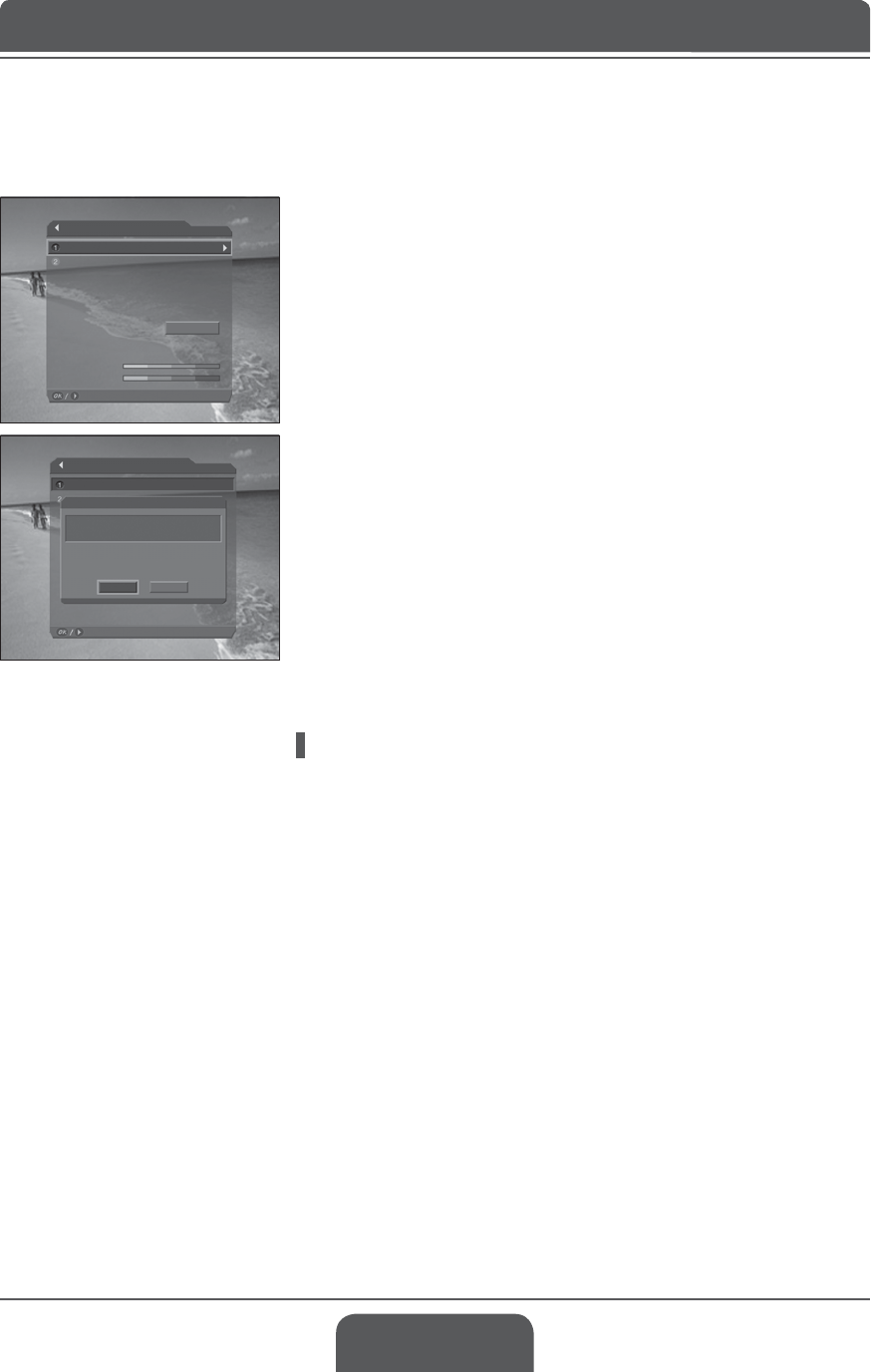
Manual Update
Channel
Select or set the option
Current Version
New Version
Software Update
Yes
LGB-19/22DRT 0.90.10
LGB-19/22DRT 0.90.15
New System Software is available.
Do you want to upgrade it now?
No
Search
Manual Update
Channel
Frequency
Strength (50%)
Quality (75%)
Select or set the option
502000
708000
English-53
Manual Update
You can perform Manual Update only if you know MUX information of software
update correctly.
1 Select Manual UpdateXVLQJWKHŸźEXWWRQDQGSUHVVWKHOKRUŹ
button.
2 Select ChannelXVLQJWKHŸźEXWWRQDQGSUHVVWKHOKRUŹEXWWRQ
3 6HOHFWWKHFKDQQHOQXPEHUXVLQJWKHŸźEXWWRQDQGSUHVVWKHOKRUŹ
button.
4 Select FrequencyXVLQJWKHŸźEXWWRQDQGSUHVVWKHOKRUŹEXWWRQ
5 Enter the frequency using the NUMBER (0~9) buttons.
6 Select Search and press the OK button to search software.
7 It is displayed whether or not New Software exist. If new software does not
exist, press the OK button to return to the Manual Update menu.
8 Select Yes and press the OK button to start updating. Select No and press
the OK button to return to the previous menu.
9 Performs Software Update. Please wait until it is completed.
10 When completing the software update, the TV is automatically powered off
and on again.
S/W Update from PC
You can connect your TV to the PC directly and update your software by
transferring the new software from the PC. Follow these steps to download new
software from PC to this TV.
1 'RZQORDGQHZVRIWZDUH¿OH+')¿OHVHTXLYDOHQWIRUWKLV79PRGHOIURPRXU
website into your computer (http://www.humaxdigital.com).
2 'RZQORDGDQGLQVWDOOGRZQORDGWRRO¿OHIURPRXUZHEVLWHLQWR\RXUFRPSXWHU
3 Connect your PC to this TV with RS-232C serial cable(not supplied).
4 Execute installed download tool, and then follow the instructions contained
the download tool.
5 Reconnect the power cable of the TV and press the STANDBY button to
make this TV operating.
Chapter 10 >> DTV Setup