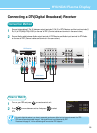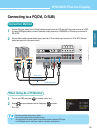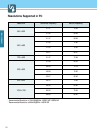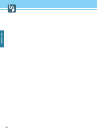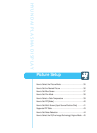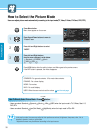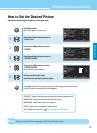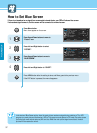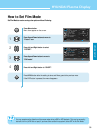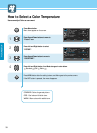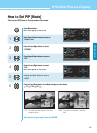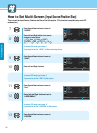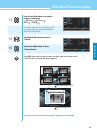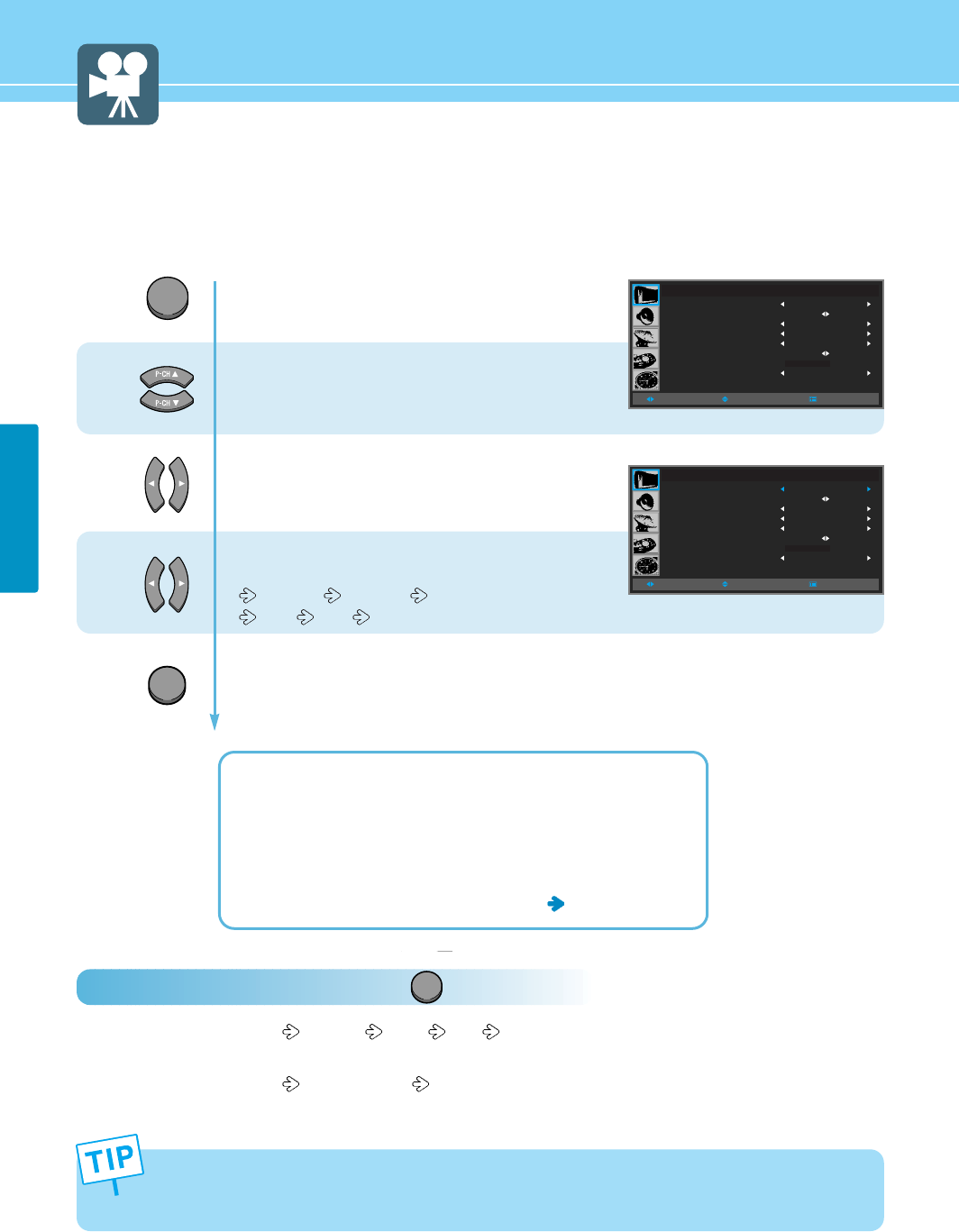
35
PICTURE SETUP
Press Menu button.
Menu items appear on the screen.
Press Up and Down buttons to move to
“Picture” icon.
Press Left and Right buttons to select
“MODE”.
Press Left and Right buttons,
then the menu changes in order below.
Standard DYNAMIC Movie
MILD User
Press MENU button after the setting is done, and Menu goes to the previous menu.
If the EXIT button is pressed, the menu disappears.
STANDARD : For general contents. It fits most video contents.
DYNAMIC : For a clear display.
MOVIE : For movies.
MILD : For a soft display.
USER : When the user wants to set the values
see the next page
1
2
3
EXIT
In the user’s mode, the users can adjust at thier preference contrast, brightness, sharpness, color, tint at
standard, dynamic, movie, or mild mode.
*Adjustments menu may be different according to the input source.
MENU
How to Select the Picture Mode
Users can adjust picture mode automatically according to the input mode(TV, Video, S-Video, F/H Scart, DVD, DTV).
How To Directly Select Picture Mode : Press button.
- Users can select Standard Dynamic Movie Mild USER, when the input mode is TV, S-Video, Scart 1/2,
DVD, DTV.
- Users can select Standard
Low(Text Mode) High(Movie), when the input mode is PC or DVI.
PICTURE
PICTURE
MODE
PICTURE CUSTOM
BLUE SCREEN
FILM MODE
COLOR TEMP
PIP
NOISE REDUCT
FIT ENGINE
STANDARD
OFF
OFF
STANDARD
OFF
MOVE
+ 000
SELECT
MENU
PICTURE
MODE
PICTURE CUSTOM
BLUE SCREEN
FILM MODE
COLOR TEMP
PIP
NOISE REDUCT
FIT ENGINE
STANDARD
OFF
OFF
STANDARD
OFF
MOVE
+ 000
SELECT
MENU