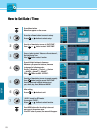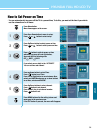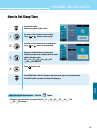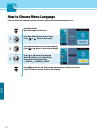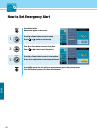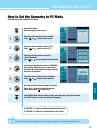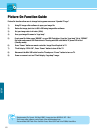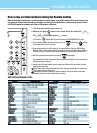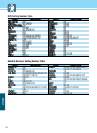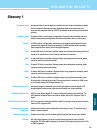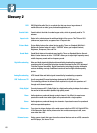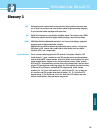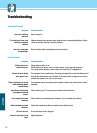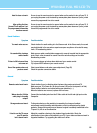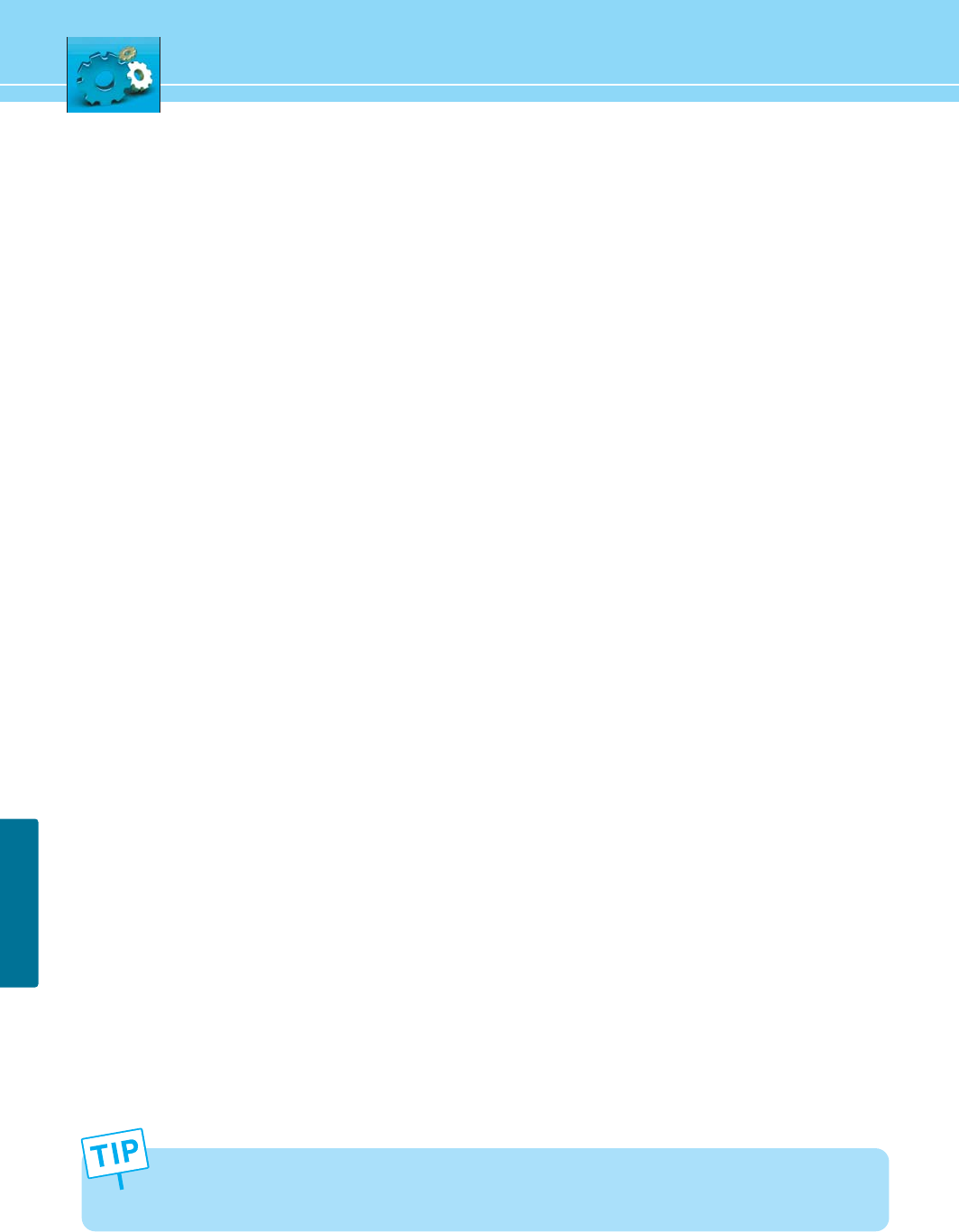
Picture On Function Guide
Picture On function allow user to change factory power on screen “Hyundai IT Logo”.
1) Using PC image editor software to open your image file.
2) Resize the image pixel size to 960 x 550 using image editor software.
3) Set your image color to hi-color (16bit).
4) Save your image file name to “logo.bmp”.
5) Create new file folder name “DDM40” on your USB Flash drive. Copy the “logo.bmp” file to “DDM40”
file folder and connect USB Flash drive to TV using mini USB cable while TV power LED in Red
(Standby mode).
6) Press “Power” button on remote controller. Image file will upload to TV.
7) TV will display “SPLH: OK”, Press “Power” button to turn off the TV.
8) Disconnect the Mini USB cable from the TV and press “Power” button to turn on TV.
9) Power on screen is set and TV will display “logo.bmp” image.
61
SETUP
- Requirements: File Format - Bit Map(*.BMP) / Image pixel size 960X540 / BIT- 16bit
- Free image editor software can be found at the www.download.com
- Recommended USB Flash Drive: SanDisk Cruzer, Micro USB Flash Drive 256Mb, Hana Micro