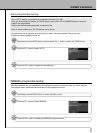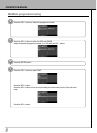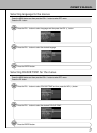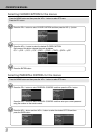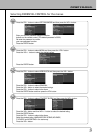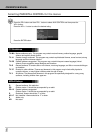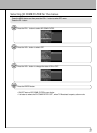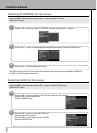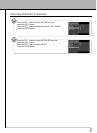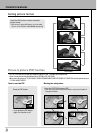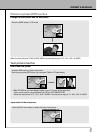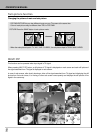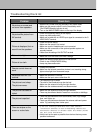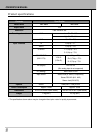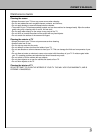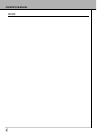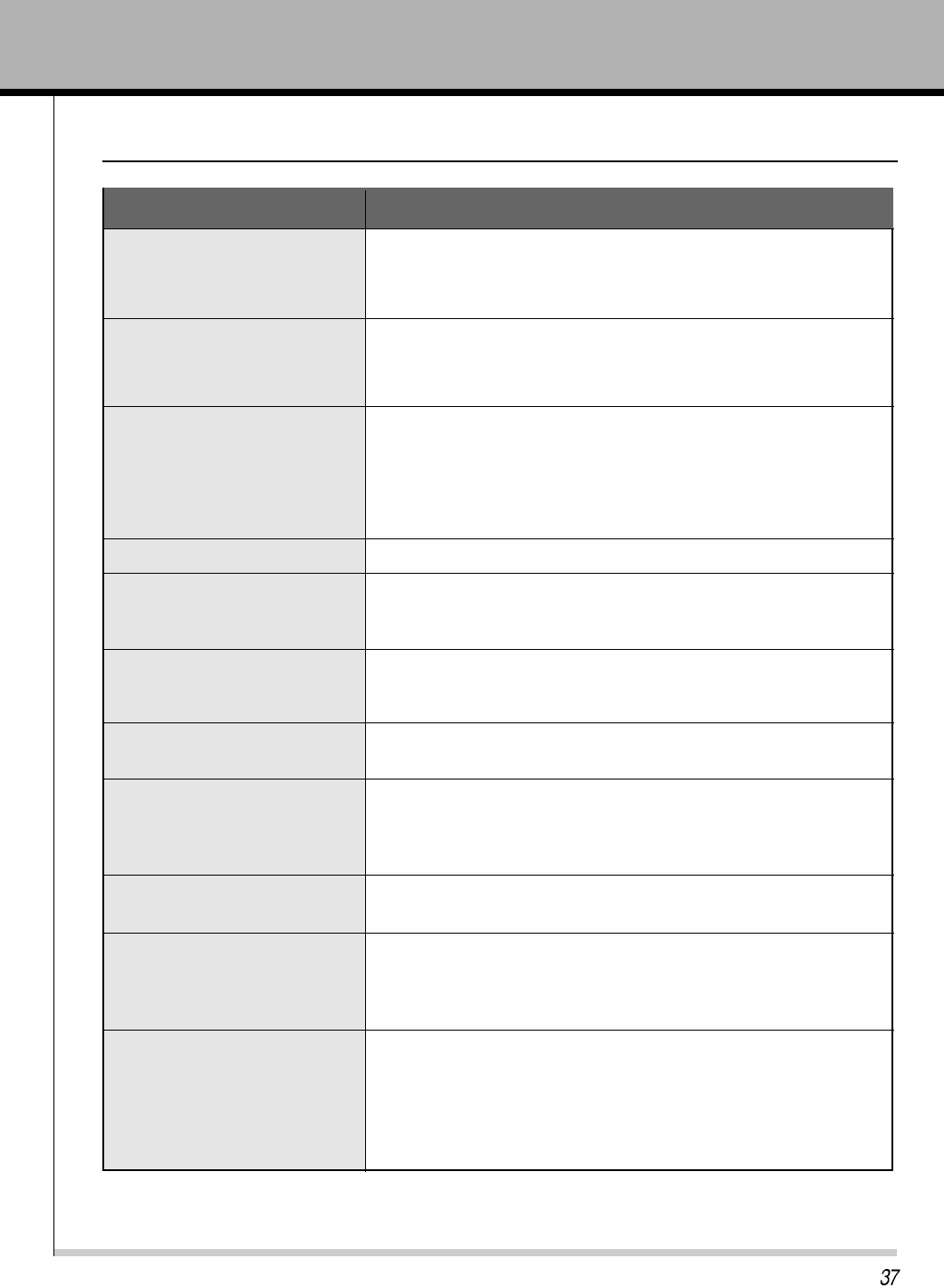
Troubleshooting Check list
No picture on screen and
no sound from speakers.
�Insert the AC power cord plug securely in AC power outlet.
�Make sure the remote control is not in the standby mode
(The POWER/Standby indicator is red.)
�Turn on the MAIN POWER button on the top of the display.
No picture/No picture from
AV terminal.
Picture is displayed, but no
sound from the speakers.
Picture is too light
Picture is too dark.
Remote control does not
work.
No picture from AV OUT
terminal.
The picture is not sharp.
The picture moves.
The picture is doubled or
tripled.
The picture is spotted.
There are stripes on the
screen or colors fade.
�Check the brightness setting of the display.
�Lamp may have malfunction.
�Make sure a cable with no VIDEO input signal is connected to the S-
VIDEO INPUT terminal.
�Check the sound setting.
�Make sure the sound is not muted.
�Make sure a pair of headphones is not connected.
�Make sure the connectors of the optional speaker system are
securely inserted.
� Make sure the setting of AV OUTPUT terminal
�Make sure BRIGHTNESS setting is not set too low.
�Check to see if BRIGHTNESS setting
�Lamp may have malfunction.
�Change the batteries.
�Make sure the infrared transmitter window is not receiving strong
light such as light from fluorescent lamps.
�Make sure AV INPUT is not set.
�Make sure the input source other than AV
�The reception may be weak.
�The state of the broadcast may also be bad.
�Make sure the antenna is facing the right direction.
�Make sure the outside antenna is not disconnected.
�Make sure the antenna is facing the right direction.
�There may be reflected electric waves from mountains or buildings.
�There may be interference from automobiles, trains, high voltage
lines, neon lights, etc.
�There may be interference between the antenna cable and power
cable. Try positioning them further apart.
�Is the unit receiving interference from other devices?
Transmission antennas of radio broadcasting stations and
transmission antennas of amateur radios and cellular phones
may also cause interference.
�
Use the unit as far apart as possible from devices that may cause
possible interference.
�Make sure COLOUR and CONTRAST settings.
Problem Check item