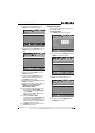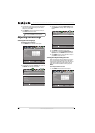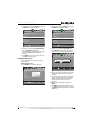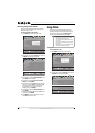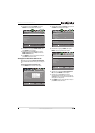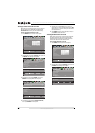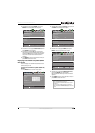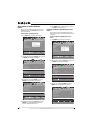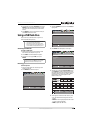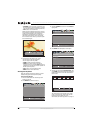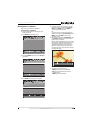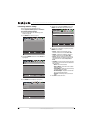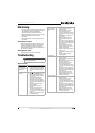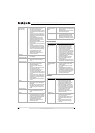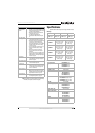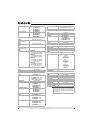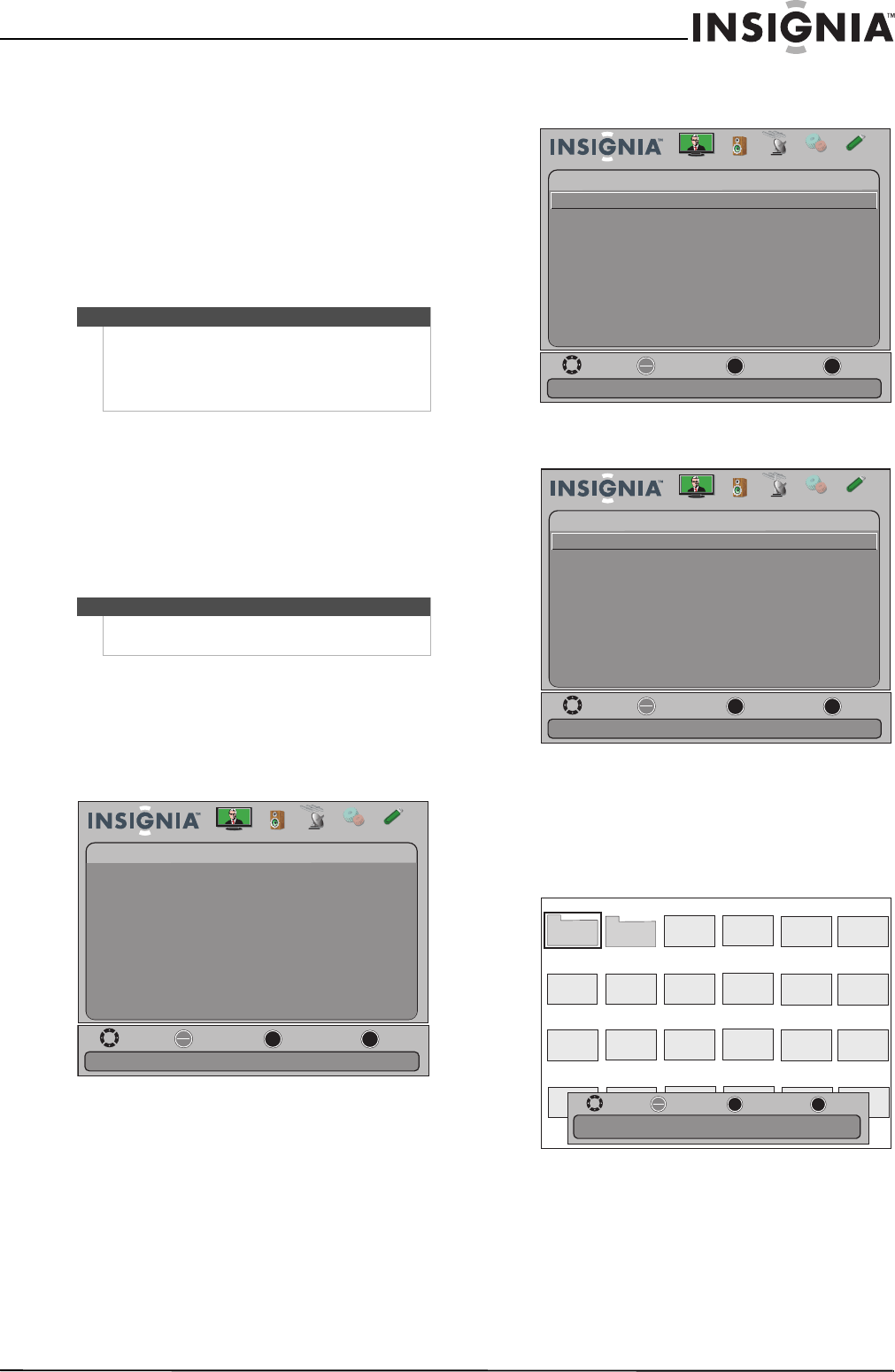
55
Insignia 15"/19"/22"/24" LED-LCD TV
www.insigniaproducts.com
4 Press S or T to highlight Root Menu, then press
ENTER. The device’s root menu opens, and you
can use the TV’s remote control to control the
device.
5 Press MENU to return to the previous menu, or
press EXIT to close the menu.
Using a USB flash drive
You can connect a USB flash drive to your TV to
view compatible JPEG pictures.
Switching to USB mode
To switch to USB mode:
1 Make sure that you have connected the USB
flash drive to the USB port on your TV.
2 Press INPUT. The INPUT SOURCE list opens.
3 Press
S or T to highlight USB, then press
ENTER.
Browsing photos
To browse photos:
1 Switch to USB mode. See “Switching to USB
mode” on page 55
2 Press MENU. The USB menu opens.
3 Press
T or ENTER to access the menu. Photos is
highlighted.
4 Press ENTER. The USB-photos menu opens
5 Press
S or T to highlight Browse Photos, then
press ENTER. The screen displays folder names
and photo files stored on the USB flash drive in a
thumbnail index with the first photo or folder
highlighted. A control bar appears at the
bottom of the screen.
6 To navigate the thumbnail index screen, press:
•
S T W or X to browse through the files and
folders.
• ENTER to view a highlighted photo full-screen
or open a highlighted folder.
• MENU to open the USB menu.
Notes
• Never remove the USB flash drive or turn off
your TV while viewing JPEG pictures.
• The JPEG picture viewer only supports JPEG
format images (with “.jpg” file extensions) and
not all JPEG files are compatible with your TV.
Note
To exit USB mode, press INPUT to open the INPUT
SOURCE list, then select another input source.
Move
OK
ENTER
MENU
EXIT
Exit
Previous
Select
View files from a USB device that is connected to the TV
Picture Channels Settings
USB
USB
Photos
Audio
Move
OK
ENTER
MENU
EXIT
Exit
Previous
Select
View files from a USB device that is connected to the TV
Picture Channels Settings
USB
USB
Photos
Audio
Move
OK
ENTER
MENU
EXIT
Exit
Previous
Select
Find photos that are on the USB device
Picture Channels Settings
USB
Photos
Browse Photos
Audio
Favorite Photos
View Slideshow
Settings
Picture1
Photo Photo Photo Photo
Photo Photo Photo PhotoPhoto Photo
Photo Photo Photo PhotoPhoto Photo
Photo Photo Photo PhotoPhoto Photo
OK
ENTER
ME NU
EXIT
Exit
Previous
Se lect
Move
Directory Date: 2010/12/14
Name: Picture 1
Picture 2