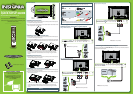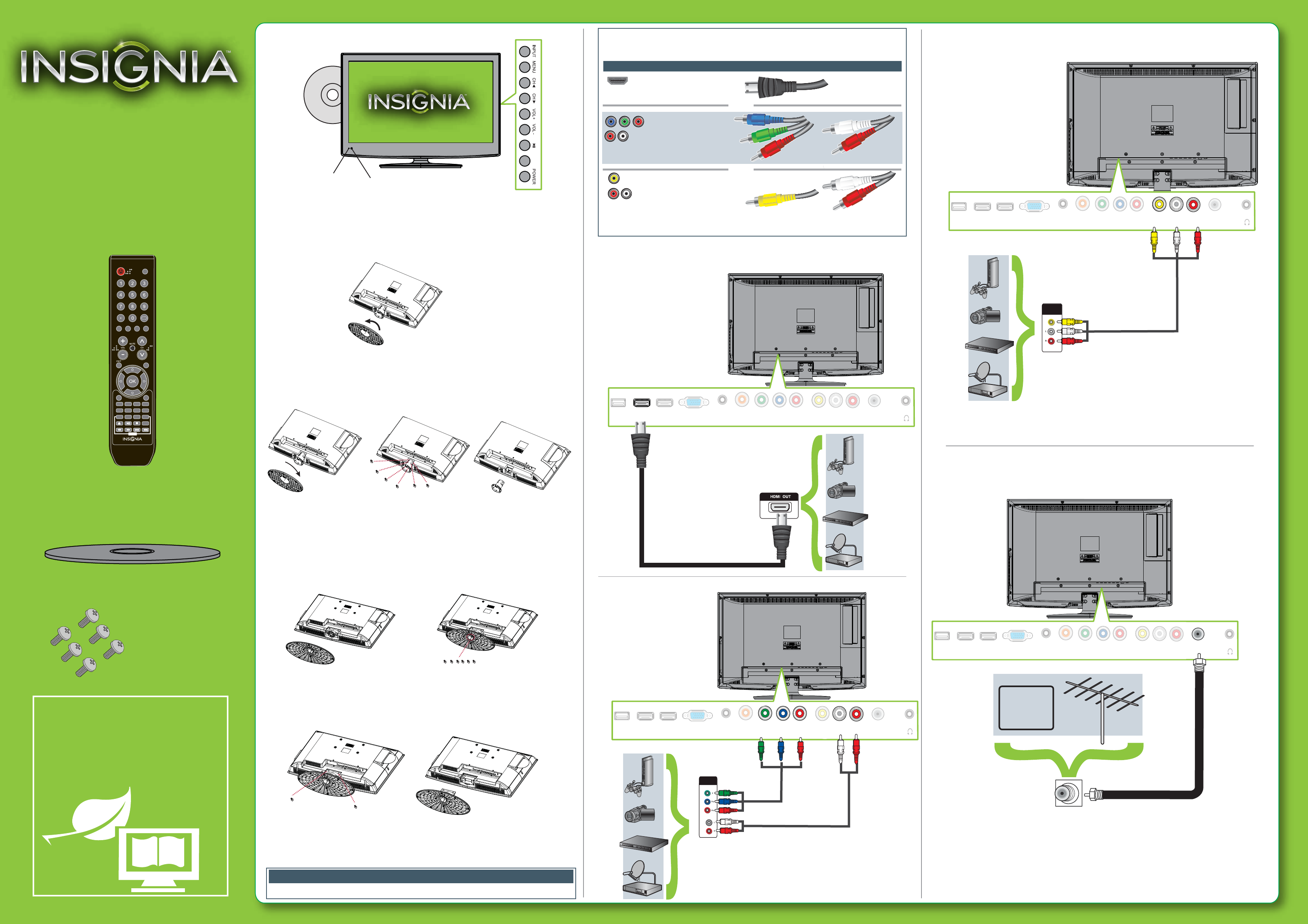
Composite video
and analog audio
Identifying cables
Your TV has several connection types for connecting devices. For the best video quality,
connect a device to the best available connection.
You can use an HDMI jack to connect a DVI device to your TV. You need to attach an
HDMI-to-DVI adapter to the end of the HDMI cable that connects to the DVI device’s jack.
Connection type Video quality Cable connector
HDMI video/audio
Best
Component video
and analog audio
Better
Good
OR
OR
Front features
Installing the stand (24")
1 Carefully place your TV screen face-down on a cushioned, clean surface to protect
the screen from damages and scratches.
2 Align the stand with the stand column, then rotate the stand in the direction of the
arrow until you hear it lock into place.
Installing a wall-mount bracket (24")
1 Carefully place your TV screen face-down on a cushioned, clean surface to protect
the screen from damages and scratches.
2
Press and hold the PUSH button on the stand column, then rotate the stand to remove it.
3 Remove the six screws that secure the stand column, then remove the stand column.
4 Attach the wall-mount bracket to your TV/DVD combo using the mounting holes
on the back of your TV/DVD combo. See the instructions that came with the
wall-mount bracket for information about how to correctly hang your TV/DVD
combo.
Installing the stand (32")
1 Carefully place your TV screen face-down on a cushioned, clean surface to protect
the screen from damages and scratches.
2 Secure the stand to the TV stand column using the six provided screws.
Installing a wall-mount bracket (32")
1 Carefully place your TV screen face-down on a cushioned, clean surface to protect
the screen from damages and scratches.
2 Remove the two screws that secure the stand column to your TV/DVD combo then
remove the stand column.
3 Attach the wall-mount bracket to your TV/DVD combo using the mounting holes
on the back of your TV/DVD combo. See the instructions that came with the
wall-mount bracket for information about how to correctly hang your TV/DVD
combo.
Connecting a DVD or Blu-ray player, cable box,
satellite receiver, camcorder, or game station
Using an HDMI cable (best)
Using component cables (better)
Using composite cable (good)
Connecting an antenna/cable wall jack
Connect a coaxial cable to the ANT/CABLE IN jack on the back of your TV /DVD combo and
to the antenna/cable wall jack.
Connecting a home theater system
Using digital audio
Connecting power
Plug the AC power cord on the back of your TV/DVD combo’s into a power outlet.
WE ARE GOING GREEN!
A copy of your User Guide is not provided in the
box but is available online.
Go to www.insigniaproducts.com, click
Support & Service, enter your model
number in the Product Search eld,
then click Search.
Note: Cables are not provided.
24"/32" LCD TV/DVD Combo
QUICK SETUP GUIDE
NS-24LD100A13/NS-32LD120A13
Thank You
for purchasing this ne Insignia television and DVD player
combo. We hope you enjoy the quality and reliability of this
product for years to come.
_______________________________
Remote control and
2 AAA batteries
TV stand
Remote
control sensor
Power
indicator
EJECT
This apparatus is intended to be supported by a UL Listed wall mount bracket.
Warning
AUDIO/VIDEO
OUT
Note: Cable is not provided.
AUDIO/VIDEO
OUT
CABLE
Note: Cable is not provided.
Note: Cable is not provided.
USB HDMI 1 HDMI 2 / DVI VGA
Y PB PR
VIDEO
COMPONENT IN AV IN
L - AUDIO - R
ANT / CABLE
PC / DVI
AUDIO IN
DIGITAL
OUTPUT
USB HDMI 1 HDMI 2 / DVI VGA
Y PB PR
VIDEO
COMPONENT IN AV IN
L - AUDIO - R
ANT / CABLE
PC / DVI
AUDIO IN
DIGITAL
OUTPUT
USB HDMI 1 HDMI 2 / DVI VGA
Y PB PR
VIDEO
COMPONENT IN AV IN
L - AUDIO - R
ANT / CABLE
PC / DVI
AUDIO IN
DIGITAL
OUTPUT
USB HDMI 1 HDMI 2 / DVI VGA
Y PB PR
VIDEO
COMPONENT IN AV IN
L - AUDIO - R
ANT / CABLE
PC / DVI
AUDIO IN
DIGITAL
OUTPUT
B4 screws (16mm length) (6)
TV DVD HDMI VIDEO
TV-MENU
INPUT
POWER
RECALL
DVD
HOME
CCD MTS/SAP FAVORITE ZOOM
PICTURE AUDIO SLEEP CH-LIST
MENU SETUP
TOP
MENU
SUBTITLE
AUDIO
INFO*
NS-RC05A-13