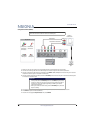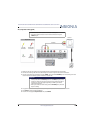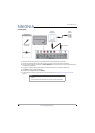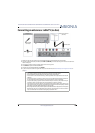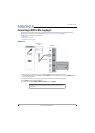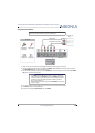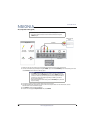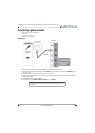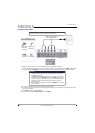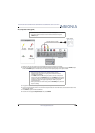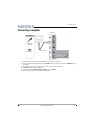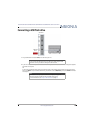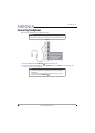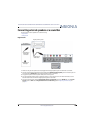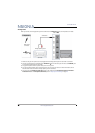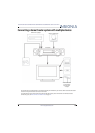24
39"/43"/50" LED TV
www.insigniaproducts.com
Component video (better)
1 Make sure that your TV’s power cord is unplugged and the game console is turned off.
2 Connect the video and audio connectors on the component video cable (not provided) to the VIDEO / Y, P
B
, and P
R
video jacks and L and RAUDIO jacks on the back of your TV and to the component jack(s) on the game console.
3 Plug your TV’s power cord into a power outlet, then turn on your TV.
4 Turn on the game console, then set it to the correct output mode. For more information, see the documentation that
came with the console.
5 Press INPUT to open the INPUT SOURCE list.
6 Press
S
or
T
to highlight Component/AV, then press ENTER.
Note
Cables are often color-coded to match color-coded jacks.
Important
• Your game console may require a special component video cable. See
the documentation that came with your game console or check the
manufacturer’s website.
•The VIDEO / Y, P
B
, and P
R
video jacks (used to connect a component
device) share the L and R AUDIO jacks with the VIDEO / Y jack (used to
connect an AV device). You can only connect one component video or
AV device at a time. We suggest upgrading to HDMI if your game
console supports it.
• When you connect the audio using the L and R AUDIO jacks, the audio
output is analog.
Game console
Back of TV
Console-specific component
video and audio cable
On your TV
Component
video cable
connectors
Audio cable
connectors
Component
video jacks
Analog
audio jacks