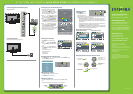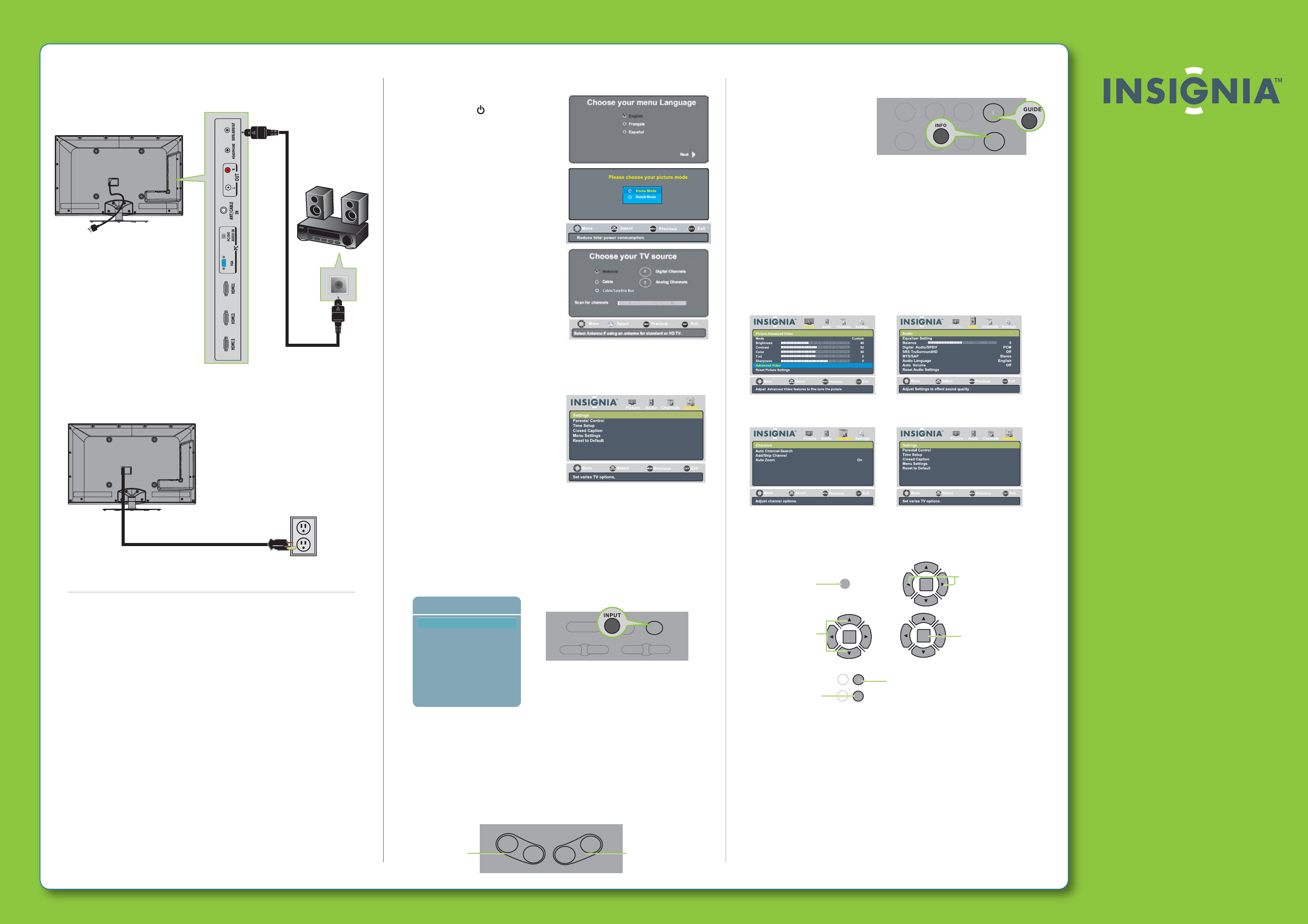
CH
-
CH
+
VOL-
VOL+
ENTER
ENTER
MENU
Press to open the
on-screen menu.
Press to return to the
previous menu.
Press to select
menu options.
Press to conrm
a selection or to enter
a sub-menu.
Press to close the menu.
Press to move the cursor
on the screen or
to adjust a selected item.
INPUT
ZOOM
AUDIO
POWER
MUTE
PICTURE
4 0 " / 4 6 " 1 0 8 0 p L E D- LC D H D T V I Q U I C K S E T U P G U I D E I N S - 4 0 E 5 6 0 A 1 1 / N S- 4 6 E 5 6 0 A 1 1
ENTER
9
LAST
EXIT
MENU
TV
AV
Component
VGA
HDMI 1
HDMI 2
HDMI 3
HDMI 4
Connecting a Home Theater System
Using digital audio
Connecting power
Plug the AC power cord into a power outlet.
Turning on your TV for the rst time
1 Connect the power cord to a power
outlet, then press power
on the
remote control.
The power indicator
blinks red, then turns o and the Choose
your menu language screen opens.
2 Press or to highlight the language
you want, then press ENTER. The Choose
your TV Picture Mode screens opens.
3 Press or to highlight Home Mode
(recommended) or Retail Mode, then
press ENTER. If Home Mode is selected,
the Choose your TV source screen opens.
4 Press or to highlight the TV signal
source you want, then press ENTER. If
you chose Antenna or Cable, your TV
automatically scans for channels.
Note: To stop the auto channel search, press EXIT.
5 To watch TV, press the TV input source
button on your remote control.
Setting time and date
1 Press MENU. The on-screen menu
opens.
2 Press or to highlight SETTINGS,
then press ENTER to open the Settings
menu.
3 Press or to highlight Time, then
press ENTER. The Settings-Time Settings
menu opens.
From this menu, you can:
Set the date and time
Set Time Zone.
Set Sleep Timer.
Selecting the video input source
• Press INPUT, press or to highlight a source, then press ENTER. You can
also press INPUT cycle directly.
Adjusting the volume
• Press VOL+ or VOL- to change the volume.
• Press MUTE to turn o the sound.
Selecting a channel
• To move to a different channel in the channel list, press CH+ or CH- .
OR
• Enter the channel number directly using the number buttons.
Two-year limited warranty
See your User Guide or visit
www.insigniaproducts.com for details.
Need additional help?
See your User Guide! This comprehensive
guide includes everything from basic
how-to steps to more advanced features.
Check out our online community forum at
www.insigniaproducts.com for helpful
information from other Insignia TV owners.
We’re here for you
www.insigniaproducts.com
For customer service, call:
877-467-4289 (U.S./Canada markets)
01 800-926-3000 (Mexico market)
Distributed by Best Buy Purchasing, LLC
7601 Penn Avenue South, Richeld, MN USA
55423-3645
Best Buy Imports, S. de R.L. de C.V. Av. Santa Fe 485,
Segundo Piso, Colonia Cruz Manca, Programa Parcial de
Desarrollo Santa Fe, Delegación Cuajimalpa, Distrito
Federal, México 05349
RFC#BBI0802114Q2
© 2010 BBY Solutions, Inc.
All rights reserved. INSIGNIA is a trademark of BBY
Solutions, Inc. Registered in some countries. All other
products and brand names are trademarks of their
respective owners.
Viewing channel
information
• Press INFO to view an
information banner. The
information banner shows the current program information such as channel
number, video input source, and resolution.
• Digital mode information—Displays the channel number, station name,
channel label, broadcast program name, TV rating, signal type, audio
information, resolution, CC mode, current time, and current program start
and end times.
• Analog mode information—Displays channel number, channel label (if
preset), signal type, audio information, and resolution.
• Press GUIDE to show the digital program guide, which may view a list of
available programs, program times, and program summaries, depending
on the information provided by the broadcaster.
On-screen menu overview
PICTURE menu (TV mode) AUDIO menu (TV mode)
CHANNEL menu (TV mode) SETTINGS menu (TV mode)
Navigating menus with your remote control
ENGLISH 10-0335
Press to
change the
volume
Press to
change the
channel
Choose your menu language
English
Fran ais
ç
Español
MOVE
OK
ENTER
MENU
EXIT
EXIT
PREVIOUS
SELECT
Choose your TV source
4
2
3
5 6
1
GUIDE
INFO