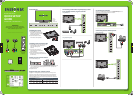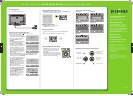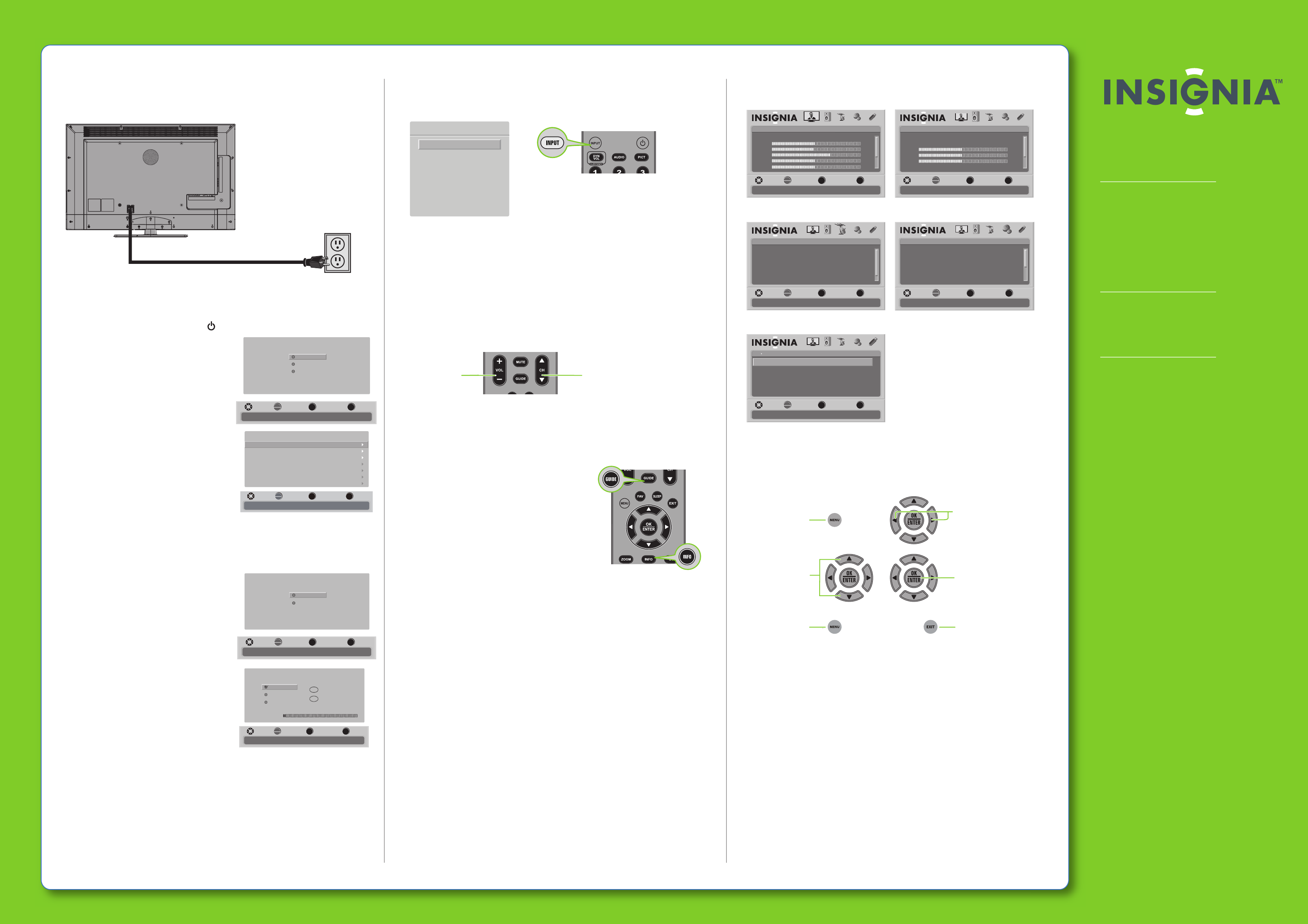
Press to open the
on-screen menu
Press to return to the
previous menu
Press to select
menu options
Press to conrm
a selection or to enter
a sub-menu
Press to close the menu
Press to move the cursor
on the screen or
to adjust a selected item
42"/46" LED-LCD TV I QUICK SETUP GUIDE I NS-42E570A11/NS-46E570A11
Source List
TV
Component
VGA
HDMI 1
HDMI 2
HDMI 3
HDMI 4
USB
Connecting power
Plug the power cord into a power outlet.
Turning on your TV for the rst time
1 Connect the power cord, then press (power) to turn on your TV.
2 The Choose your menu language screen
opens. Press▲or▼to highlight the
language you want, then press OK/ENTER.
3 The Time screen opens. Press◄ or ► to
select Auto or Manual, then press
OK/ENTER.
4 Press▲or▼to highlight Time Zone, then
press◄ or ►to select your time zone.
5 Press▲or▼to highlight Daylight
Savings, then press◄ or ►to select On (if
your viewing area observes Daylight
Savings Time) or O (if your viewing area
does not observe Daylight Savings Time).
6 If you selected Manual for Mode, set the
date by pressing▲or▼to highlight Year,
Month, or Day, then press◄ or ►to
adjust the setting.
7 If you selected Manual for Mode, set the time by pressing ▲or▼to highlight
Time, then pressing ◄ or ►to select the hour, minute, or AM/PM eld. Press
▲
or▼to adjust the setting. Press OK/ENTER.
8 The Choose your Picture Mode screen opens.
Press▲or▼to highlight Home Mode
(default) or Retail Mode, then press
OK/ENTER. If you selected Retail Mode, a
message appears “Are you sure you want
Retail Mode? Since Energy saving is not
realized.” Select Yes to continue, or select
No to change your selection.
9 The Choose your TV source screen opens.
Press▲or▼to highlight Antenna, Cable,
or Cable/Satellite Box (if your cable TV
uses a box, select Cable/Satellite Box),
then press OK/ENTER. If you chose
Antenna or Cable, your TV automatically
starts scanning for channels available in
your viewing area. If you chose
Cable/Satellite box, your TV does not
need to scan for channels.
Selecting the video input source
• Press INPUT, press▲or▼to highlight a source, then press OK/ENTER. You can
also press any of the video source buttons directly.
Adjusting the volume
• Press VOL+ or VOL- to change the volume.
• Press MUTE to turn o the sound.
Selecting a channel
• To move to a dierent channel in the channel list, press CH
▲
or CH
▼
.
OR
• Enter the channel number directly using the number buttons.
Viewing additional information
• Pres
s INFO to see status information such as
channel number, channel name (if available),
signal source, program desription, and DTV
signal strength.
Press
GUIDE to show the digital program guide,
which may show current channel name, program
name, time, rating, and summaries, depending on
information provided by the broadcaster.
Two-year limited warranty
See your User Guide or visit
www.insigniaproducts.com for details.
Need additional help?
See your User Guide! This comprehensive
guide includes everything from basic
how-to steps to more advanced features.
Check out our online community forum at
www.insigniaproducts.com for helpful
information from other Insignia TV owners.
We’re here for you
www.insigniaproducts.com
For customer service, call:
877-467-4289 (U.S./Canada markets)
01 800-926-3000 (Mexico market)
Distributed by Best Buy Purchasing, LLC
7601 Penn Avenue South, Richeld, MN USA
55423-3645
Best Buy Imports, S. de R.L. de C.V. Av. Santa Fe 485,
Segundo Piso, Colonia Cruz Manca, Programa Parcial de
Desarrollo Santa Fe, Delegación Cuajimalpa, Distrito
Federal, México 05349
RFC#BBI0802114Q2
© 2010 BBY Solutions, Inc.
All rights reserved. INSIGNIA is a trademark of BBY
Solutions, Inc. Registered in some countries. All other
products and brand names are trademarks of their
respective owners.
On-screen menu overview
Picture menu Audio menu
Channels menu Settings menu
USB menu
Navigating menus with your remote control
ENGLISH 10-0460
OK
ENTER
MENU
EXIT
USB
Browse Photos
View Slideshow
Settings
Favorite Photos
PICTURE AUDIO CHANNELS SETTINGS
MOVE SELECT PREVIOUS EXIT
Find photos that are on the USB device
USB
Photos
MENU EXIT
OK
ENTER
Picture
Mode
Brightness
Contrast
Color
Tint
PICTURE AUDIO CHANNELS SETTINGS USB
MOVE SELECT PREVIOUS EXIT
Adjust settings to affect picture quality
Energy Savings
50
48
70
0
0ssenprahS
MENU EXIT
OK
ENTER
Audio
Audyssey Dynamic Volume
SRS TruSurround HD
Treble
Bass
Balance
PICTURE AUDIO CHANNELS SETTINGS
Digital Audio/SPDIF
MOVE SELECT PREVIOUS EXIT
Adjust settings to affect sound quality
Medium
Off
32
32
0
PCM
USB
MENU EXIT
OK
ENTER
Channels
Auto Channel Search
Add/Skip Channels
Favorites
Channel Labels
Channel Strength
PICTURE AUDIO CHANNELS SETTINGS
ffOylnO oiduA
MOVE SELECT PREVIOUS EXIT
Adjust channel options
USB
MENU
EXIT
OK
ENTER
If Automatic, options are automatically set by TV source
Time
otuAedoM
Newfoundland
On
2010
Jan
1
12 : 01 AM
Time Zone
Daylight Savings
Year
Month
Day
Time
MOVE SELECT PREVIOUS EXIT
MENU
EXIT
OK
ENTER
Choose your menu Language
English
Français
Español
MOVE SELECT PREVIOUS EXIT
Set menu language to English, Français, or Español
MENU
EXIT
OK
ENTER
Choose your Picture Mode
Home Mode
Retail Mode
MOVE SELECT PREVIOUS EXIT
Reduces total power consumption
MENU
EXIT
OK
ENTER
Channel scan may take 20+ minutes
Choose your TV source
Antenna
Digital Channels
Analog Channels
0
0
Cable
Cable/Satellite box
MOVE SELECT PREVIOUS EXIT
Scanning for digital channels
Press to
change the
volume
Press to
change the
channel
OK
ENTER
MENU
EXIT
Settings
Parental Controls
Time
Menu Settings
Auto Input Sensing
Closed Caption
PICTURE AUDIO CHANNELS SETTINGS
Input Labels
MOVE SELECT PREVIOUS EXIT
Set various TV options
USB
On
C
M
Y
CM
MY
CY
CMY
K
NS-42E_46E570A11_10-0460_QSG_V4_EN.eps 2 4/8/2010 1:46:55 PMNS-42E_46E570A11_10-0460_QSG_V4_EN.eps 2 4/8/2010 1:46:55 PM