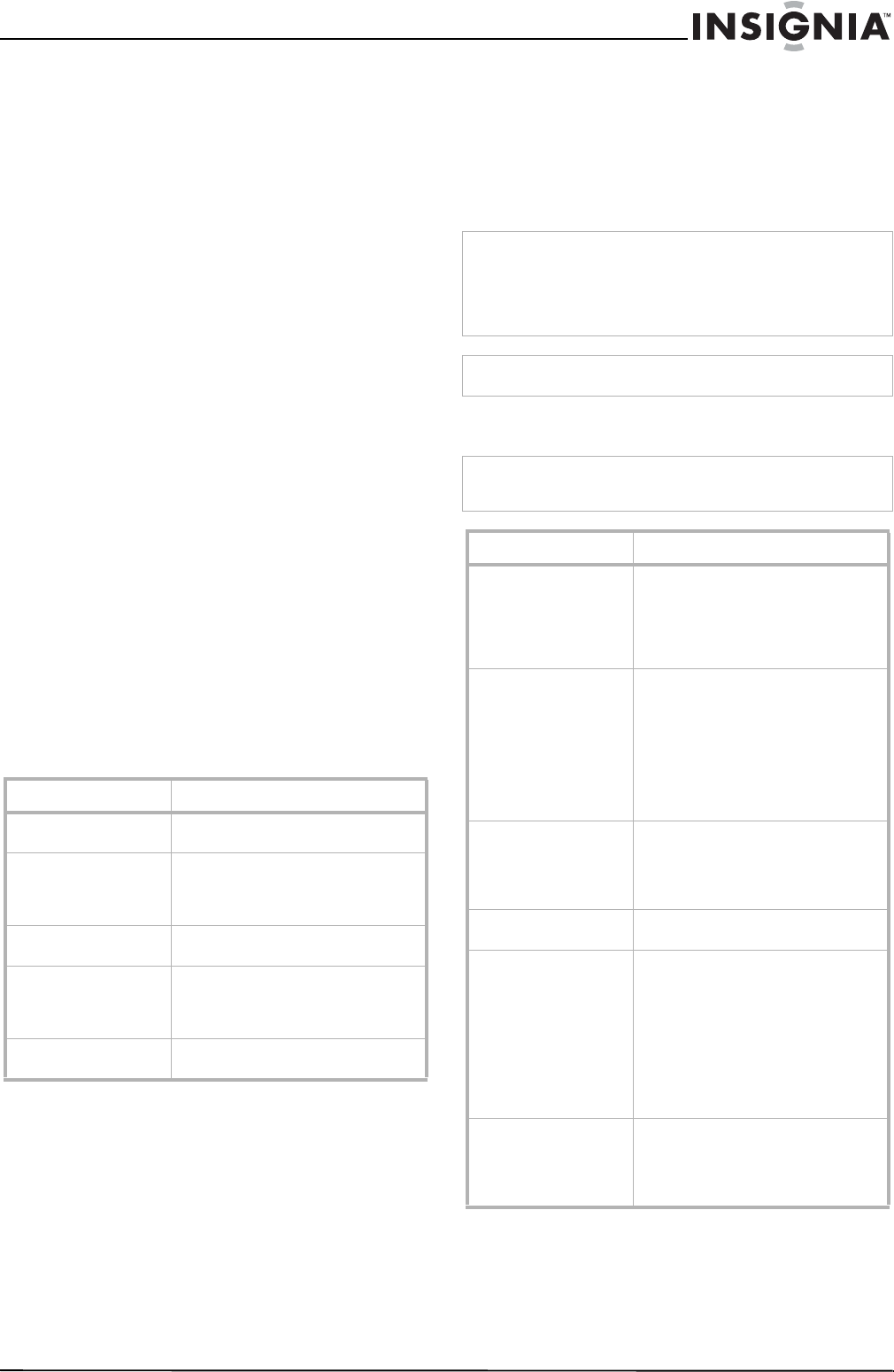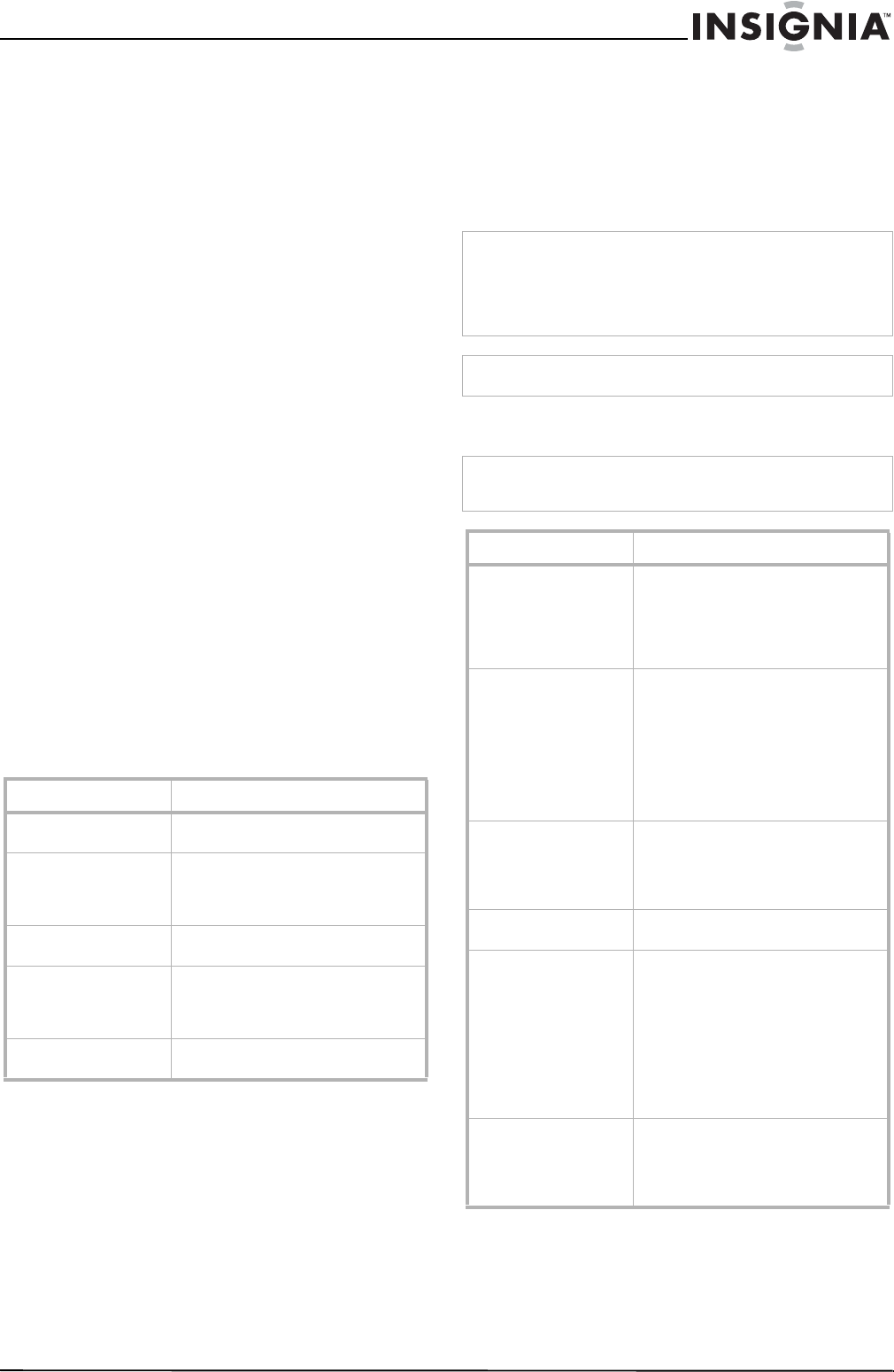
19
Insignia NS-42EPTV 42” Plasma TV
www.insignia-products.com
Programming the volume lock
The remote control comes preset to let you
control the volume of each connected device.
You can change the volume lock so that one
device’s volume controls volume in all modes.
After you lock the volume control, you can
unlock the volume control for a specific device
so you can control the volume for that device
independently.
To lock the volume control:
1 Press and hold the SET button until the LED
blinks twice, then release the button.
2 Enter 993, then press the device button for
the device you want to control the volume.
The LED blinks twice. When you press the
VOL+, VOL–, or MUTE button on the remote
control, the device you selected controls the
volume regardless of which device you are
using.
To unlock the volume control:
1 Press and hold the SET button until the LED
blinks twice, then release the button.
2 Enter 993, then press VOL+ button. The LED
blinks four times. The volume control is
unlocked.
To unlock a single device’s volume control:
1 Press the device key.
2 Press and hold the SET button until the LED
blinks twice, then release the button.
3 Enter 993, then press VOL– button. The LED
blinks four times. The volume control for the
device you selected is unlocked.
Troubleshooting the remote control
Maintaining
• Do not use your TV in areas that are too hot
or too cold because the cabinet may warp or
the screen may malfunction.
• Storage temperatures are 32
° to 122°F (0° to
50°C).
• Working temperatures are 41° to 104°F (5°
to 40°C).
• Do not place your TV in direct sunlight or
near a heat source.
Cleaning your TV
Clean the screen and cabinet with a soft,
lint-free cloth. If the screen or cabinet is
especially dirty, moisten a soft, lint-free cloth in a
weak detergent solution, squeeze the excess
moisture from the cloth, then wipe the screen or
cabinet with the cloth. Use a clean cloth to dry
the screen or cabinet.
Troubleshooting
Symptom Possible solution
LED does not blink when
a button is pressed
Replace the batteries.
LED blinks when a
button is pressed, but
device does not respond
Make sure that you are at less than 15
feet (4.6 meters) from the device and
that you point the remote control at the
remote sensor on the device.
LED blinks one long
blink
You pressed an incorrect button. Start
the procedure over again.
Remote control does not
control a device or only
controls some features
of the device
Make sure that the device has a remote
sensor, then try another code.
No volume on a device See “Programming the volume lock”
on page 19.
Caution
Avoid volatile substances, such as insect sprays, solvents, and
thinners.
Do not leave your TV in contact with items made from rubber
or PVC for long periods.
They may damage your TV.
Caution
Do not let liquids drip into the cabinet.
Warning
Do not try to repair your TV yourself. Refer all service to a
qualified service technician.
Symptom Possible solution
No power • Make sure that the power cord
is connected to your TV and an
electrical outlet.
• Unplug the power cord, wait 60
seconds, then plug the cord
back in and turn on your TV.
No picture • Make sure that the video cables
are connected securely to the
back of your TV.
• Adjust the contrast and
brightness.
• Make sure that the correct
video mode is selected.
• Make sure that the incoming
signal is compatible.
Good picture but no
sound
• Increase the volume.
• Make sure that the sound is not
muted.
• Make sure that the correct
audio mode is selected.
Good sound but poor
color
• Adjust the contrast, color, and
brightness settings.
Poor picture • Make sure that the room is not
too bright. Light reflecting off
the screen can make the picture
difficult to see.
• If an S-VHS camera or a
camcorder is connected while
another connected device is
turned on, the picture may be
poor. Turn off one or more
devices.
Horizontal dotted line • Your TV may be too close to
another electrical device, such
as a hair dryer or neon light.
Turn off the device or move
your TV.