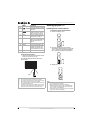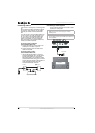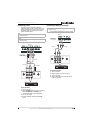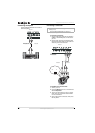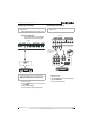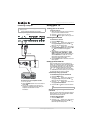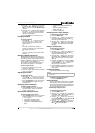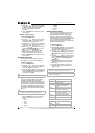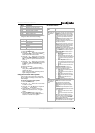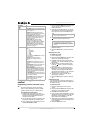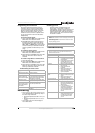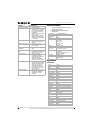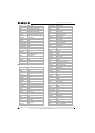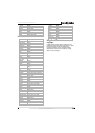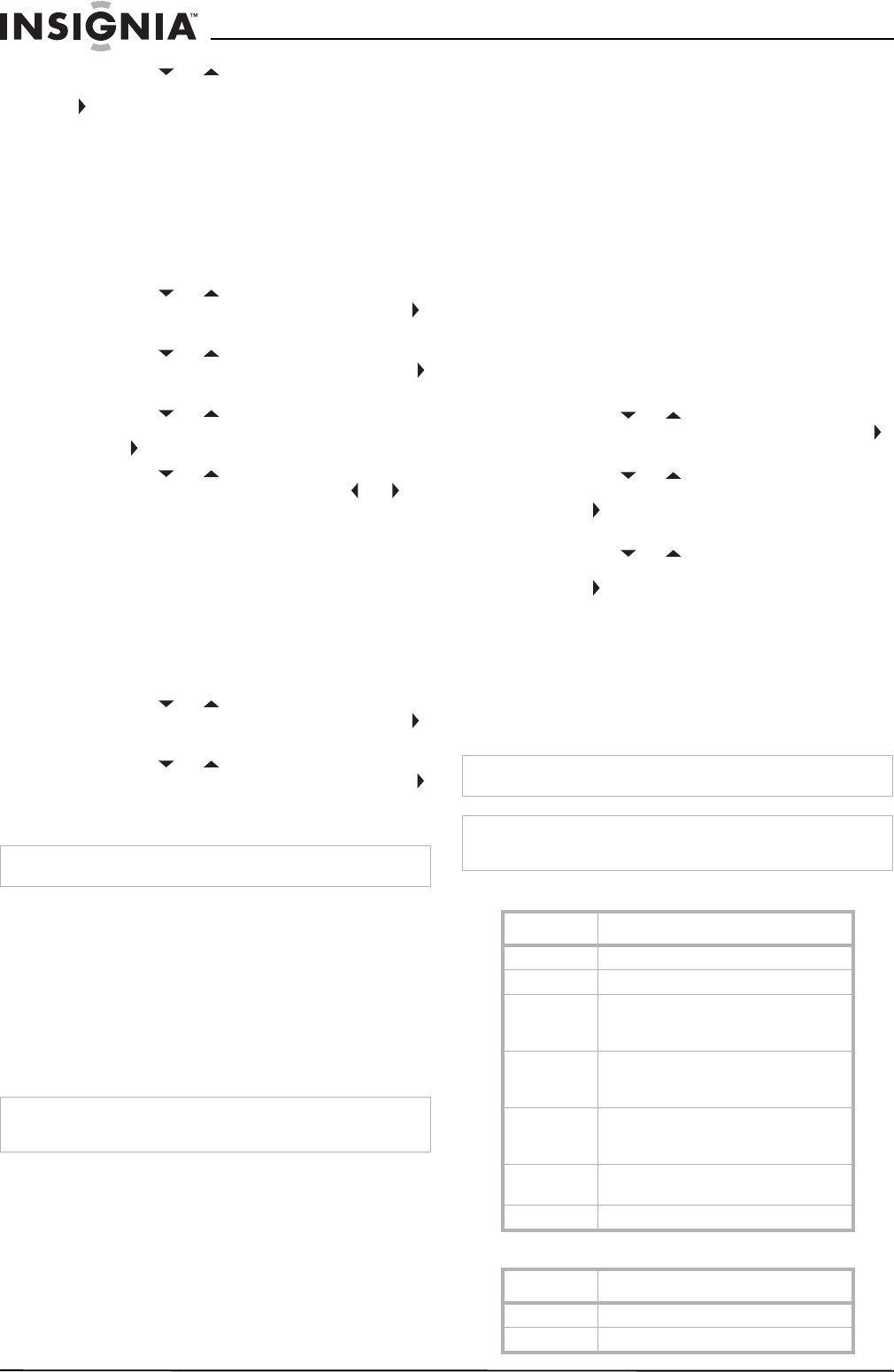
16
Insignia NS-42EPTV 42” Plasma TV
www.insignia-products.com
5 Press the or button one or more times
to highlight Time Zone, then press the OK or
button to select a time zone: Pacific,
Alaska, Hawaii, Eastern, Central, or
Mountain.
6 Press the EXIT button to close the on-screen
menu system.
Manually setting the clock
To manually set the clock:
1 Press the MENU button.
2 Press the or button one or more times
to highlight Feature, then press the OK or
button to open the Feature menu.
3 Press the or button one or more times
to highlight Time Set, then press the OK or
button to open the Time Set menu.
4 Press the or button one or more times
to highlight Time Set Mode, then press the
OK or button to select Manual.
5 Press the or button to select Year,
Date, or Time, then press the OK, , or
button to set the year, date, or time.
6 Press the EXIT button to close the on-screen
menu system.
Setting the sleep timer
The sleep timer lets you select the amount of
time before your TV turns off automatically.
To set the sleep timer:
1 Press the MENU button.
2 Press the or button one or more times
to highlight Feature, then press the OK or
button to open the Feature menu.
3 Press the or button one or more times
to highlight Sleep Timer, then press OK or
button to select the amount of time. To turn
off the timer, select Off.
Viewing closed captions
You can view closed captions in two modes:
CAPTION and TEXT. Each mode has four
channels. CAPTION mode shows dialogue and
commentaries for TV programs while providing a
clear picture of the program. TEXT mode shows
information not related to the program, such as
TV program schedules and weather forecasts. In
TEXT mode, part of picture may be covered by
the text.
To view closed captions:
• Press the CCD button one or more times to
select a closed caption mode. You can
select:
• CC1
• CC2
• CC3
• CC4
•TEXT1
•TEXT2
•TEXT3
•TEXT4
•Off
Setting parental controls
Your TV has a V-chip that lets you control the
type of programs your children can watch.
Parental controls include two ratings: MPAA
(based on age) and TV Parental Guidelines
(based on content and age). A TV program may
have an MPAA or TV Parental Guidelines rating,
so you should set controls for both ratings.
Before you can select ratings, you need to set up
a parental controls password.
To set up a password:
1 Press the MENU button.
2 Press the or button one or more times
to highlight Feature, then press the OK or
button to open the Feature menu.
3 Press the or button one or more times
to highlight Parental Control, then press the
OK or button to open the Parental Control
menu.
4 Press the or button one or more times
to highlight Password Change, the press the
OK or button to access the Password
Change option.
5 Press the number buttons to enter the old
password. If you have not set a password,
enter 0000.
6 Press the number buttons to enter a new
password, then enter the new password
again to confirm.
MPAA ratings
TV Parental Guidelines ratings
Note
You can also press the SLEEP button to set the sleep timer.
Note
For digital broadcast systems, you can press the CCD button
on the remote control to select the closed caption mode.
Caution
Write down your password and save it for future use.
Note
If you forget your password, enter 1397 for the old password,
then enter a new password.
Rating Description
NONE Not rated.
G General audiences.
PG Parental guidance suggested. Some
material may not be suitable for
children.
PG-13 Parental guidance strongly suggested.
Some material may not be suitable for
children under 13 years of age
R –Restricted. Not suitable for children
under 17 years of age unless
accompanied by a parent or guardian.
NC-17 Not suitable for children under 17
years of age.
XAdults only.
Rating Description
NONE Not rated.
TV-Y All children.