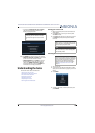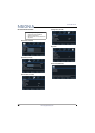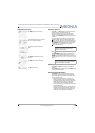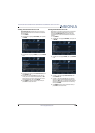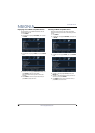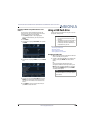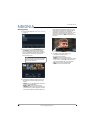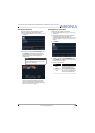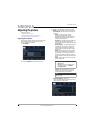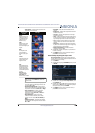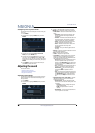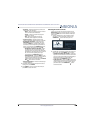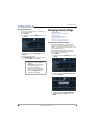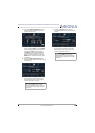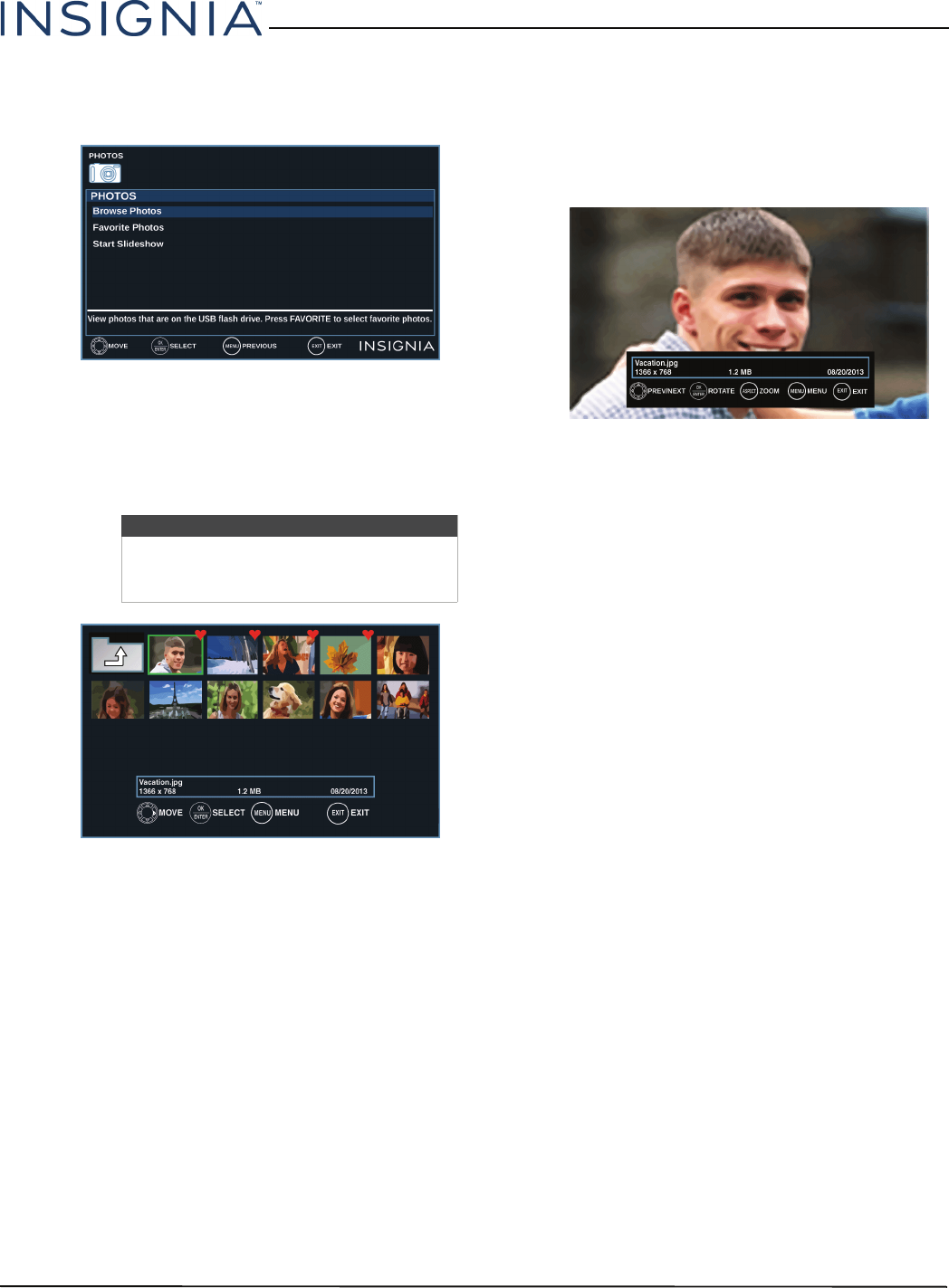
44
39"/43"/50" LED TV
www.insigniaproducts.com
Browsing photos
1 Switch to USB mode. See Switching to USB mode
on page 43.
2 Press
S
or
T
to highlight Browse Photos, then
press ENTER or
X
. The screen displays folder
names and photo files stored on the USB flash
drive in a thumbnail index with the first folder or
file highlighted. A control bar appears at the
bottom of the screen.
3 To navigate the thumbnail index screen, press:
•
S
T
W
or
X
to browse through the files and
folders.
• ENTER to view a highlighted photo full-screen
or open a highlighted folder.
• MENU or EXIT to open the Photos menu.
• FAVORITE to add or remove a photo from the
favorite photo list. A heart appears on a photo
that has been added to the favorite photo list.
When a photo is displayed full-screen, a control
bar appears at the bottom of the photo. The file
name, picture resolution, size, and date are
displayed on the bottom of the control bar. If you
do not press a button within 10 seconds, the
control bar closes. Press INFO to open the control
bar again.
4 To navigate on the photo screen, press:
•
W
to go to the previous photo.
•
X
to go to the next photo.
• ENTER to rotate the photo clockwise.
• ASPECT one or more times to enlarge the image
by 2×, or 4× or to select Fill (to fill the screen).
You can press
S
T
W
or
X
to pan the photo.
• EXIT to return to the thumbnail index.
• MENU to return to the Photos menu.
Note
Photos are shown in the order they appear
on the USB flash drive. They may not be
listed in file name order.