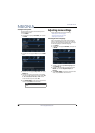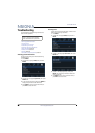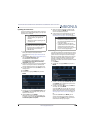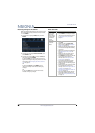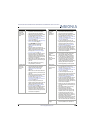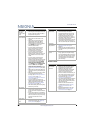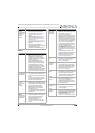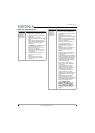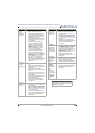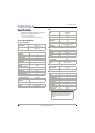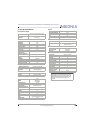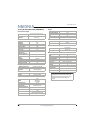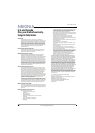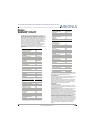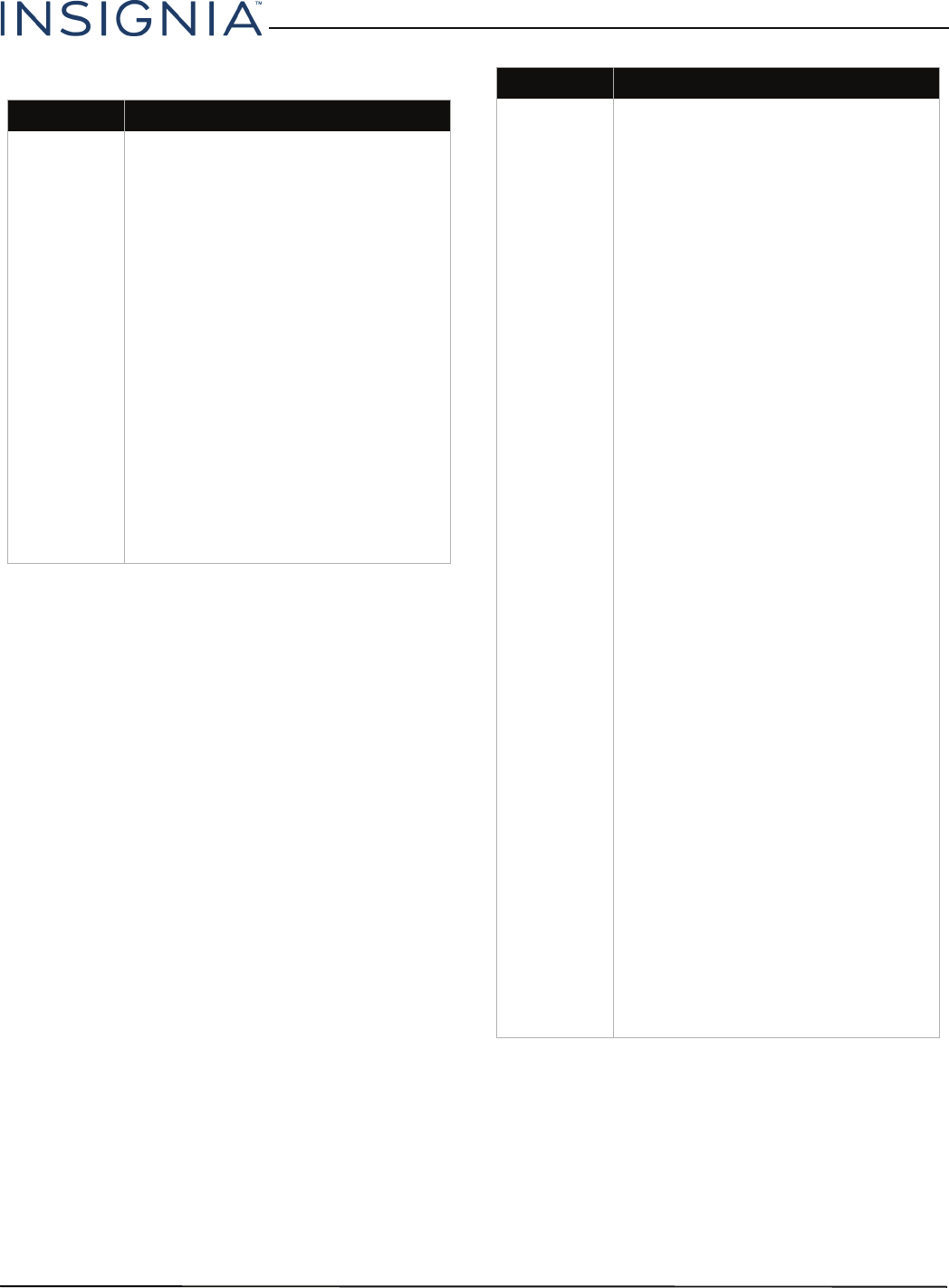
70
39"/43"/50" LED TV
www.insigniaproducts.com
INlink (CEC-compatible) device
Problem Solution
My TV is not
displaying the
video from
the connected
CEC device.
• Make sure that the HDMI cable is
connected securely to your TV and
the device.
• Make sure that the device is
connected to your TV with an HDMI
cable.
• Make sure that the device is a CEC
device. See the documentation that
came with the device for more
information.
• Press INPUT and make sure that the
correct video input source is
selected. See Selecting the video
input source on page 37.
• Make sure that the INlink feature is
turned on. See Turning INlink on or
off on page 40.
• Try adjusting the TV picture. See
Adjusting the TV picture on
page 46.
• If the device is not an Insignia
device, it may not be compatible
with your TV.
My TV is not
playing the
audio from
the connected
CEC device.
• Make sure that the HDMI cable is
connected securely to your TV and
the device.
• Make sure that the device is
connected to your TV with an HDMI
cable.
• Make sure that the device is a CEC
device. See the documentation that
came with the device.
• Make sure that the TV volume is
turned up and not muted.
• Try adjusting the TV sound. See
Adjusting sound settings on
page 48.
• Make sure that the TV speakers are
turned on and not muted. See
Adjusting sound settings on
page 48.
• Make sure that the INlink feature is
turned on. See Turning INlink on or
off on page 40.
• If you have connected an HDMI CEC
audio receiver, adjust the volume on
the receiver. When your TV detects
an audio receiver, the TV speakers
turn off and sound plays through
receiver speakers only.
• If the device is not an Insignia
device, it may not be compatible
with your TV.
• If you are using a home theater
system, sound bar, or external
speaker system, make sure that it is
turned on and is not muted.
• If you are using a home theater
system, sound bar, or external
speaker system, make sure that you
have selected the correct output
mode.
• If you are using a home theater
system, sound bar, or external
speaker system and have connected
with a digital optical cable, optical
cable, go to the Audio menu,
highlight Digital Audio
Format/Audio Delay, then press
ENTER. Set the Audio Format
option to PCM. See the Digital
Audio Format/Audio Delay option
in Adjusting sound settings on
page 48.
Problem Solution