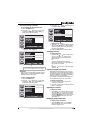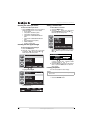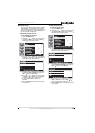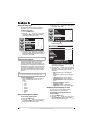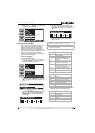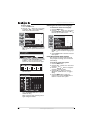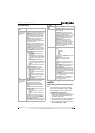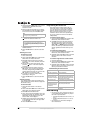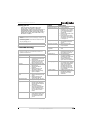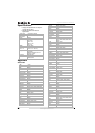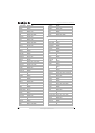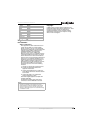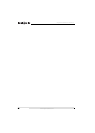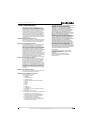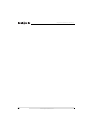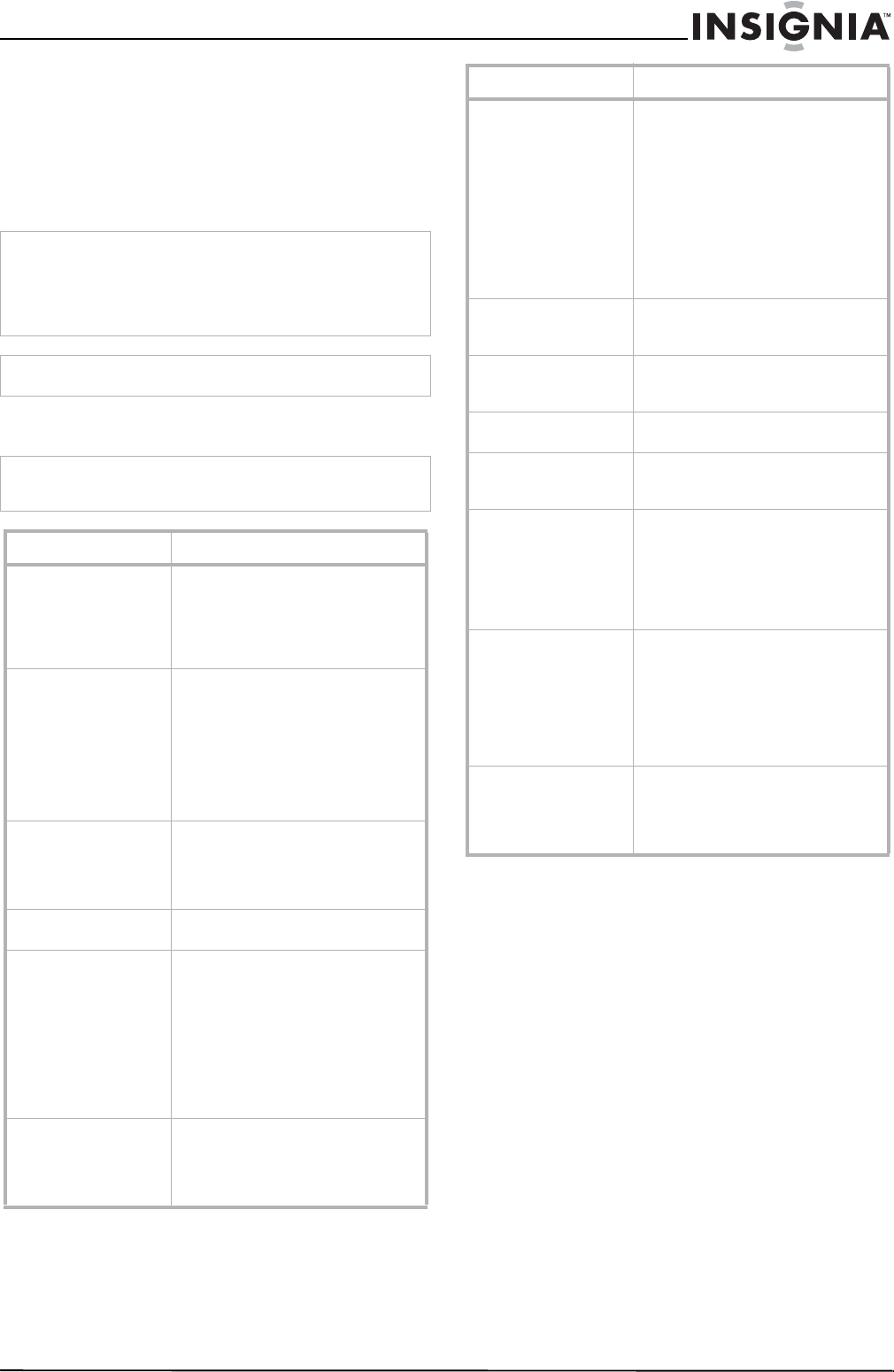
23
Insignia NS-42PDP 42” Plasma TV
www.insignia-products.com
Cleaning your TV
Clean the screen and cabinet with a soft,
lint-free cloth. If the screen or cabinet is
especially dirty, moisten a soft, lint-free cloth in a
weak detergent solution, squeeze the excess
moisture from the cloth, then wipe the screen or
cabinet with the cloth. Use a clean cloth to dry
the screen or cabinet.
Troubleshooting
Caution
Avoid volatile substances, such as insect sprays, solvents, and
thinners.
Do not leave your TV in contact with items made from rubber
or PVC for long periods.
They may damage your TV.
Caution
Do not let liquids drip into the cabinet.
Warning
Do not try to repair your TV yourself. Refer all service to a
qualified service technician.
Symptom Possible solution
No power • Make sure that the power cord
is connected to your TV and an
electrical outlet.
• Unplug the power cord, wait 60
seconds, then plug the cord
back in and turn on your TV.
No picture • Make sure that the video cables
are connected securely to the
back of your TV.
• Adjust the contrast and
brightness.
• Make sure that the correct
video mode is selected.
• Make sure that the incoming
signal is compatible.
Good picture but no
sound
• Increase the volume.
• Make sure that the sound is not
muted.
• Make sure that the correct
audio mode is selected.
Good sound but poor
color
• Adjust the contrast, color, and
brightness settings.
Poor picture • Make sure that the room is not
too bright. Light reflecting off
the screen can make the picture
difficult to see.
• If an S-VHS camera or a
camcorder is connected while
another connected device is
turned on, the picture may be
poor. Turn off one or more
devices.
Horizontal dotted line • Your TV may be too close to
another electrical device, such
as a hair dryer or neon light.
Turn off the device or move
your TV.
Remote control does not
work
• Press the TV button.
• Replace the batteries. Make
sure that the + and – symbols
on the batteries align with the +
and – symbols in the battery
compartment.
• Clean the remote sensor on the
front of your TV.
• Bright or fluorescent lighting
may interfere with the remote
control signal. Turn off the light
or move your TV.
Snowy picture or noise • Make sure that the A/V cables
are connected correctly and
securely.
VGA picture is not stable
or synchronized
• Make sure that you have
selected the correct VGA mode
on your computer.
No ouput from one of
the speakers
• Adjust the balance in the Sound
menu.
Control buttons do not
work
• Unplug the power cord, wait
few seconds, then plug the cord
back in and turn on your TV.
Some parts of the
screen do not light up
• The plasma screen is
manufactured using a high level
of precision technology.
Sometimes parts of the screen
may be missing picture
elements or have luminous
spots. This is not a malfunction.
After images appear • Do not display a still image,
such as a logo, game, computer
image, for an extended period
of time. This can cause a
permanent after image to be
burned into the screen. This
type of damage is not covered
by your warranty.
TV makes snapping
sounds
• Snapping sounds occur when
your TV’s cabinet expands or
contracts from variation in
temperature. This is not a
malfunction.
Symptom Possible solution