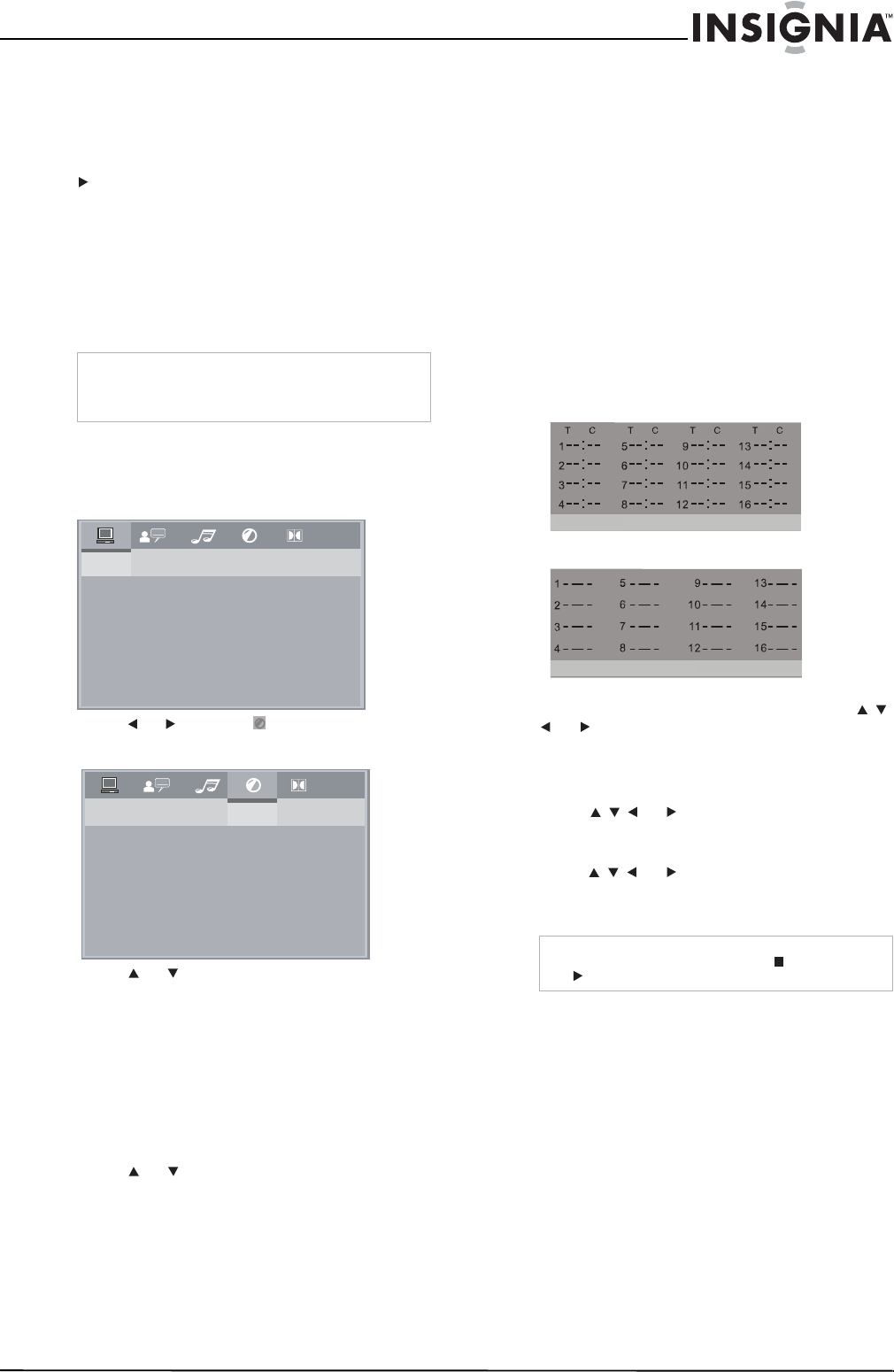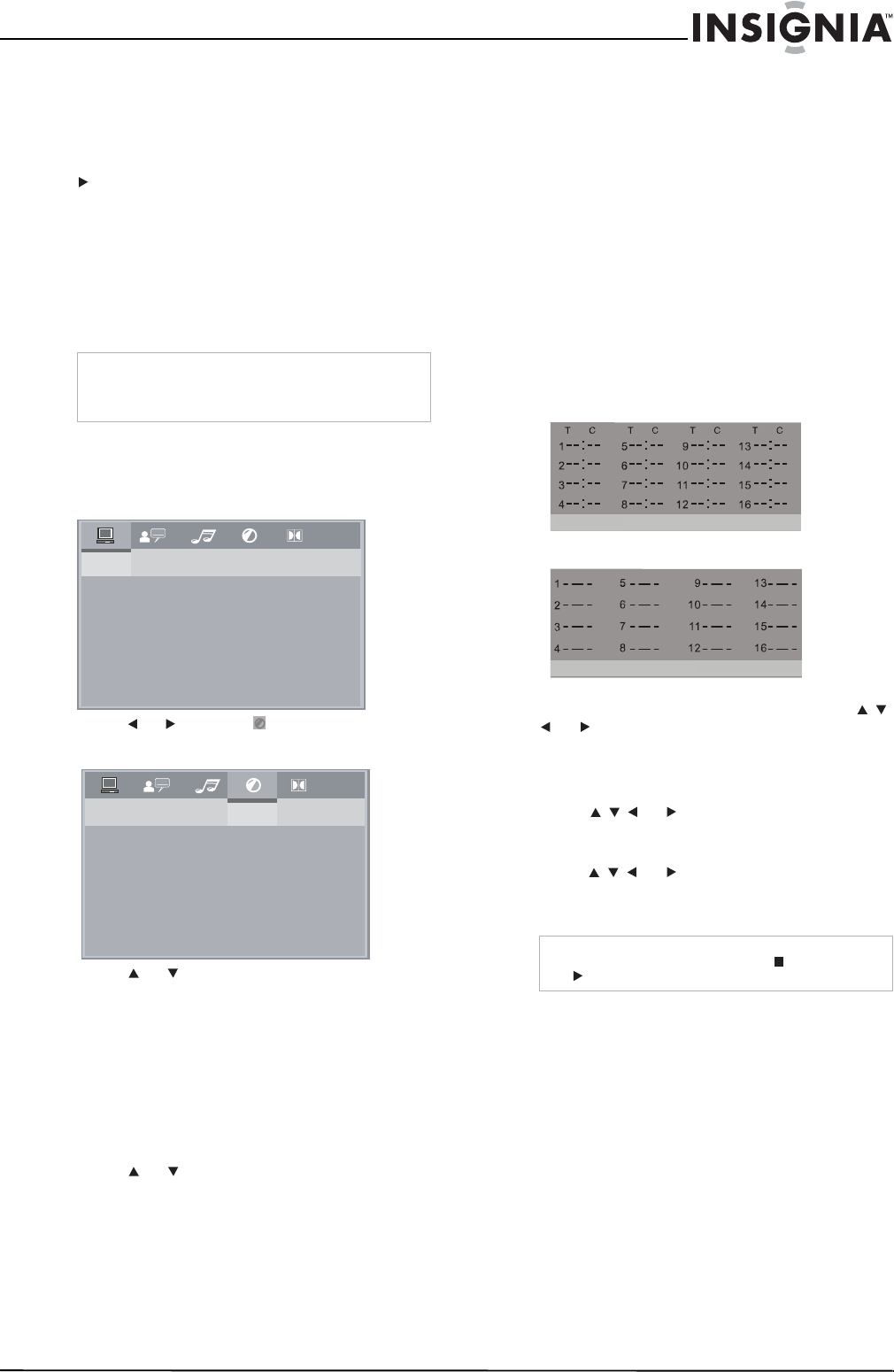
7
Insignia NS-CADVD DVD Player
www.insignia-products.com
• If you are playing a DVD, press RETURN to
return to the previous menu. Some DVDs
may not support this feature.
• If you are playing a DVD, press STEP to
pause playback, then press this button again
to play forward one frame at a time. Press
PLAY to resume normal playback.
Adjusting the volume
To adjust the volume:
• Press VOL+ or VOL– to increase or decrease
the volume.
• Press MUTE to turn off the sound. Press this
button again to turn on the sound.
Adjusting the video
To adjust the video:
1 Press SETUP. The on-screen menu opens.
2 Press or to select , then press ENTER.
The
VIDEO SETUP
menu opens.
3 Press or to select the option you want to
adjust, then press ENTER. You can select:
• BRIGHTNESS—Adjusts the amount of
light in the darkest portion of the picture.
• CONTRAST—Adjusts the level of white
between the lightest and darkest portions
of an image.
• HUE—Adjusts balance between the
colors in the image.
• SATURATION—Adjusts the overall color.
4 Press or to adjust the option, then press
ENTER.
5 Press SETUP to close the menu.
Selecting a camera angle
Some DVDs have scenes recorded from
different camera angles.
To select a camera angle:
• Press ANGLE. An angle icon appears on the
screen when multiple angles are available.
Creating a playlist
You can create a playlist of DVD chapters or
titles, CD tracks, or JPEG pictures. You can add
as many as 16 chapters, titles, tracks, or pictures
to the playlist.
To create a playlist:
1 Press PROGRAM. The program screen
opens.
DVD or JPEG disc
CD, SVCD, VCD, or HD-CD
2 Press the number buttons to enter a chapter,
title, track, or picture number, then press
or to move to the next entry field. If you
need to delete an entry, press CLEAR.
3 Repeat Step 2 to enter more chapters, titles,
tracks, or pictures.
4 Press or to select PLAY, then press
ENTER. Your playlist starts playing.
5 To cancel the playlist, press PROGRAM,
press or to select CLEAR, then
press ENTER. You can also remove the disc
from the disc tray to cancel the playlist.
Repeating a chapter, title, or DVD
You can repeat a chapter, title, DVD.
To repeat a chapter, title, or DVD:
• During DVD playback, press REPEAT one or
more times.
• The first time you press this button, the
current chapter is repeated.
• The second time you press this button,
the current title is repeated.
• The third time you press this button, the
entire DVD is repeated.
• The fourth time you press this button,
repeat play is cancelled.
Note
The volume and mute controls only work when
using the left and right stereo ouputs. They do not
work when using digital audio outputs.
SYSTEM SETUP
TV SYSTEM
SCREEN SAVER
VIDEO
TV TYPE
PASSWORD
RATING
DEFAULT
LAST MEMORY
VIDEO SETUP
BRIGHTNESS
CONTRAST
HUE
SATURATION
Note
During playback, you can press STOP and
PLAY to stop and start playback.
PROGRAM PLAY CLEAR
PROGRAM
PLAY CLEAR