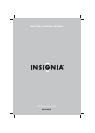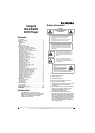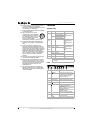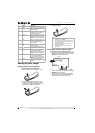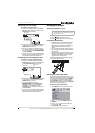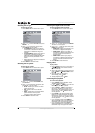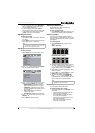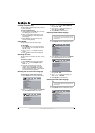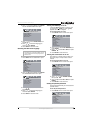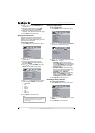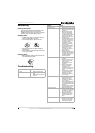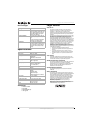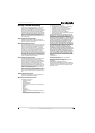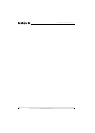5
Insignia NS-CADVD DVD Player
www.insignia-products.com
Connecting a TV with S-Video
To connect a TV with S-Video:
1 Connect an S-Video cable to the S-Video
Out jack on the back of your TV and to the
S-Video In jack on the TV.
2 Connect an audio cable to the MIX L/R jacks
on the back of your player and to the AV
AUDIO IN jacks on the TV.
3 Turn on your player. The default TV video
type is set to S-Video. If you have changed
the TV video type, press PSCAN/NORMAL
to select S-VIDEO.
4 Turn on the TV, then select the appropriate
input source. For more information, see the
documentation that came with the TV.
Connecting a TV with component video
To connect a TV with component video:
1 Connect a component video cable to the
YPbPr jacks on the back of your player and
to the Component In jacks on the TV.
2 Connect an audio cable to the MIX L/R jacks
on the back of your player and to the AV
AUDIO IN jacks on the TV.
3 Turn on your player, then press
PSCAN/NORMAL to select P-SCAN or
Interlace. If the TV is a high-definition or
progressive scan capable TV, select
P-SCAN. If the TV is an older, “analog” TV,
select Interlace.
4 Turn on the TV, then select the appropriate
input source. For more information, see the
documentation that came with the TV.
Using your player
Turning your player on or off
To turn your player on or off:
1 Press Power. Your player turns on.
2 Press Power again to turn off your player.
Using the remote control
• Point the remote control toward the remote
control sensor on the front of your player.
• Make sure that no objects are between the
remote control and the remote control
sensor.
• Do not expose the remote control to shock.
• Do not expose the remote control to liquids or
high humidity.
• Do not place your player in a location where
sunlight or bright light shines on the remote
control sensor. This can interfere with the
signal from the remote control.
The following illustration shows the best angle
for using the remote control.
Selecting the video output mode
You need to set the video output mode on your
player to match the TV video type. If you connect
a TV using the S-Video jack, select S-VIDEO. If
you connect a TV using the component jacks,
select P-SCAN if the TV is a high-definition or
progressive scan capable TV or select Interlace
if the TV is an older, “analog” TV.
To select the video output mode:
1 Press SETUP. The on-screen menu opens.
2 Press or to select VIDEO, then press
ENTER.
3 Press or to select the TV video type,
then press ENTER.
4 Press SETUP to close the menu.
CVBS
VIDEO OUT
OPTICAL OUT PUT
Back of player
S-Video cable
TV
Audio cable
CVBS
VIDEO OUT
OPTICAL OUT PUT
Back of player
TV
Audio cable
Component video
cable
Warning
When your player is in standby mode, it is still
receiving power. To completely disconnect power,
unplug the power cord.
30°
30°
19.7ft. (6 m)
SYSTEM SETUP
TV SYSTEM
SCREEN SAVER
VIDEO
TV TYPE
PASSWORD
RATING
DEFAULT
LAST MEMORY