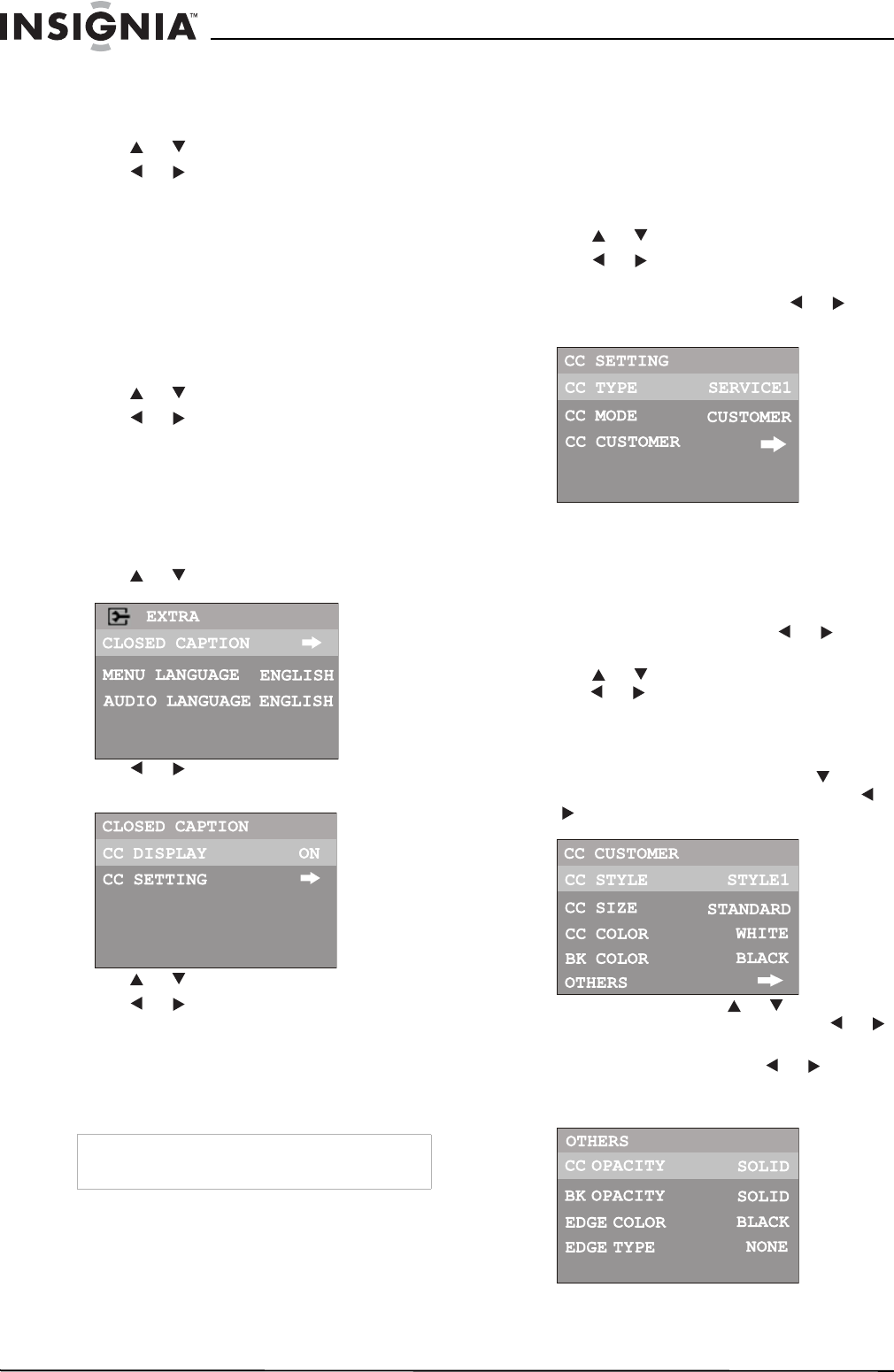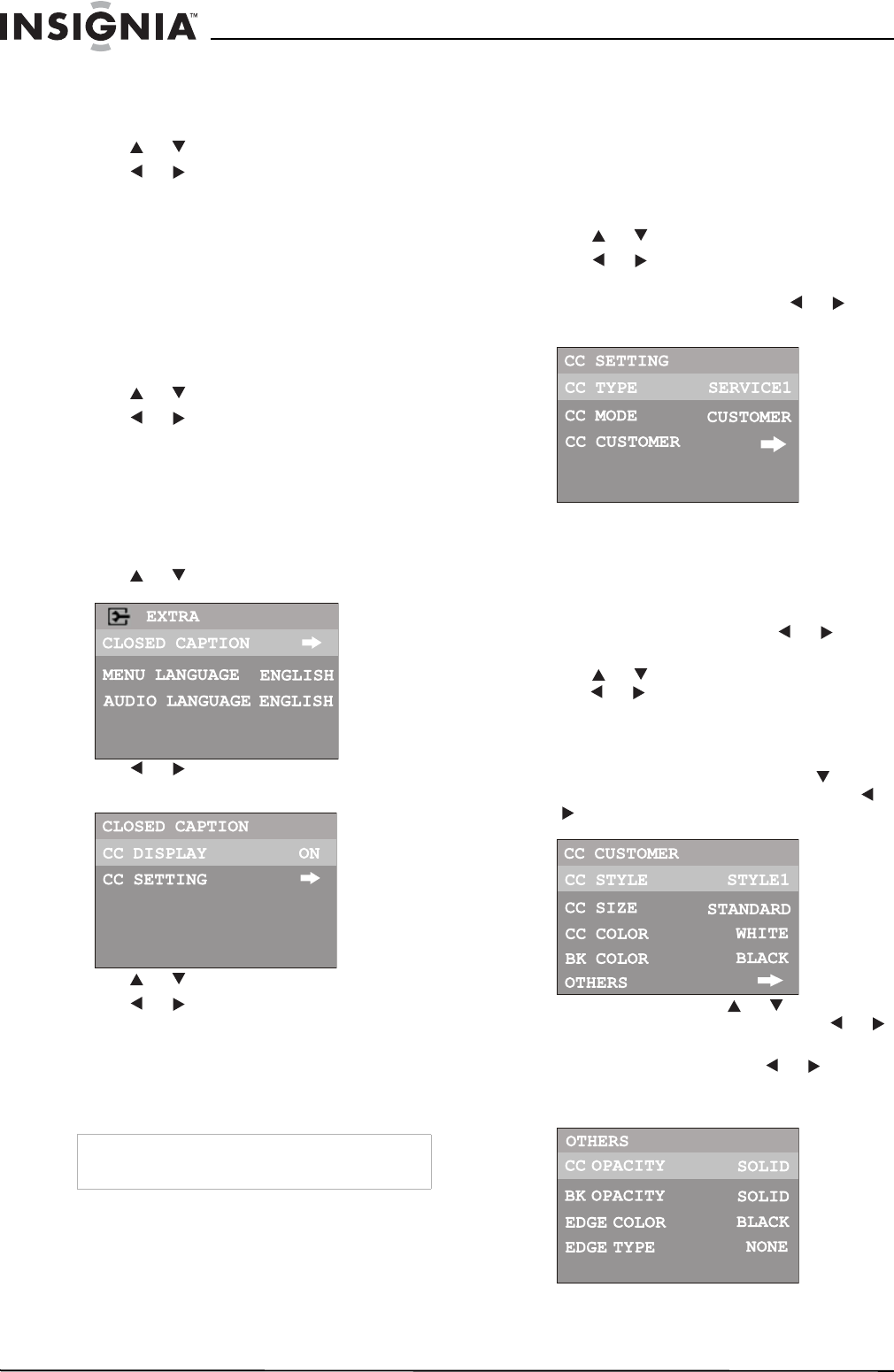
12
Insignia NS-F24TV 24” Flat Panel Television
www.insignia-products.com
Selecting the OSD menu language
To change the OSD menu language:
1 Go to the EXTRA menu.
2 Press or to select MENU LANGUAGE.
3 Press or to select a different menu
language.
Selecting an audio language
DTV can simultaneously transmit many audio
tracks (for example, simultaneous translations of
the program in several foreign languages). The
availability of these optional audio tracks
depends upon the program.
To select an audio language:
1 Go to the EXTRA menu.
2 Press or to select AUDIO LANGUAGE.
3 Press or to select a different audio
language.
Setting up Closed Captioning
Turning Closed Captioning on or off
To turn Closed Captioning on or off:
1 Go to the EXTRA menu.
2 Press or to select CLOSED CAPTION.
3 Press or to enter the CLOSED
CAPTION menu.
4 Press or to select CC DISPLAY.
5 Press or to select from the following
options:
• ON—shows the captions all of the time.
• CC MUTE—shows the captions only
when the sound is muted.
• OFF—turns off the closed caption.
Selecting the caption type
Captions and text, if provided by the
broadcaster, are available for both digital and
analog channels.
Select a caption type for displaying captioning
information. Analog captions display information
on the screen (usually the program dialog). Text
from digital modes displays information, usually
at the bottom of the screen, and is used for a
data service (generally not program related).
To select the caption type:
1 Go to the CLOSED CAPTION menu.
2 Press or to select CC SETTING.
3 Press or to enter the CC SETTING
menu.
4 Highlight CC TYPE, then press or to
select the caption type.
Customizing digital Closed Captions
You can customize the digital Closed Captions
that appear on your screen.
To customize the digital Closed Captions:
1 Navigate to the CLOSED CAPTION menu,
highlight CC SETTING, press or to
enter the menu.
2 Press or to highlight CC MODE, then
press or to select CUSTOMER.
If you do not want to customize the digital
closed captions, select BROADCAST, and
the captions will be shown as broadcast.
3 After selecting CUSTOMER, press button
to highlight CC CUSTOMER, then press
or to enter the menu.
4 Within the menu, press or to select the
item you want to change, then press or
to customize the setting to your preference.
Select OTHERS, then press or to enter
the next-level menu and customize more
settings.
Tip
You can also press the CCD button to select CCD
ON, CCD OFF, or CCD MUTE.