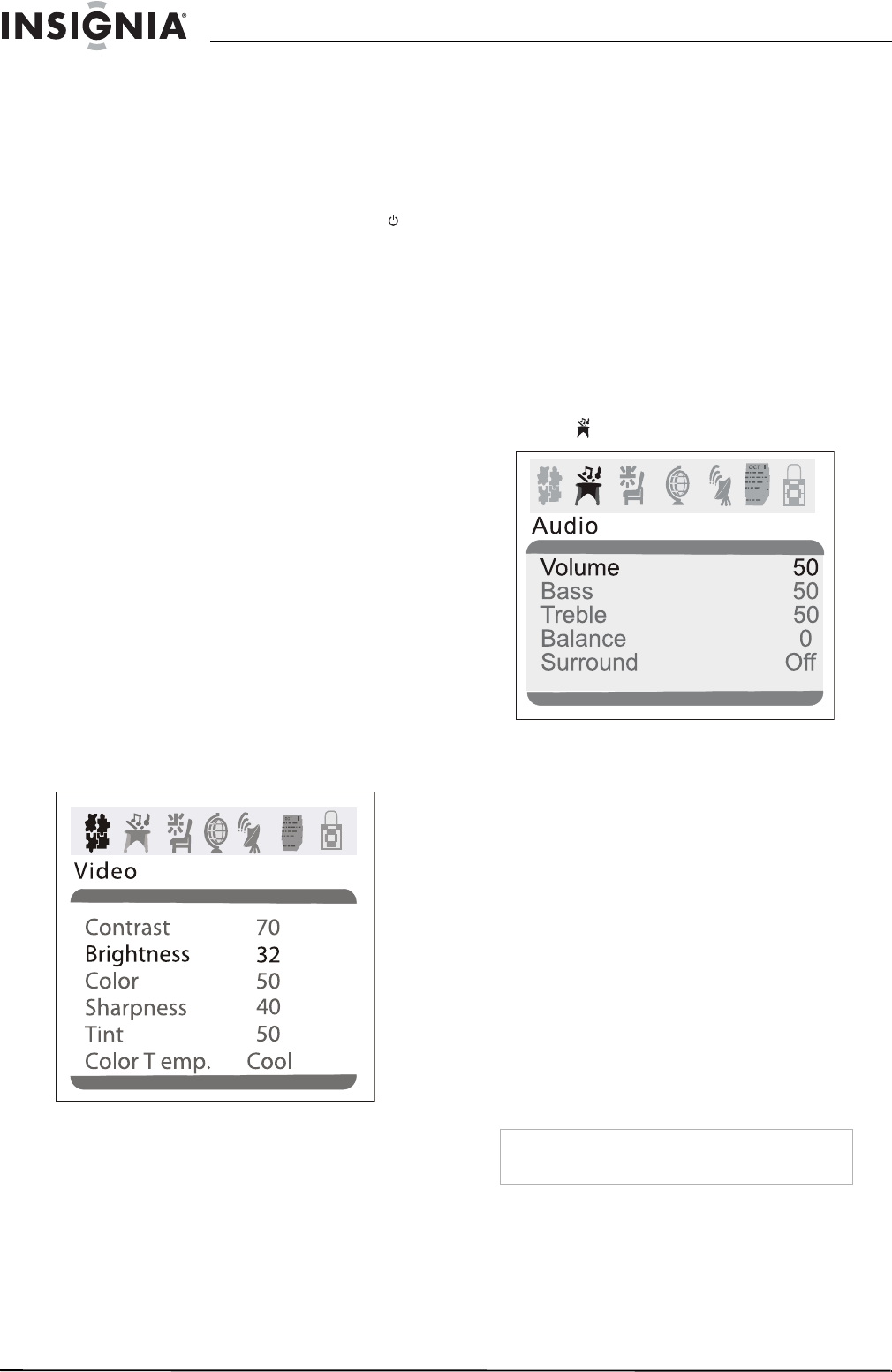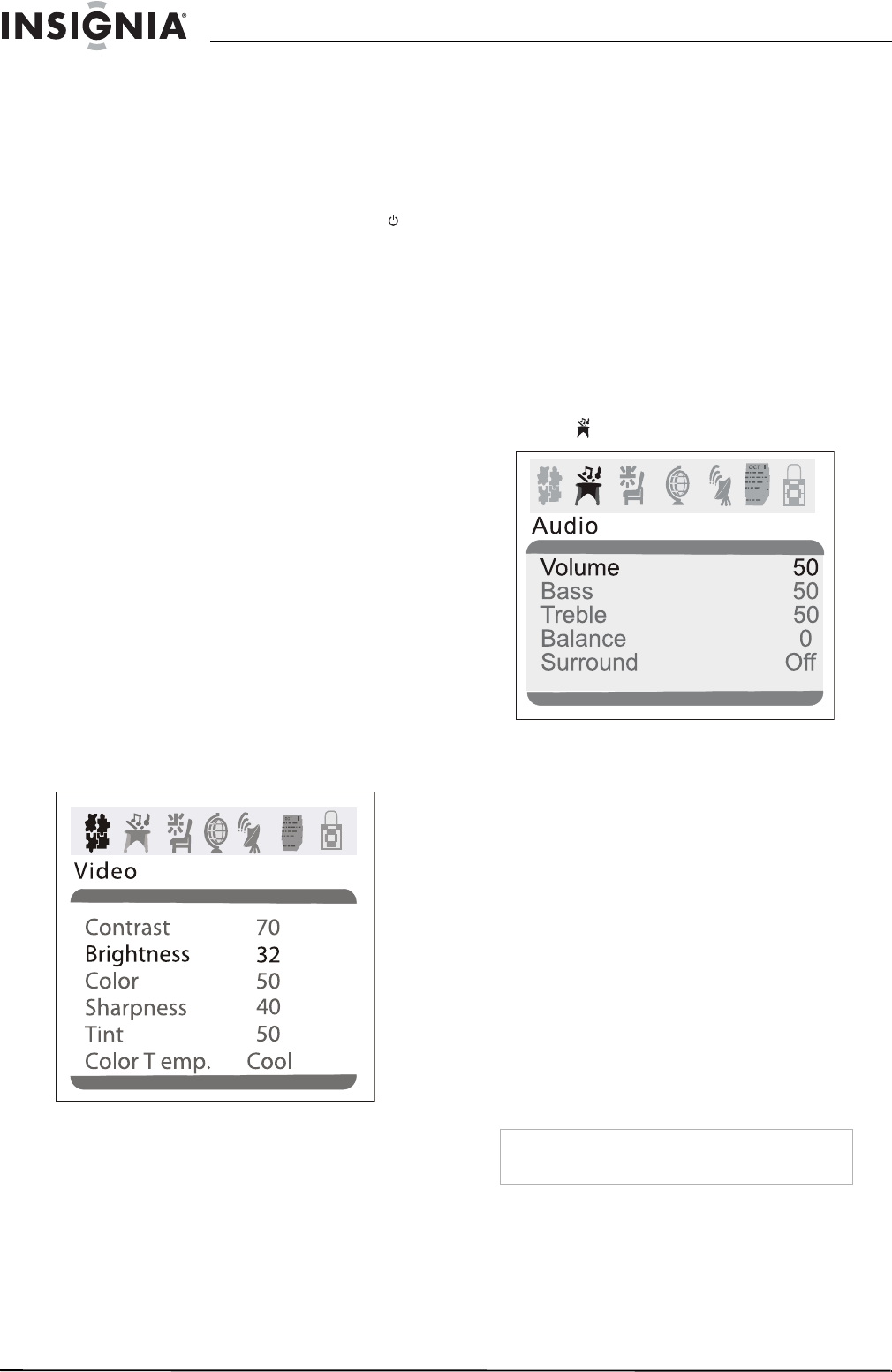
8
Insignia NS-F27C 27" Flat Tube TV
www.insignia-products.com
Using your TV
Turning your TV on and off
To turn your TV on and off:
1 Make sure that the power cord is plugged
into a power outlet.
2 Press POWER on the front of the TV or on
the remote control.
Changing channels
To change channels:
• Press CH+ or CH– to go to the next
higher or lower TV channel.
• Or, press the number buttons to select a
channel number.
• Or, press RECALL to go to the previous
channel.
• Or, open the on-screen display (OSD),
select the
Channel
menu, select Current
Ch., then press VOL+ or VOL– to select
the channel you want.
Adjusting the volume
To adjust the volume with the remote
control:
1 Press VOL+ or VOL– to increase or
decrease the volume.
2 Press MUTE to turn off the sound. Press this
button again to restore sound.
Adjusting picture quality
To adjust picture quality:
1 Press MENU to open the on-screen display
(OSD). The
Video
menu opens.
2 Press CH+ or CH– to select an option. You
can select:
• Contrast–Adjusts the white and dark
areas in the video image. Increasing the
value adjusts the white areas. Decreasing
the value adjusts the dark areas.
• Brightness–Adjusts the amount of light
and dark in the video image. Increasing
the value adds more light to the dark
areas. Decreasing the value adds more
dark to the light areas.
• Color–Adjusts the color in the video
image.
• Sharpness–Adjust the clarity of the video
image. Increasing the value shows a
cleaner, clearer image. Decreasing the
value shows a smoother image.
• Tint–Adjusts the color tint. Increasing the
value adds more red to skin color.
Decreasing the value adds more green to
skin color.
• Color Temp.–Adjusts the overall color of
the image. You can select Neutral,
Warm, or Cool.
3 Press VOL+ or VOL- adjust an option.
Adjusting sound quality
To adjust the sound quality:
1 Press MENU to open the on-screen display
(OSD).
2 Press VOL+ or VOL– to select the audio
icon . The
Audio
menu opens.
3 Press CH+ or CH– to select an option. You
can select:
• Volume–Adjusts the volume.
• Bass–Adjusts the bass.
• Treble–Adjusts the treble.
• Balance–Adjusts the balance.
• Surround–Turns the surround feature on
or off.
4 Press VOL+ or VOL- button adjust the
option.
Fine-tuning the picture or sound
If the picture or sound quality is poor, try
adjusting the picture quality and sound quality
first. For more information, see “Adjusting
picture quality” on page 8 and “Adjusting sound
quality” on page 8.
If picture or sound quality is still poor after you
have adjusted the picture and sound, you can
use the Fine option to improve the quality.
Caution
Do not use this option unless the picture or sound
quality is poor.