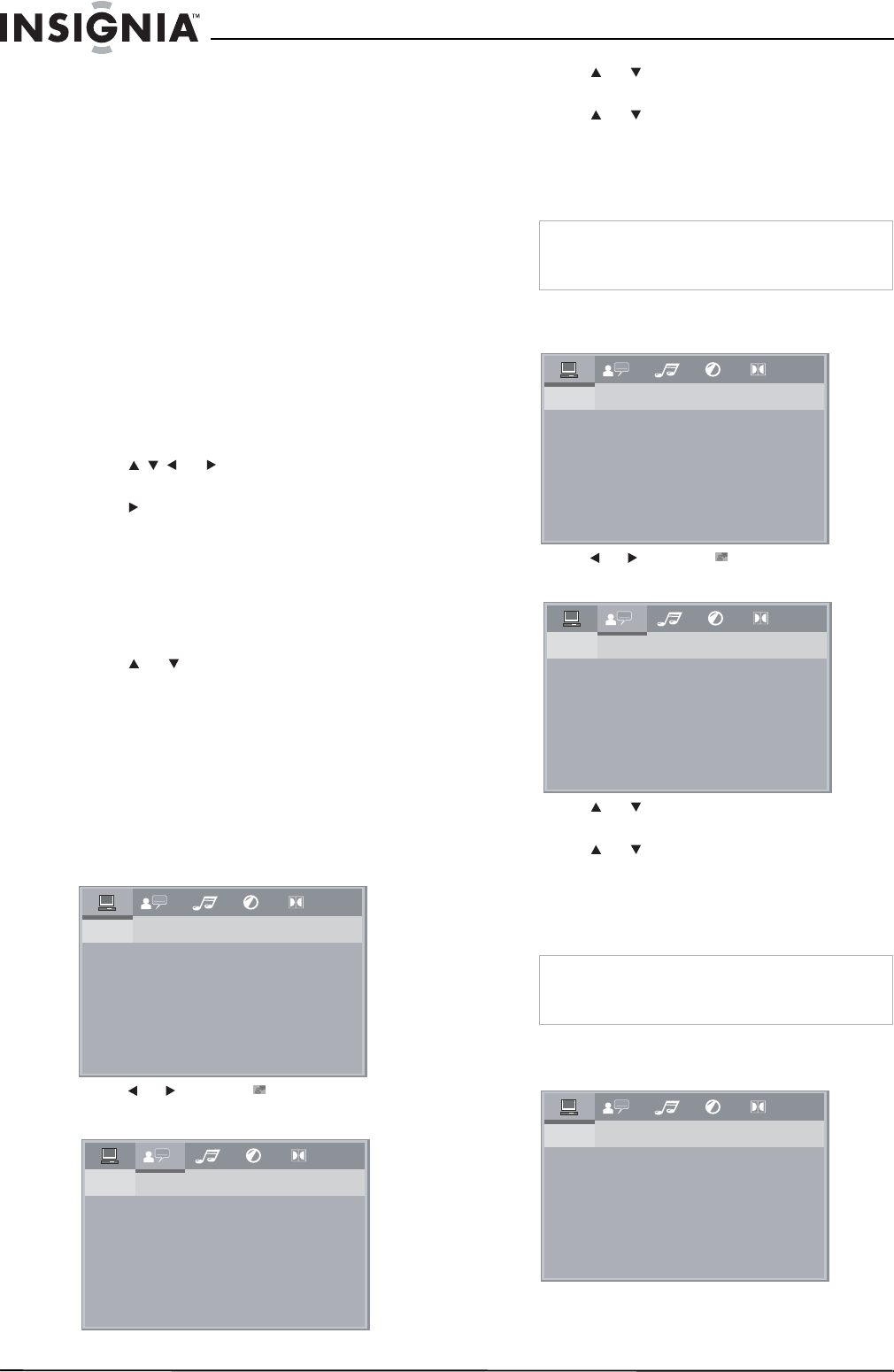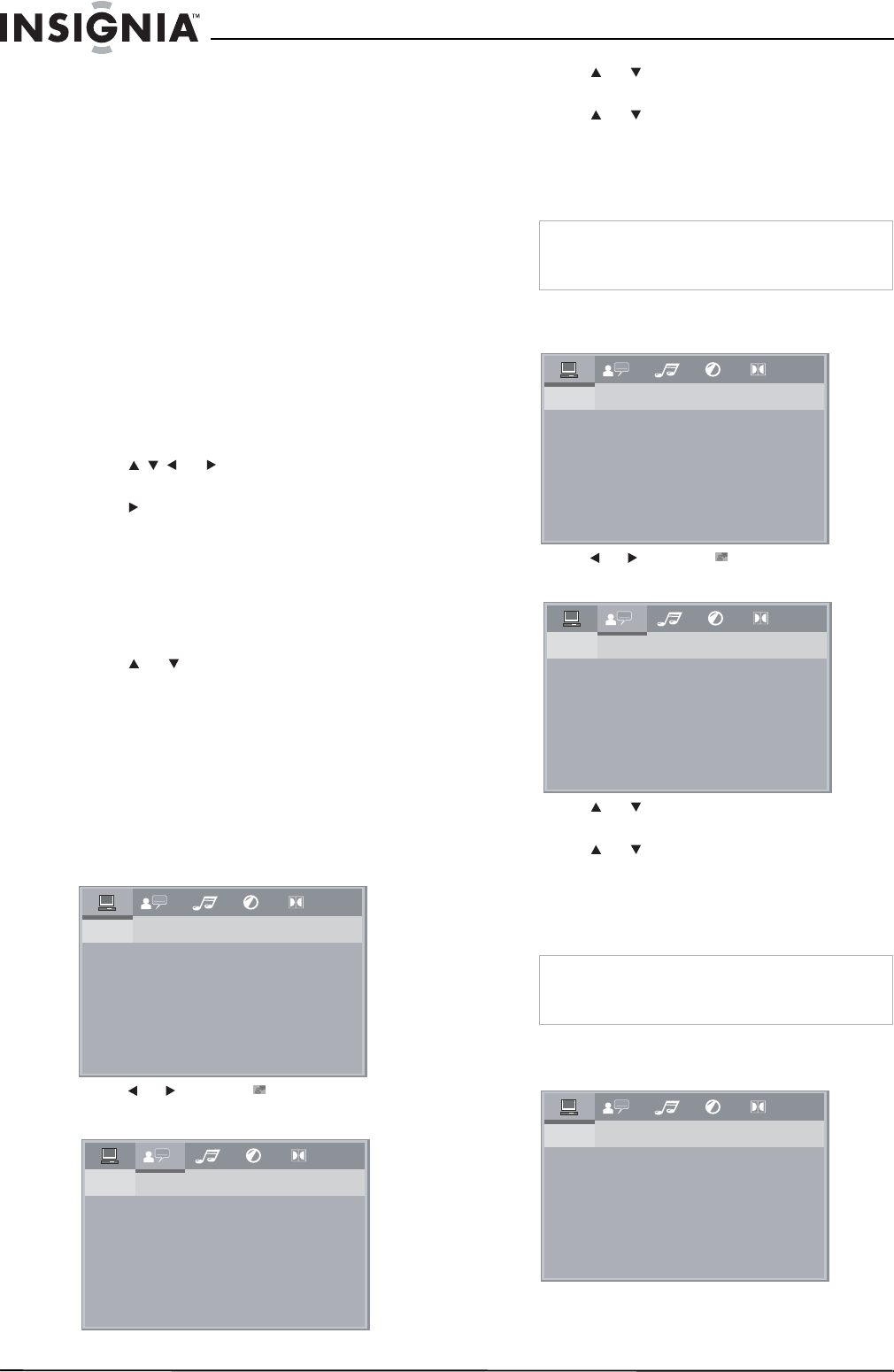
8
Insignia NS-FSDVD DVD Player
www.insignia-products.com
Creating a playback loop
You can create a playback loop to play a section
of a disc repeatedly.
To create a playback loop:
1 During playback, press A-B when you reach
the starting point for your loop.
2 When you reach the ending point for your
loop, press A-B again. Your playback loop
starts playing.
3 Press A-B again to cancel the loop and
resume normal playback.
Using ZOOM
You can enlarge (zoom) the video image.
To use ZOOM:
1 Press ZOOM one or more times to enlarge
the video image. You can select ×2, ×3, ×4,
1/2, 1/3, or 1/4.
2 Press or to navigate around the
image.
3 Press PLAY to resume normal playback.
Searching on a disc
You can search for a chapter, title, track, or time
position.
To search on a disc:
1 Press SEARCH. The search menu opens.
2 Press or to select Chapter, Title, or
Time.
3 Press the number buttons to enter the
chapter, title or track number or the time
position, then press ENTER. Your player
finds the chapter, title, track, or time position
you entered and starts playback.
Selecting the on-screen menu language
To select the on-screen menu language:
1 Press SETUP. The on-screen menu opens.
2 Press or to select , then press ENTER.
The
LANGUAGE SETUP
menu opens.
3 Press or to select OSD LANGUAGE,
then press ENTER.
4 Press or to select the language you
want, then press ENTER.
5 Press SETUP to close the menu.
Selecting a DVD subtitle language
To select a DVD subtitle language:
1 Press SETUP. The on-screen menu opens.
2 Press or to select , then press ENTER.
The
LANGUAGE SETUP
menu opens.
3 Press or to select SUBTITLE LANG,
then press ENTER.
4 Press or to select the language you
want, then press ENTER.
5 Press SETUP to close the menu.
Selecting the DVD audio language
To select the DVD audio language:
1 Press SETUP. The on-screen menu opens.
SYSTEM SETUP
TV SYSTEM
SCREEN SAVER
VIDEO
TV TYPE
PASSWORD
RATING
DEFAULT
LAST MEMORY
LANGUAGE SETUP
OSD LANGUAGE
AUDIO LANG
SUBTITLE LANG
MENU LANG
Note
This feature may not work with all DVDs. You may
need to select the DVD subtitle language from the
DVD disc menu.
Note
This feature may not work with all DVDs. You may
need to select the DVD audio language from the
DVD disc menu.
SYSTEM SETUP
TV SYSTEM
SCREEN SAVER
VIDEO
TV TYPE
PASSWORD
RATING
DEFAULT
LAST MEMORY
LANGUAGE SETUP
OSD LANGUAGE
AUDIO LANG
SUBTITLE LANG
MENU LANG
SYSTEM SETUP
TV SYSTEM
SCREEN SAVER
VIDEO
TV TYPE
PASSWORD
RATING
DEFAULT
LAST MEMORY