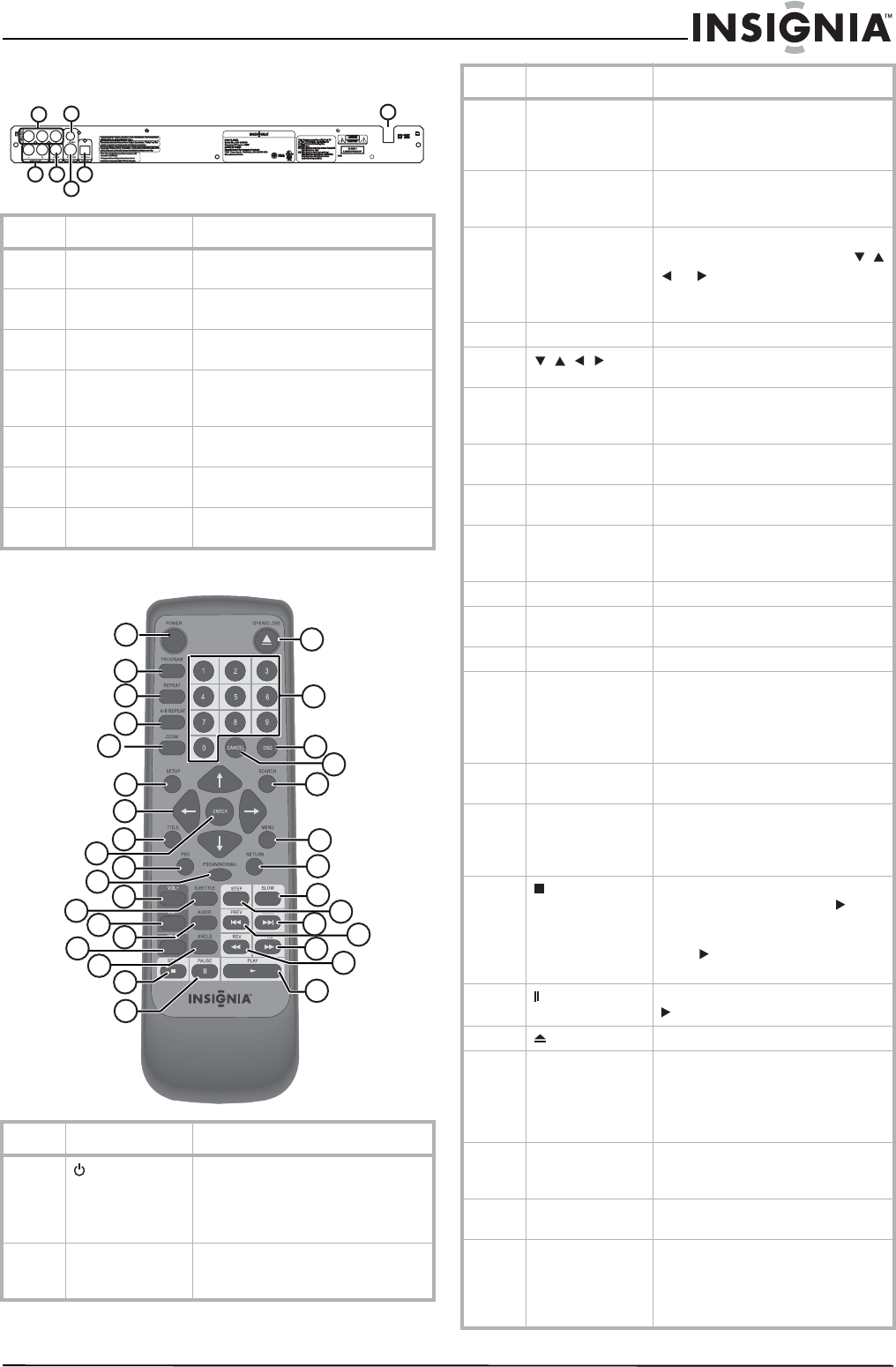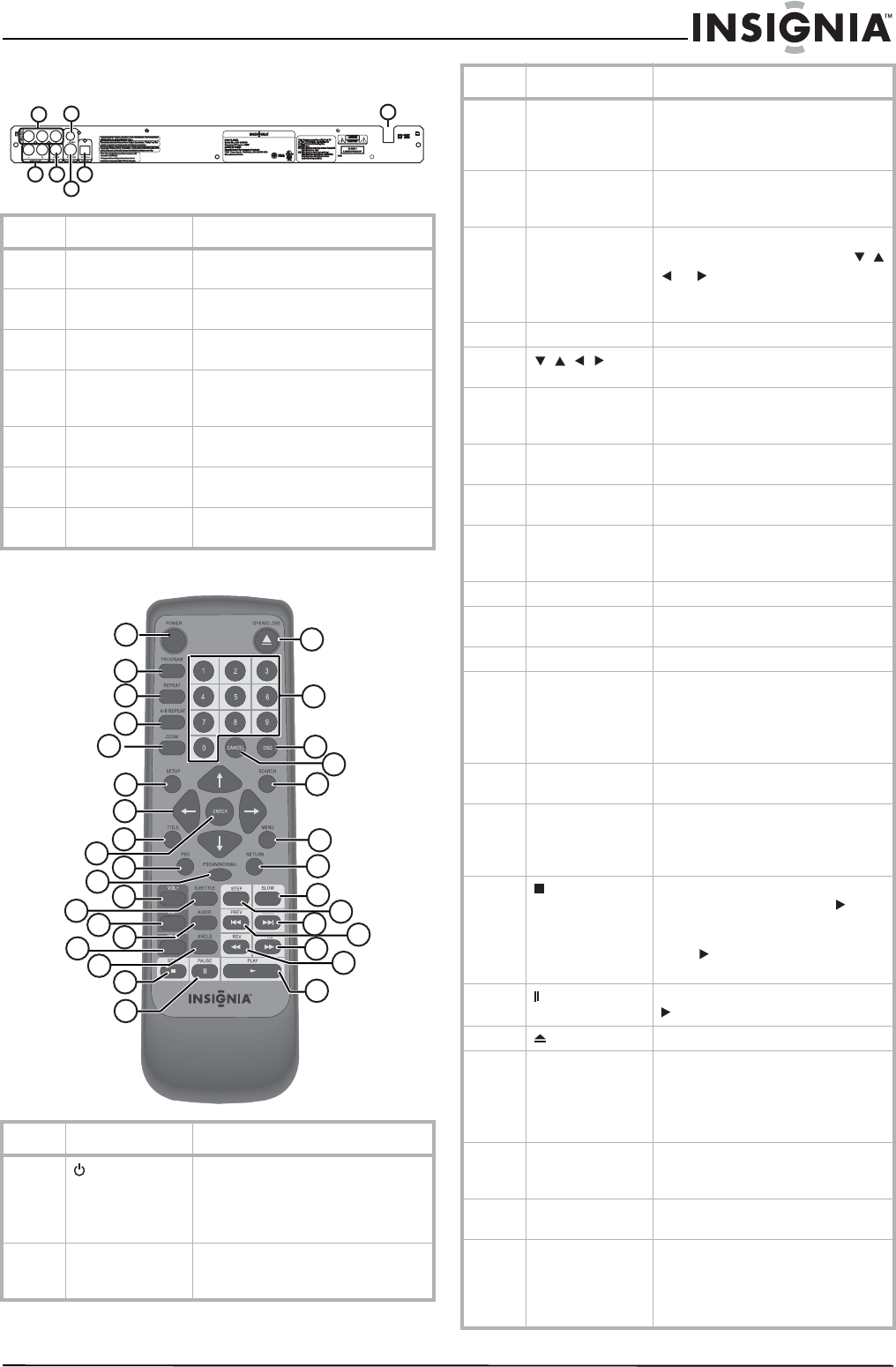
3
Insignia NS-FSDVD DVD Player
www.insignia-products.com
Back
Remote control
# Jacks Description
1 Component video Connect a TV with component jacks
to these jacks.
2 CVBS (composite)
video
Connect a TV with standard AV jacks
to this jack.
3 AC power Connect the AC power cord to this
jack.
4 Audio Connect an audio cable to these
jacks and to the audio jacks on the
TV you connected.
5 Coaxial output
(digital audio)
Connect a digital audio receiver or
other digital audio device to this jack.
6 S-Video output Connect a TV with an S-Video jack to
this jack.
7 Optical output
(digital audio)
Connect a digital audio receiver or
other digital audio device to this jack.
# Button Description
1
POWER
Press to turn your player on or off
(standby mode). When your player is
in standby mode, it is still receiving
power. To disconnect all power,
unplug the power cord.
2 PROGRAM Press to create a playlist. For more
information, see “Creating a playlist”
on page 7.
3
5
6
7
2
1
4
25
24
26
21
23
22
27
28
30
2
3
4
5
6
7
8
9
10
11
12
13
29
31
32
14
33
16
18
19
17
15
1
20
3 REPEAT Press to repeat the current chapter,
title, or the entire disc. For more
information, see “Repeating a
chapter, title, or DVD” on page 7.
4 A-B REPEAT Press to create a playback loop. For
more information, see “Creating a
playback loop” on page 8.
5 ZOOM Press to enlarge the video image.
When the image is used, press
or to move the image. For more
information, see “Using ZOOM” on
page 8.
6 SETUP Press to open the on-screen menu.
7
In on-screen menus, press to select
and adjust options.
8 TITLE When playing a DVD, press open the
DVD title menu, if available. Not all
DVDs support this feature.
9 ENTER In on-screen menus, press to
confirm selections.
10 PBC Press to turn the PBC feature for
VCDs (2.0) on or off.
11 PSCAN/NORMAL Press to select the type of TV you
have connected. You can select
Interlace, S-Video, or P-SCAN.
12 VOL+ Press to increase the volume.
13 SUBTITLE When playing a DVD, press to select
a subtitle language.
14 VOL– Press to decrease the volume.
15 AUDIO When playing a DVD, press to select
a secondary soundtrack, such as a
different language or a commentary.
When playing a VCD 2.0, press to
select the soundtrack.
16 MUTE Press to turn off the sound. Press
again to turn on the sound.
17 ANGLE When playing a DVD, press to select
a different camera angle. Not all
DVDs are recorded with different
camera angles.
18
STOP
Press to stop playback. If you press
this button once then press PLAY,
playback resume where you stopped.
If you press this button twice then
press PLAY, playback starts at the
beginning of the disc.
19
PAUSE
Press to pause playback. Press
PLAY to resume playback.
20 OPEN/CLOSE Press to open or close the disc tray.
21 Numbers In on-screen menus, press to enter
numbers.
When playing a disc, press to select
title, chapters, tracks, or JPEG
pictures.
22 OSD Press to display playback
information. Press again the hide
playback information.
23 CANCEL Press to delete the last number you
entered in a playback list.
24 SEARCH Press to open the search menu
where you can select a title, chapter,
track, or time position. For more
information, see “Searching on a
disc” on page 8.
# Button Description