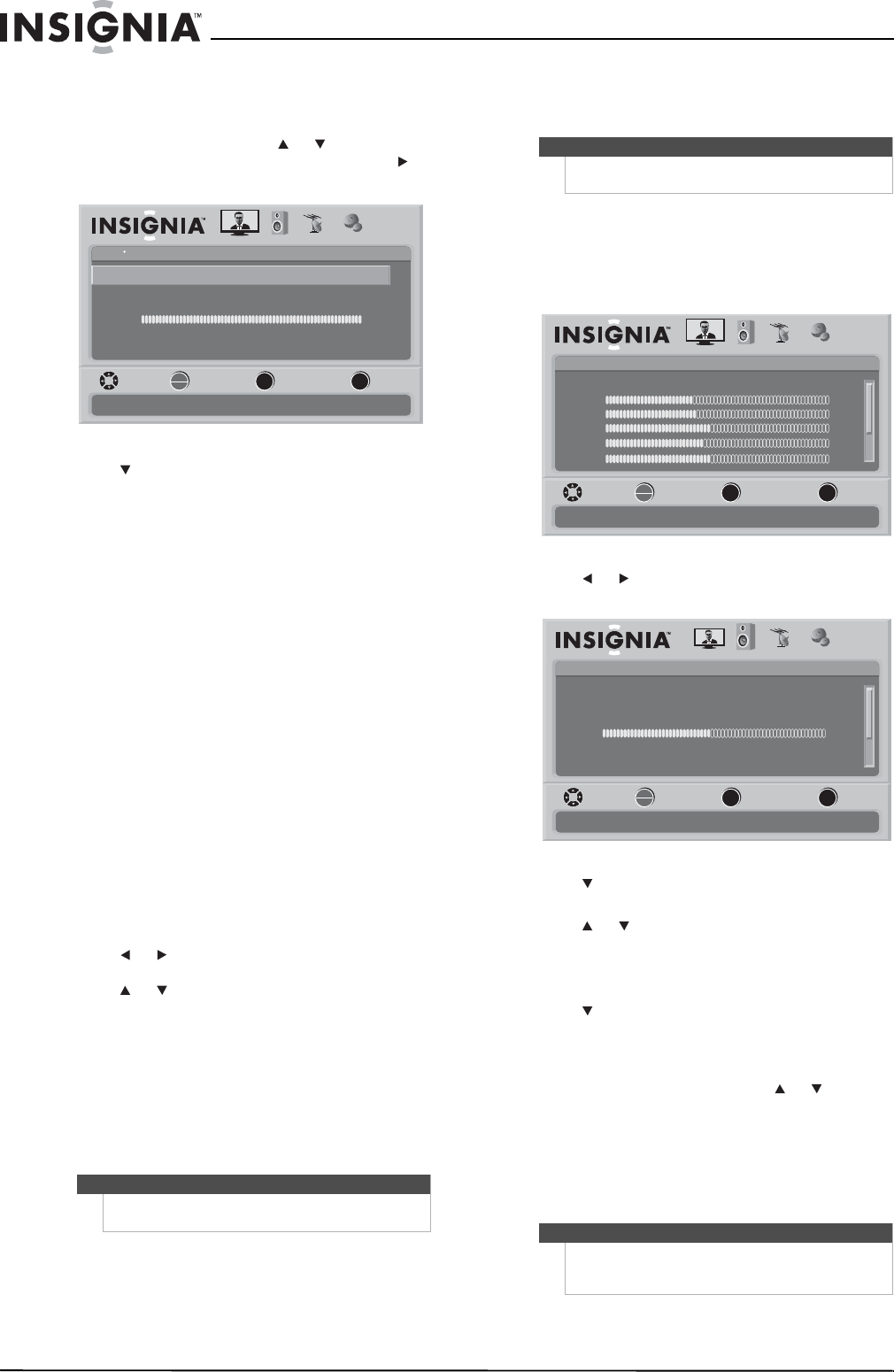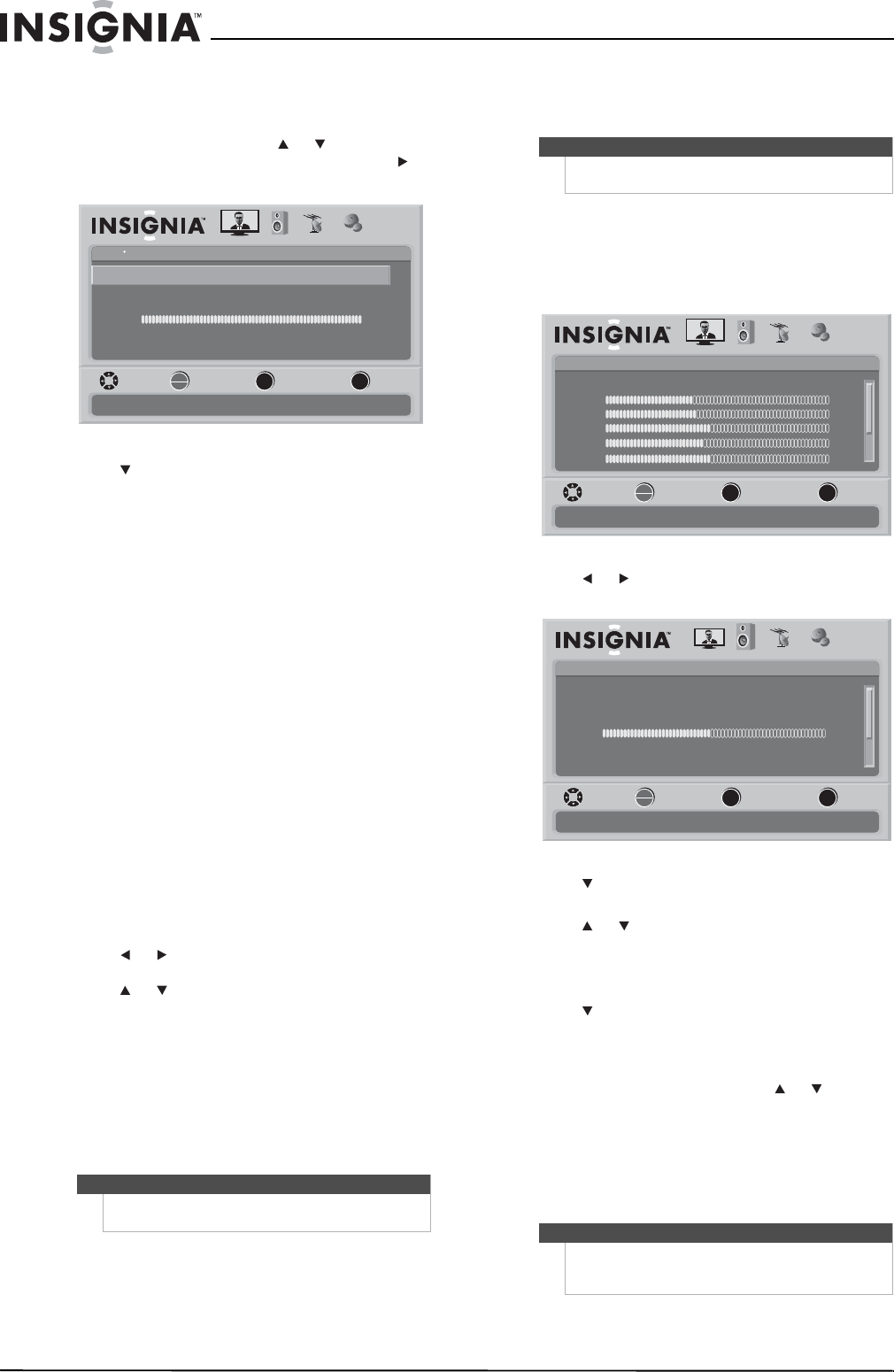
18
www.insigniaproducts.com
Adjusting Advanced Video settings
To adjust advanced video settings:
1 On the Picture menu, press or to highlight
Advanced Video, then press OK/ENTER or .
The Advanced Video menu opens.
2 Press to highlight an option, then press
OK/ENTER to access the sub-menu. You can
select:
• Aspect Ratio—Selects the aspect ratio. You
can select Normal, Zoom, Wide, Cinema, or
Auto. Auto is only available under TV mode
and when Auto Zoom on the Channels menu
is set to On. In VGA mode or HDMI mode when
a computer is connected to the HDMI jack,
only Wide and Normal are available.
• Color temperature—Selects the color
temperature to change the overall color of the
picture. You can select Cool, Normal, or
Warm.
• Backlight—Controls the overall brilliance of
the screen. You can adjust the backlight
through a range of 0~30.
• Noise Reduction—Controls video noise. You
can select Off, Low, Middle, or High.
• Advanced Contrast—When you see the
pop-up menu, set Adaptive Contrast to On to
adjust picture detail and brightness
automatically and/or set Dynamic Contrast to
On to automatically adjust the contrast
between the light and dark areas of the
picture.
3 Press or to modify a scale or to move from
left to right to make a choice in a submenu.
Press or to move up or down when
selecting from a list of choices in a submenu.
4 Press MENU to go to the previous menu or EXIT
to close the menu.
Freezing the picture
To freeze the picture:
• Press FREEZE. Press again to unfreeze the
picture.
Adjusting the sound
Adjusting the sound
To adjust the sound:
1 Press MENU. The on-screen menu opens with
the Picture menu displayed.
2 Press or to select AUDIO. The Audio menu
opens.
3 Press to highlight Equalizer, then press
OK/ENTER to open the submenu
4 Press or to select On or Off, then press
OK/ENTER to return to the Audio menu.
The Equalizer setting affects other settings you
can adjust.
5 Press to highlight an option, then press
OK/ENTER to access the sub-menu. You can
select:
• Equalizer (set to Off)—You can adjust the
following options by pressing or to select
the option:
• Treble—Adjust high frequency sound.
• Bass—Adjust low frequency sound.
• SRS TruSurround HD—Provides the
ultimate home theater sound solution. You
can select On or Off.
.
Caution
Do not freeze the picture for long periods of time.
You may damage your TV’s screen.
Picture
Advanced Video
Aspect Ratio
Overscan
Color Temperature
Backlight
Noise Reduction
PICTURE AUDIO CHANNELS SETTINGS
MOVE SELECT PREVIOUS EXIT
Auto
On
Cool
30
Middle
Advanced Contrast
Adjust how the picture fills the screen
MENU EXIT
OK
ENTER
Note
Unless otherwise noted, all tasks in this section are
based on using the remote control.
Note
If SRS TruSurround HD is set to On and you set
Equalizer to On again, SRS TruSurround HD will be
set to Off automatically.
Picture
Mode
Brightness
Contrast
Color
Tint
PICTURE AUDIO CHANNELS SETTINGS
MOVE SELECT PREVIOUS EXIT
Adjust settings to affect picture quality
Vivid
42
45
54
0
Sharpness +5
MENU EXIT
OK
ENTER
Audio
Equalizer
Equalizer Mode
Equalizer Setting
Balance
Digital Audio/SPDIF
PICTURE AUDIO CHANNELS SETTINGS
MTS/SAP
MOVE SELECT PREVIOUS EXIT
Adjust settings to affect sound quality
On
Standard
0
RAW
Mono
MENU
EXIT
OK
ENTER