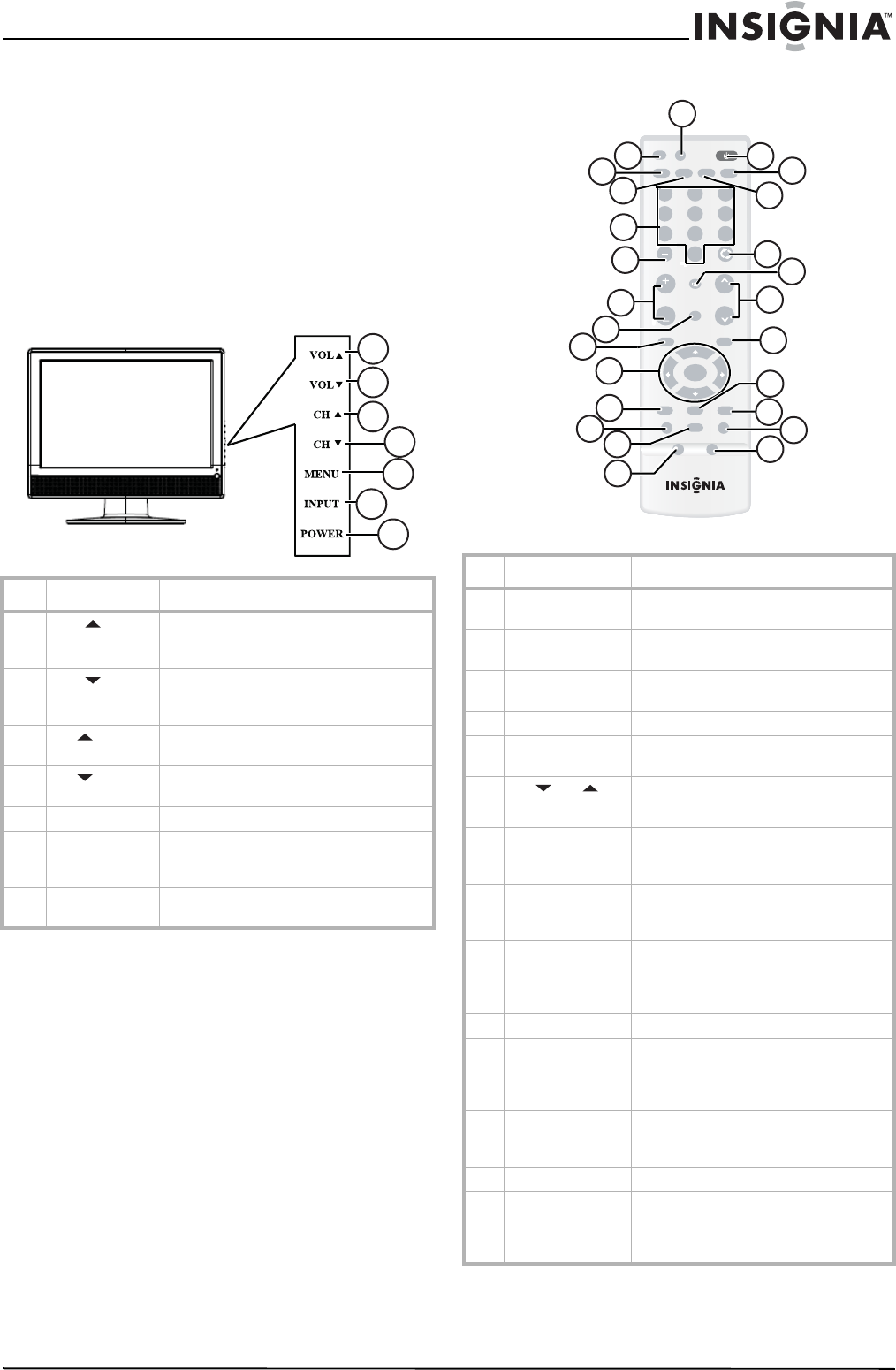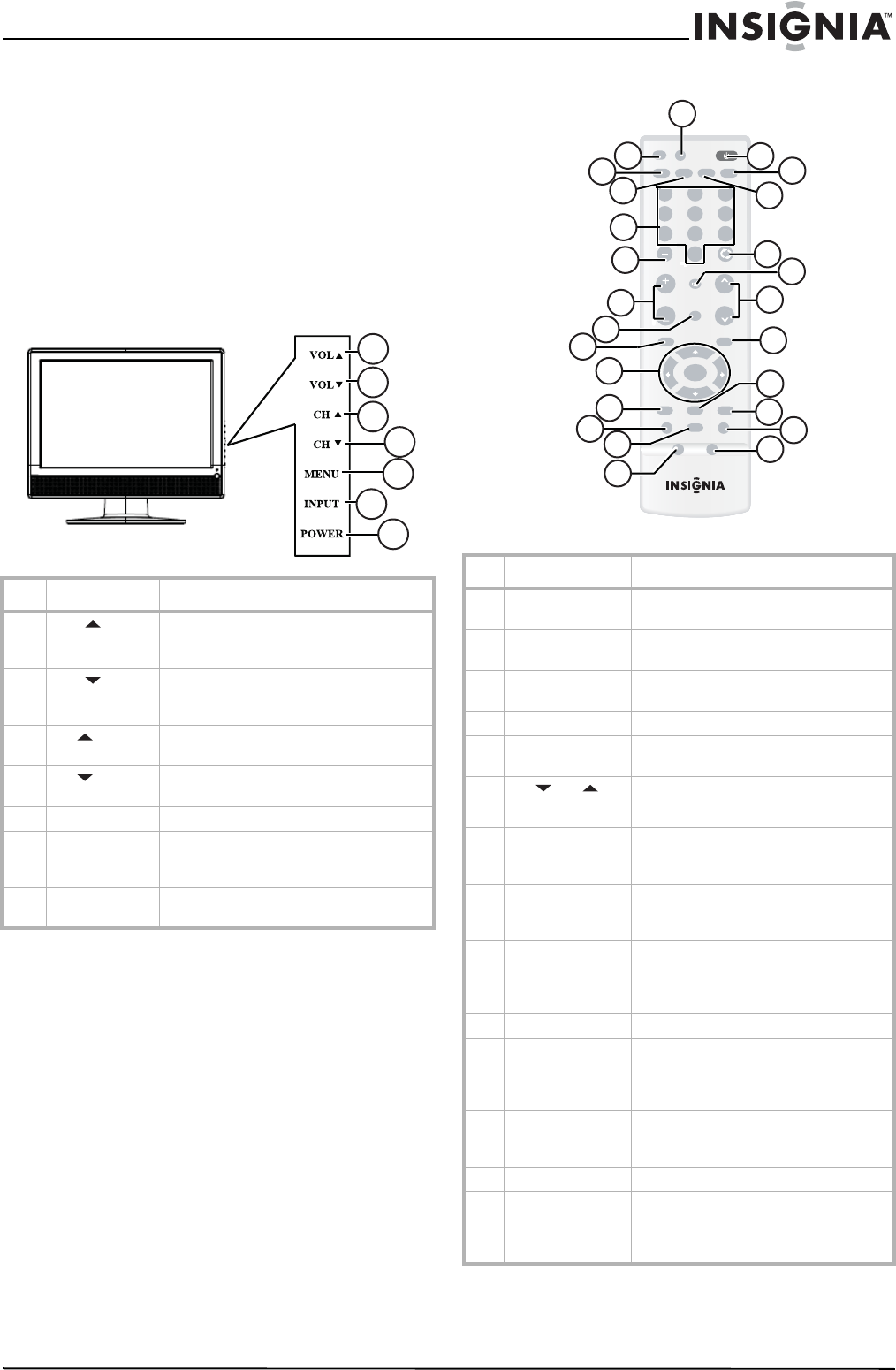
5
Insignia NS-LCD19 19” LCD TV
www.insignia-products.com
End of life directives
Your new TV contains materials which can be
recycled and reused. At the end of your TV’s life,
specialized companies can dismantle the
discarded TV to concentrate the reusable
materials and to minimize the amount of
materials to be disposed of. Please ensure you
dispose of your old TV according to local
regulations.
Features
Front
Remote control
# Button Description
1
VOL
Press to increase the volume. In Menu
mode, functions as the right arrow to go
to the next menu or increase a setting.
2
VOL
Press to decrease the volume. In Menu
mode, functions as the left arrow to go to
a previous menu or decrease a setting.
3
CH
Press to go to the next higher channel. In
Menu mode, functions as the up arrow.
4
CH
Press to go to the next lower channel. In
Menu mode, functions as the down arrow.
5 MENU Press to show the on-screen menu.
6 INPUT Press to cycle through the available input
sources. In Menu mode, functions as the
ENTER key.
7 POWER Press to turn on your TV or put it into
Standby mode.
1
2
3
4
5
6
7
# Button Description
1 POWER Press to turn on your TV or put it into
Standby mode.
2 TV Press to select ATSC (digital), or NTSC
(analog) TV source.
3 PC Press to toggle between the VGA and
HDMI modes.
4 RECALL Press to watch the previous channel.
5 MUTE Press to mute the sound. Press again to
restore the sound.
6
CH
or
Press to change TV channels.
7 EXIT Press to close the on-screen menu.
8 MTS/SAP Press to select one of the preset audio
modes. You can select MONO, STEREO,
or SAP.
9 CCD Press to turn closed captions on and off.
For more information, see “Viewing
closed captions” on page 10.
10 FREEZE Press to freeze the video image. Press
again to unfreeze the image. Do not
freeze the video image for long periods
of time. You may damage the TV screen.
11 AUDIO Press to select the sound mode.
12 PICTURE Press to select the brightness or
contrast adjustment. Lets you adjust the
brightness and contrast without opening
the on screen menu.
13 SLEEP Press to set the sleep timer. For more
information, see “Setting the sleep
timer” on page 9.
14 ZOOM Press to select the display aspect ratio.
15 P. L O CK Press to activate or deactivate Parental
Controls. See “Setting parental controls”
on page 10 for information on setting up
Parental Controls.
INPUT
VIDEO COMP PC
MUTE
FAVORITE
MENU
P-LOCK MTS/SAP CCD
ZOOM
PICTURE AUDIO
SLEEP
FREEZE
EXIT
TV
DISPLAY
POWER
123
456
789
0
ENTER
RECALL
VOL
VOL
CH
CH
25
1
2
3
24
23
22
20
21
4
5
19
6
7
9
16
10
15
11
14
12
17
18
13
8