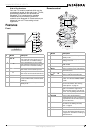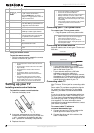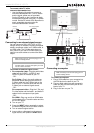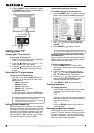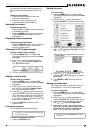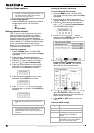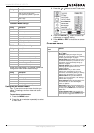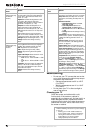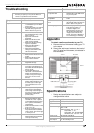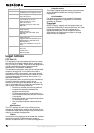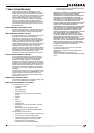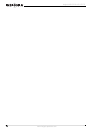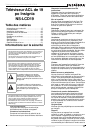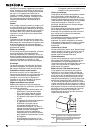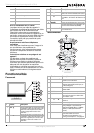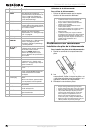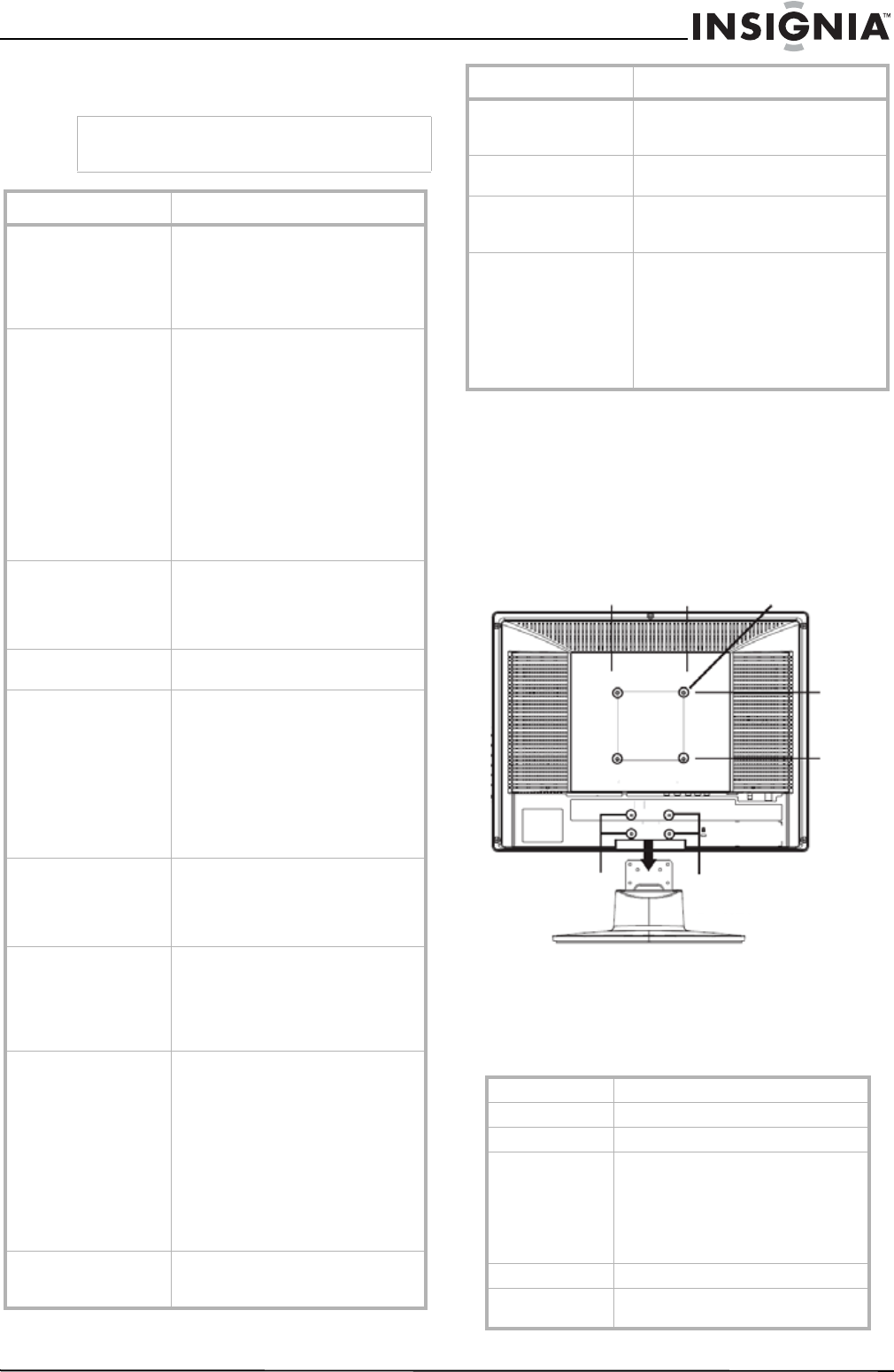
13
Insignia NS-LCD19 19” LCD TV
www.insignia-products.com
Troubleshooting
Appendix
To attach a wall mount bracket to your TV:
1 Remove the four M4 screws holding your TV
to the stand.
2 Secure the wall mount bracket to the back of
your TV using four M4 screws, as indicated in
the illustration.
Specifications
• Design and specifications are subject to
change without notice.
Warning
Do not try to repair your TV yourself. Refer all
service to a qualified service technician.
Symptom Possible solution
No power • Make sure that the power cord
is connected to your TV and a
power outlet.
• Unplug the power cord, wait 60
seconds, then plug the cord
back in and turn on your TV.
No picture • Make sure that the video cables
are connected securely to the
back of your TV.
• Adjust the contrast and
brightness.
• Make sure that the correct
video mode is selected.
• Make sure that the incoming
signal is compatible.
• Make sure the antenna is
connected correctly.
• Check the closed caption
settings. Some TEXT modes
can block the screen.
Good picture but no
sound
• Increase the volume.
• Make sure that the sound is not
muted.
• Make sure that the correct
audio mode is selected.
Good sound but poor
color
• Adjust the contrast, color, and
brightness settings.
Poor picture • Make sure that the room is not
too bright. Light reflecting off
the screen can make the picture
difficult to see.
• If an S-VHS camera or a
camcorder is connected while
another connected device is
turned on, the picture may be
poor. Turn off one or more
devices.
Horizontal dotted line • Your TV may be too close to
another electrical device, such
as a hair dryer or neon light.
Turn off the device or move
your TV.
“Ghost” or double image • This may be caused by
obstructions to the antenna,
such as high-rise buildings or
hills. Use of a highly directional
antenna may improve the
picture quality.
Remote control does not
work
•Press the TV button.
• Replace the batteries. Make
sure that the + and – symbols
on the batteries align with the +
and – symbols in the battery
compartment.
• Clean the remote sensor on the
front of your TV.
• Bright or fluorescent lighting
may interfere with the remote
control signal. Turn off the light
or move your TV.
Snowy picture or noise • Make sure that the A/V and
antenna cables are connected
correctly and securely.
VGA picture is not stable
or synchronized
• Make sure that you have
selected the correct VGA mode
on your computer.
No output from one of
the speakers
• Adjust the balance in the Sound
menu.
Control buttons do not
work
• Unplug the power cord, wait a
few seconds, then plug the cord
back in and turn on your TV.
After images appear • Do not display a still image,
such as a logo, game, or
computer image, for an
extended period of time. This
can cause a permanent after
image to be burned into the
screen. This type of damage is
not covered by your warranty.
Analog standard NTSC
Digital standard ATSC, 8-VSB, Clear-QAM
Screen 19-inch
Channel coverage VHF: 2-13
UHF: 14-69
CATV: Mid band - A-8 ~ A-1, A ~ I
Super band - J ~ W
Hyper band - AA ~ ZZ, AAA, BBB
Ultra band - 65 ~ 94, 100 ~ 135
Power source AC 100-240 V 50/60 Hz
Power
consumption
<80 W
<1 W in standby mode
Symptom Possible solution
Remove stand
Remove M4 screws
Remove M4 screws
M4 screws
100 mm
100 mm
Attach wall
bracket here