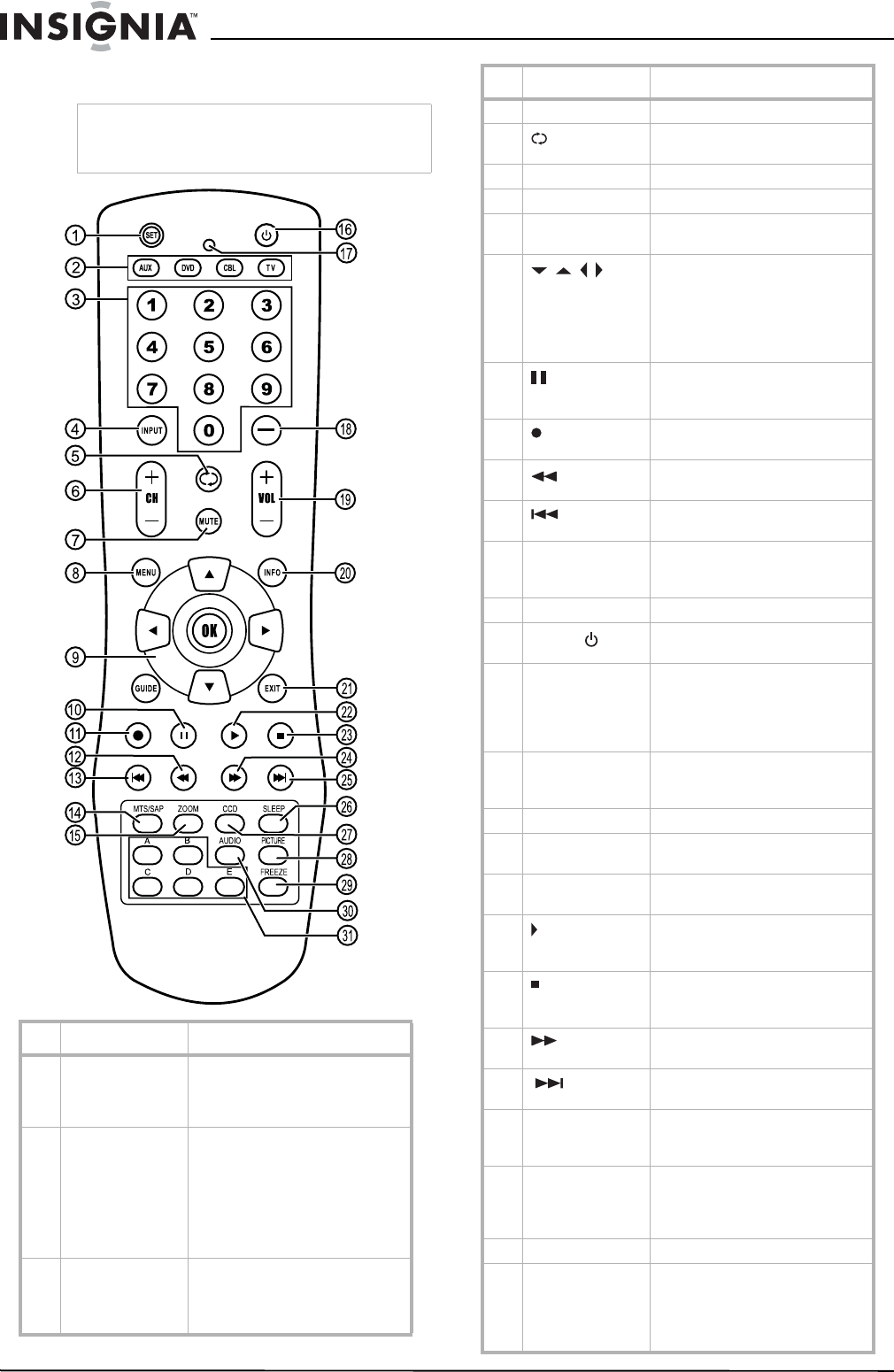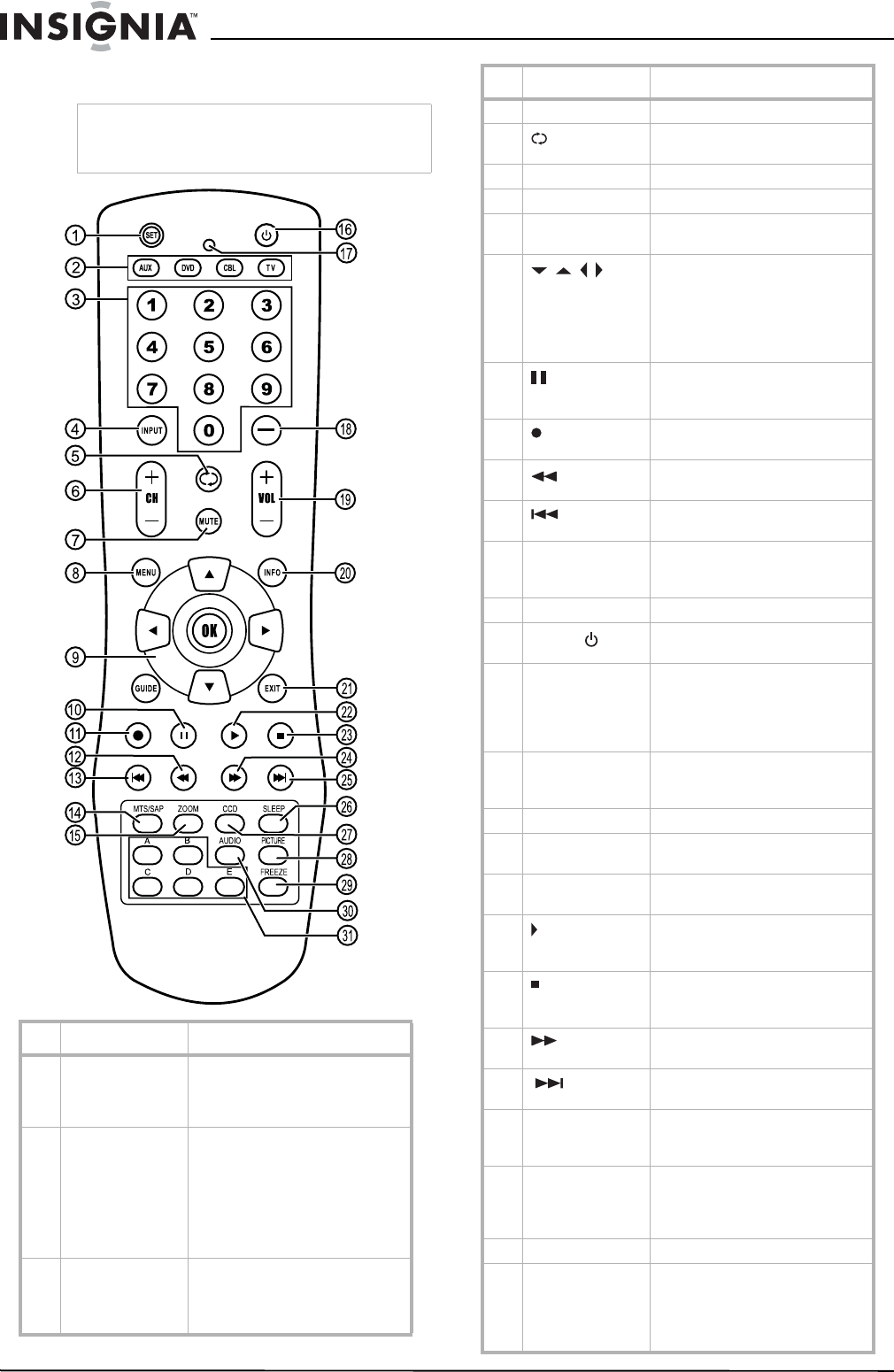
6
Insignia NS-LCD32FS 32” LCD TV
www.insignia-products.com
Remote control
Note
For instructions on programming the remote
control, see “Programming the remote control” on
page 18.
# Button Description
1 SET Press to program the remote
control. For more information,
see “Programming the remote
control” on page 18.
2 [Device buttons] TV–Press to select the TV.
DVD–Press to select a connected
DVD player.
CBL–Press to select cable or
satellite TV.
AUX–Press to select a device
assigned to this button.
3 [Number buttons] Press to enter channel numbers.
In the on-screen menu, press to
enter your parental control’s
password.
4 INPUT Press to select the video input.
5 Press to go to last viewed
channel.
6 + CH – Press to change TV channels.
7 MUTE Press to mute the sound.
8 MENU Press to open the on-screen
menu.
9
OK
Press the arrows to move down,
up, left, or right in the on-screen
menu.
Press the OK button to confirm
changes or to toggle options on
and off in the on-screen menu.
10
Press to pause a video tape or
DVD. Press again to resume
playback.*
11 Press to start recording a video
tape or DVD.*
12 Press to fast-reverse a DVD or
video tape.*
13
Press to skip to the previous
chapter on a DVD.*
14 MTS/SAP Press to select one of the preset
audio modes. You can select
MONO, STEREO, or SAP.
15 ZOOM Press to select the aspect ratio.
16
[Power]
Press to turn on your TV or put it
into Standby mode.
17 [LED] Lights when you are
programming the remote control.
For more information, see
“Programming the remote
control” on page 18.
18 — Press to select a sub-channel. For
more information, see “Selecting
a digital sub-channel” on page 13.
19 + VOL – Press to adjust the volume.
20 INFO Press to display status
information.
21 EXIT Press to close the on-screen
menu.
22 Press to start DVD or CD playback
if a DVD or CD player is
connected.*
23 Press to stop DVD or CD playback
if a DVD or CD player is
connected.*
24 Press to fast-forward a video tape
or DVD.*
25
Press to skip to the next chapter
of a DVD.*
26 SLEEP Press to set the sleep timer. For
more information, see “Setting
the sleep timer” on page 15.
27 CCD Press to turn closed captions on
and off. For more information, see
“Viewing closed captions” on
page 15.
28 PICTURE Press to select the picture mode.
29 FREEZE Press to freeze the video image.
Press again to unfreeze the
image. Do not freeze the video
image for long periods of time.
You may damage the TV screen.
# Button Description