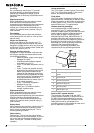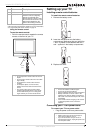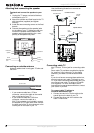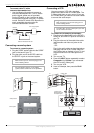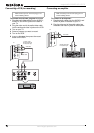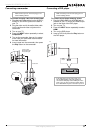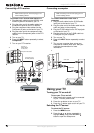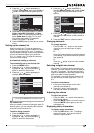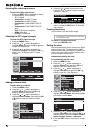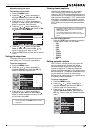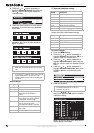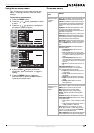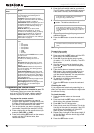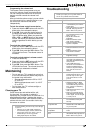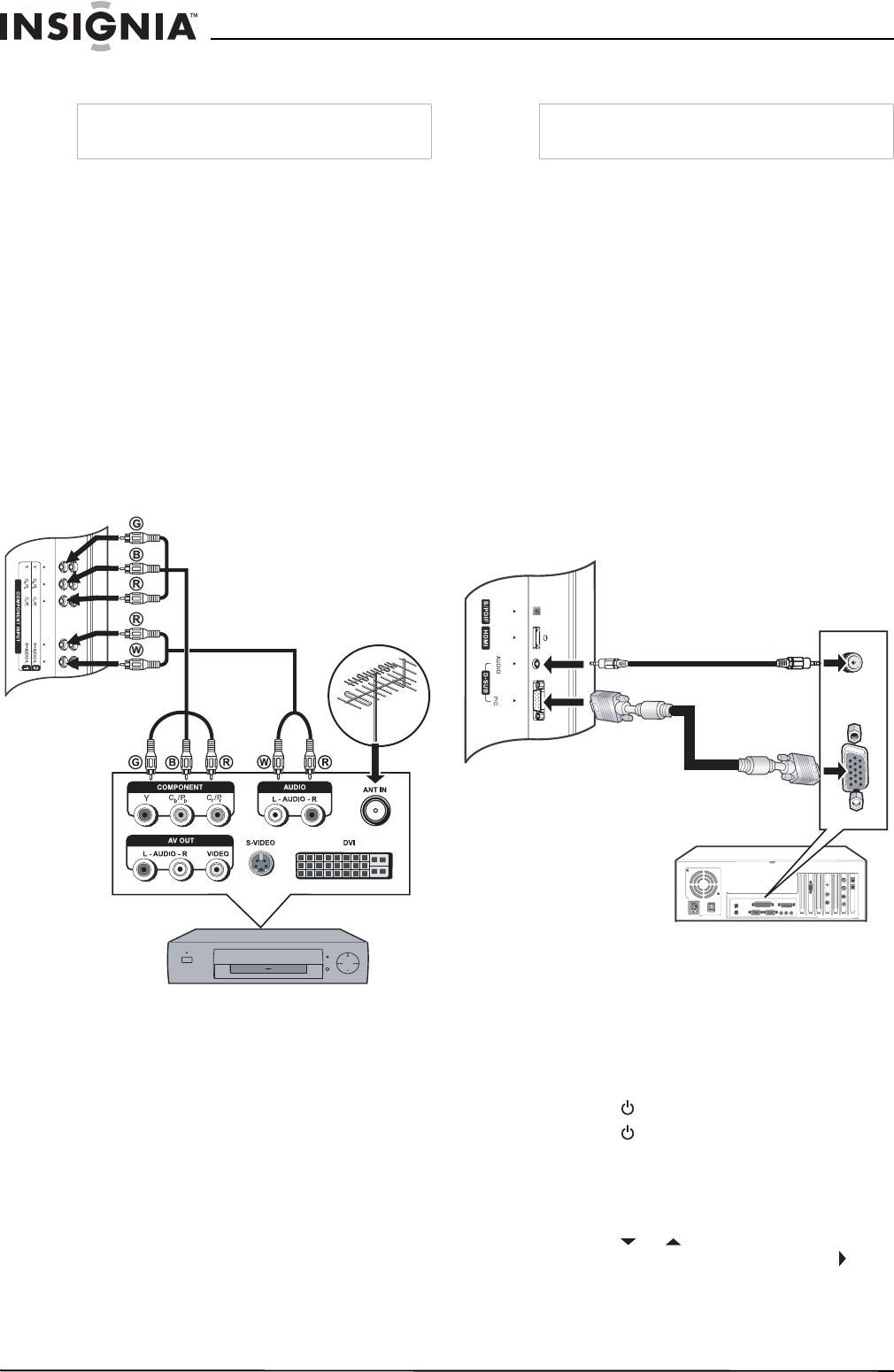
12
Insignia NS-LCD32FS 32” LCD TV
www.insignia-products.com
Connecting a DTV receiver
To connect a DTV receiver and watch DTV:
1 Plug the audio cables into the AUDIO L and
AUDIO R jacks on the back of your TV.
2 Plug the other end of the audio cables into
the audio out jacks on the DTV receiver.
3 Plug the component video cables into the
Component in jacks on the back of your TV.
4 Plug the other end of the component video
cables into the Component jacks on the DTV
receiver.
5 Turn on your TV.
6 Press the INPUT button repeatedly to select
Component1.
7 Turn on your DTV receiver.
Connecting a computer
To connect and watch video from a
computer:
1 Plug the audio cable into the D SUB audio
input jack on the back of your TV.
2 Plug the other end of the audio cable into the
audio out jacks on the computer.
3 Plug the D SUB cable into the PIC input jack
on the back of your TV.
4 Plug the other end of the D SUB cable into
D SUB jack on your computer.
5 Turn on your TV.
6 Press the INPUT button repeatedly to select
VGA.
7 Turn on your computer, then set up your
computer for external VGA input. See your
computer documentation for more
information.
Using your TV
Turning your TV on and off
To turn your TV on and off:
1 Make sure that the power cord is connected
to your TV and a power outlet.
2 Press the button to turn on your TV.
3 Press the button again to turn off your TV.
Selecting the TV source
To select the TV source:
1 Press the MENU button.
2 Press the or button repeatedly to
highlight Setup, then press the OK or
button to open the
Setup
menu.
Warning
Make sure that you turn off and unplug your TV
before installing devices.
G=green (Y)
B=blue (Cb/Pb)
R=red (Cr/Pr)
TV
Audio cable
Component video cables
R=red (audio right)
W=white (audio left)
Warning
Make sure that you turn off and unplug your TV
before installing devices.
D SUB cable
Audio cable
TV