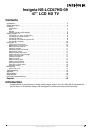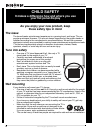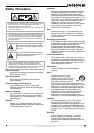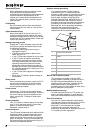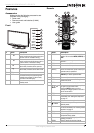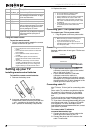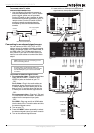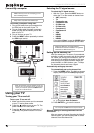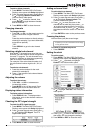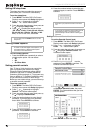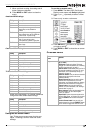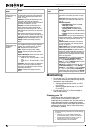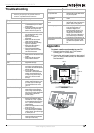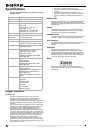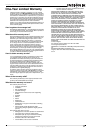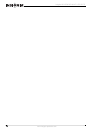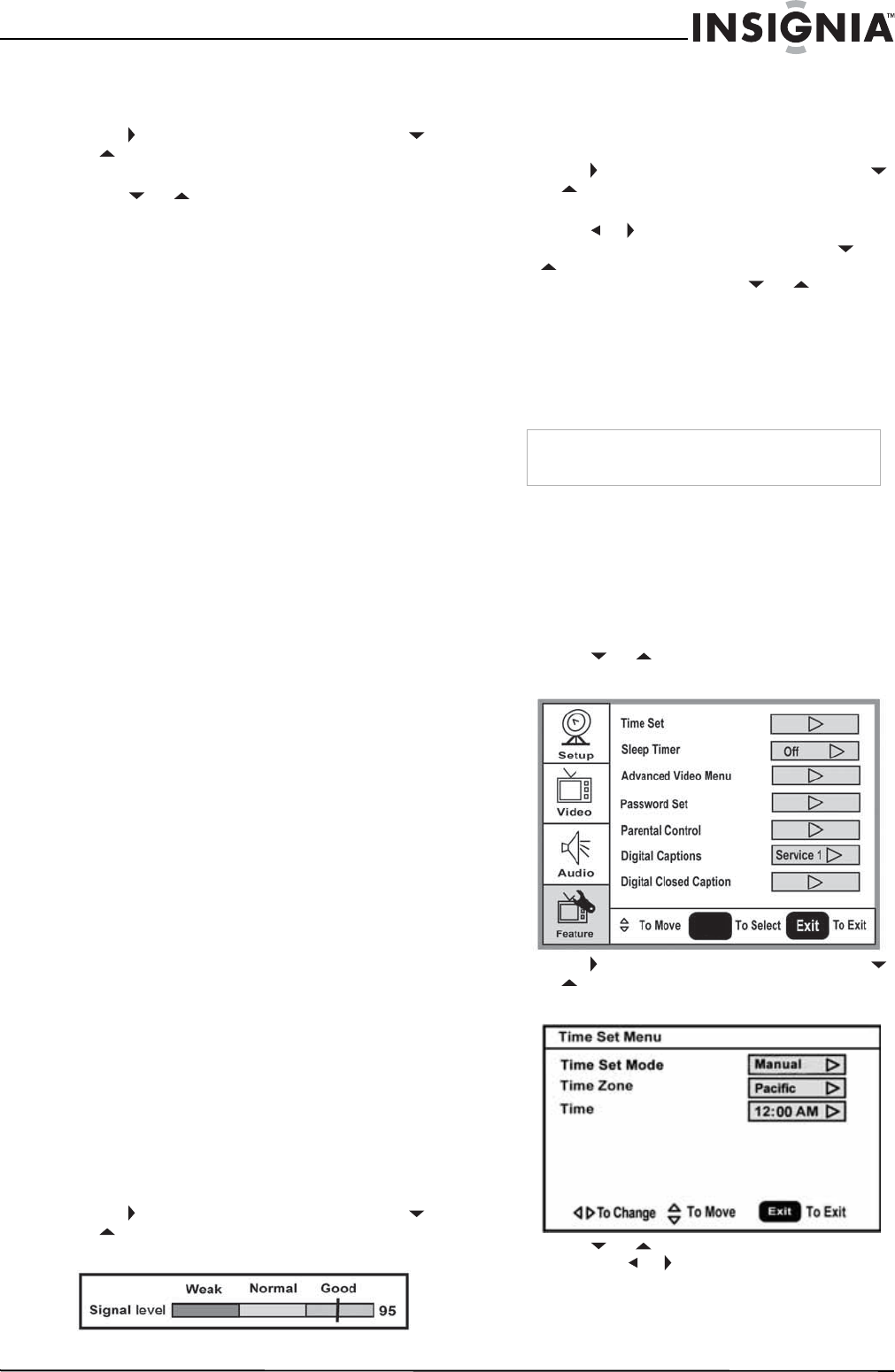
11
Insignia NS-LCD47HD-09 47” LCD HD TV
www.insignia-products.com
To add or delete channels:
1 Press MENU. The Main OSD (On-Screen
Display) menu opens with Setup highlighted.
2 Press to enter the sub-menu, then press
or to highlight Manual Channel Set. The
Channel Setup Table opens.
3 Press or to select a channel, then
press ENTER to toggle between viewable
and not viewable.
4 Press MENU or EXIT to close the menu.
Changing channels
To change channels:
• Press CH – or CH + on the remote control to
go to the next lower or higher channel.
- OR -
Press the number buttons to directly select a
channel (for example, if you want channel 83,
press 8, then press 3).
- OR -
Press RECALL to go to the last viewed
channel.
Selecting a digital sub-channel
Most digital TV channels have more than one
channel. The main channel carries the signal for
the main TV program. The sub-channels carry
signals for additional or alternate programming,
such as a radio or news broadcast.
For example, if the main channel number is 8,
the sub-channel number might be 8-1, 8-2, or
8-3.
To select a sub-channel:
1 Press the number buttons for the main
channel (for example 8).
2 Press –, then press the sub-channel button
(for example 1).
Adjusting the volume
To adjust the volume:
• Press VOL – or VOL + to decrease or
increase the volume.
• Press MUTE to turn off the sound. Press
MUTE again to turn the sound back on.
Displaying status information
To display status information:
• Press DISPLAY. Your TV displays status
information, such as the channel number or
signal source.
Checking the DTV signal strength
To check the DTV signal strength:
1 Press MENU. The Main OSD (On-Screen
Display) menu opens with Setup highlighted.
2 Press to enter the sub-menu, then press
or to highlight DTV Signal. The DTV
Signal meter opens.
3 Press MENU or EXIT to close the menu.
Adding a channel label
To add a label to a channel:
1 Press MENU. The Main OSD (On-Screen
Display) menu opens with Setup highlighted.
2 Press to enter the sub-menu, then press
or to highlight Channel Labels. The
Channel Label
menu opens.
3 Press or to move the cursor to the
channel field or label field, then press or
to select a channel while the cursor is in
the channel field, or press or to select
the character while the cursor is in the label
field.
4 Press ENTER to return to the previous menu.
Freezing the picture
You can freeze (still) the screen image.
To freeze or unfreeze the picture:
• Press FREEZE.
Setting the clock
To set the clock:
1 Press MENU. The Main OSD (On-Screen
Display) menu opens with Setup highlighted.
2 Press or repeatedly to highlight
Feature. The
Feature
menu opens.
3 Press to enter the sub-menu, then press
or to highlight Time Set. The
Time Set
menu opens.
4 Press or to move to the different fields,
then press or to change the settings.
5 Press MENU or EXIT to close the menu.
Caution
To protect your TV, do not freeze the screen image
for long periods of time.
ENTER