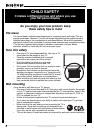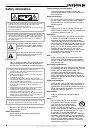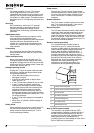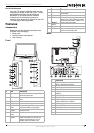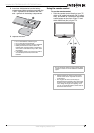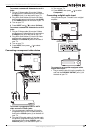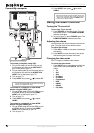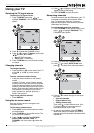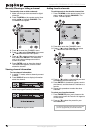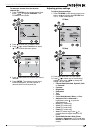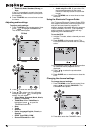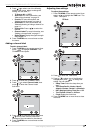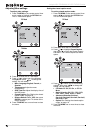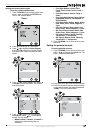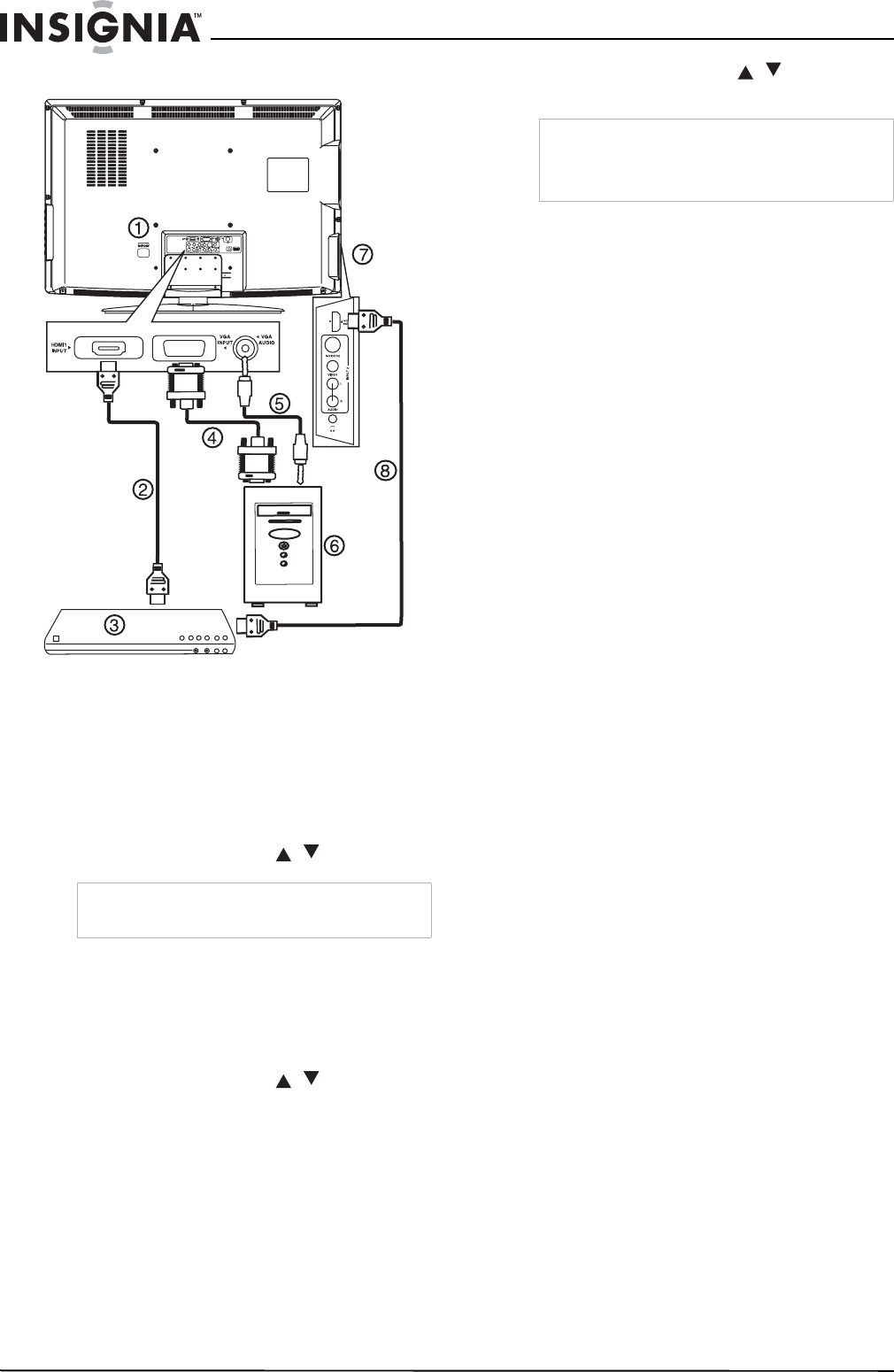
12
Insignia NS-LTDVD32-09 32” LCD TV/DVD Combo
www.insignia-products.com
Connecting a computer
To connect a computer using VGA:
1 Plug a VGA cable (4) into the VGA port on
the computer (6) and into the VGA INPUT
port on the back of your TV.
2 Plug an audio cable (5) into the audio jack on
the computer (6) and into the AUDIO VGA
INPUT port on the back of your TV.
3 Turn on your TV.
4 Press INPUT, then press / to select PC.
To connect to a computer or other HDMI
device using the HDMI1 jack:
1 Plug an HDMI cable (2) into the HDMI port on
the HDMI device (3) and into the HDMI1
INPUT port on the back of your TV.
2 Turn on your TV.
3 Press INPUT, then press / to select
HDMI1.
To connect to a computer or other HDMI
device using the HDMI2 jack:
1 Plug an HDMI cable (8) into the HDMI port on
the HDMI device (3) and into the HDMI2
INPUT port on the side of your TV.
2 Turn on your TV.
3 Press INPUT, then press / to select
HDMI2.
Using the basic controls
Turning the TV on and off
To turn your TV on and off:
1 Press POWER on the side of your TV or on
the remote control. The POWER/STANDBY
indicator turns blue.
2 To turn off your TV, press POWER again. The
POWER/STANDBY indicator turns red.
Adjusting the volume
You can adjust the volume using the controls on
your TV's side panel or the remote control.
To adjust the volume:
1 Press VOL+ or VOL- to increase or decrease
the volume.
2 Press MUTE to mute the sound, then press
this button again to restore the sound.
Changing the video mode
Your TV supports multiple video modes.
To select the video mode:
• Press INPUT one or more times to select the
video mode, then press ENTER. You can
select:
• TV
• AV1
• AV2
• S-Video1
• S-Video2
• Component
• DVD
• HDMI1
• HDMI2
•PC (VGA)
Caution
The TV will automatically turn off after one minute
if there is no signal in PC mode.
Note
When the computer goes into standby mode, your
TV turns off. If your TV does not turn on when you
“wake” your computer, press the POWER button
on your TV or remote control.