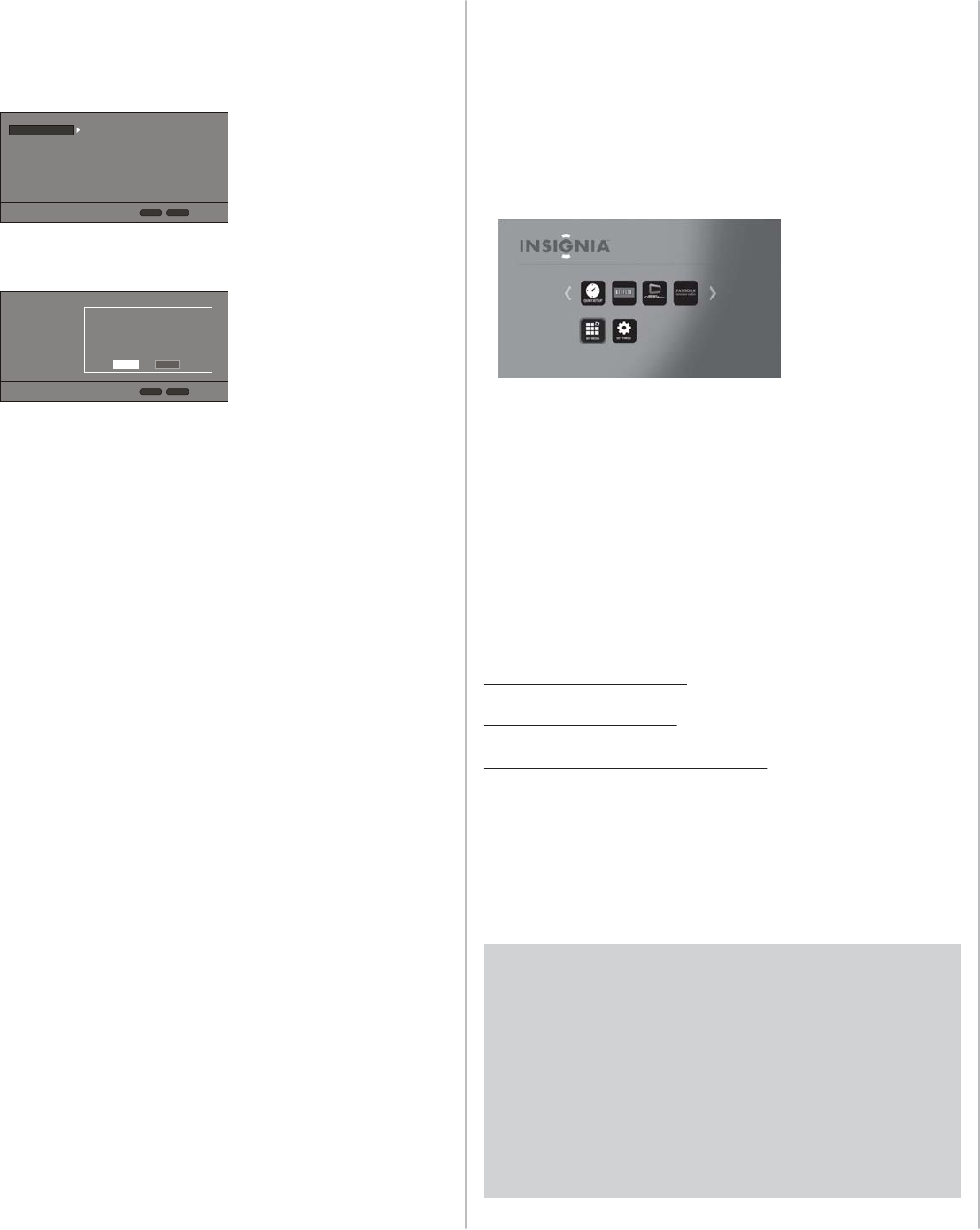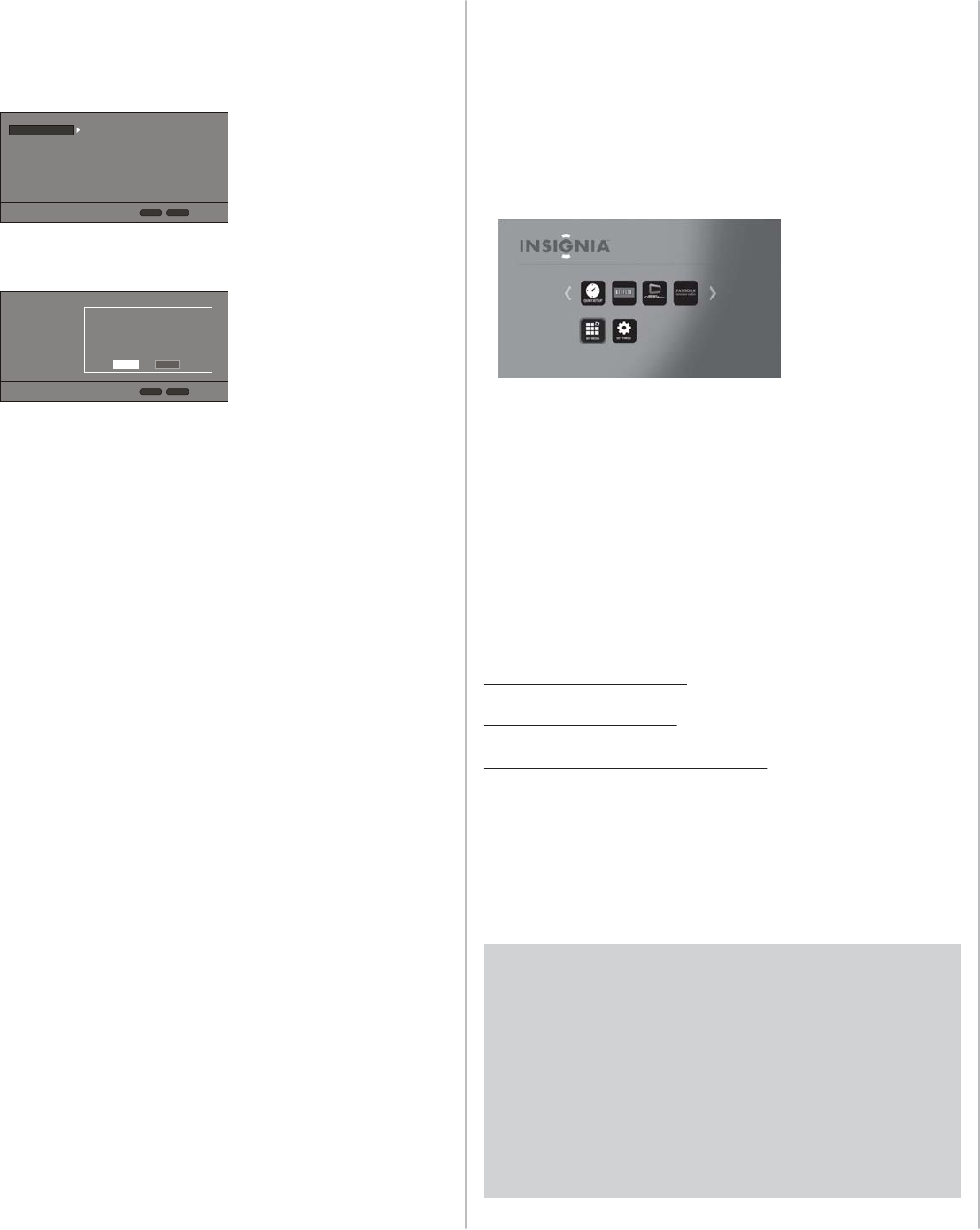
ENGLISH 11-1145
Connecting to the Internet with a wireless network:
1 Set up your access point or wireless router (if not already set up).
2 Within the HOME menu, you can use , , , or buttons on the
remote control to select the SETTINGS, and then press the ENTER. The
SETTINGS menu opens.
3 Press to select NETWORK, then press ENTER. Under Connection
Type, select WIRELESS, then press ENTER. The screen shows:
4 Select Yes, then press ENTER. The Wireless Setting screen opens.
5 There are three types of wireless network connections:
Scan: Automatically searches for any networks within range.
Manual: Lets you enter a router’s name or SSID.
WPS: Connects your player to a WPS protected Wi-Fi router.
6 Follow the on-screen instructions to complete the network setup.
Instructions for connecting to the Internet with a wired connection are
on the back of this Quick Setup Guide.
Testing your Internet connection
1 Within the HOME menu, you can use , , , or buttons on the
remote control to select the SETTINGS, and then press the ENTER. The
SETTINGS menu opens.
2 Press to select Network, then press ENTER to perform test.
3 Press to select Connection Test, then press ENTER.
Connection Test. If this test fails, check the connection to your home
network.
• If you have a wired connection:
• Make sure your network cable is securely attached to your router
and your player.
• Make sure your router is connected to your cable or DSL modem
correctly.
• If you have a wireless connection:
• Make sure your router is connected to your cable or DSL modem
correctly.
• Make sure your player is within the range of your router.
• Make sure the desired WIFI network is selected.
• If you have a security password, be sure you have entered the
password correctly.
• If further help is need for setting up security and obtaining your
security password, contact your router manufacturer and/or cable
or DSL modem manufacturer.
• If the Connection Test fails, there may be an issue with your
router or Internet service provider.
• Make sure that you router is connected correctly to your cable or
DSL modem.
• Contact your Internet service provider for more help.
Using connected applications
You can watch movies over the Internet (for example, from Netix or
CinemaNow) or listen to Pandora Internet radio. Before being able to use
these Internet services, you must rst:
• Have connected the player to the Internet.
• Have a valid account to these services.
• Follow on screen instructions to activate accounts. You may need a
computer.
1 After you successfully connect to the Internet, press HOME to open the
main menu.
2 Press , , , or to select the service you want to access, then press
ENTER.
3 Follow the on-screen instructions to activate and set up an account. You
may need a computer.
Contact the partner company (not Insignia) if you experience an issue
using one of these applications.
Note: Support numbers for the connected applications apply to the US market only.
Netix:
www.netix.com/help
1-866-579-7113
CinemaNow:
www.cinemanow.com/support
Pandora:
http://blog.pandora.com/faq/
YouTube:
http://www.google.com/support/youtube/
Using connected applications
To stay up-to-date on future service options, visit
www.insigniaproducts.com.
For information about how to setup the connected applications, see your
online User Guide.
© 2011 BBY Solutions, Inc., Inc. All rights reserved. INSIGNIA is a trademark of BBY Solutions, Inc.
Registered in some countries. All other products and brand names are trademarks of their
respective owners.
Many new Blu-ray movie releases may include new features or
software which may not be compatible with your player. To
ensure the best playback experience, we recommend that you
update your player with the latest available rmware.
Your player can be updated when connected to the Internet.
An automatic notice is displayed on the screen when new
rmware is available. Additionally, rmware can be
downloaded by visiting the Insignia support website
www.insiginiaproducts.com. See your online User Guide for
instructions on how to check your player’s rmware version
and how to update the rmware.
Display
Audio
Language
Network
System
Security
TV Aspect Ratio
Resolution
HDMI Color Space
HDMI Deep Color
HDMI 1080p 24Hz
HDMI 3D
16:9 Normal
Off
Auto
Auto
Auto
Auto
HOME
Exit
RETURN
Use cursor keys to highlight menu and
Enter key to select
Display
Audio
Language
Network
System
Security
HOME
Exit
Use cursor keys to highlight menu and
Enter key to select
Yes
No
Doing this will disconnet you from the
current network. Do you wish to
continue?
RETURN