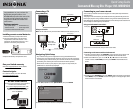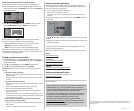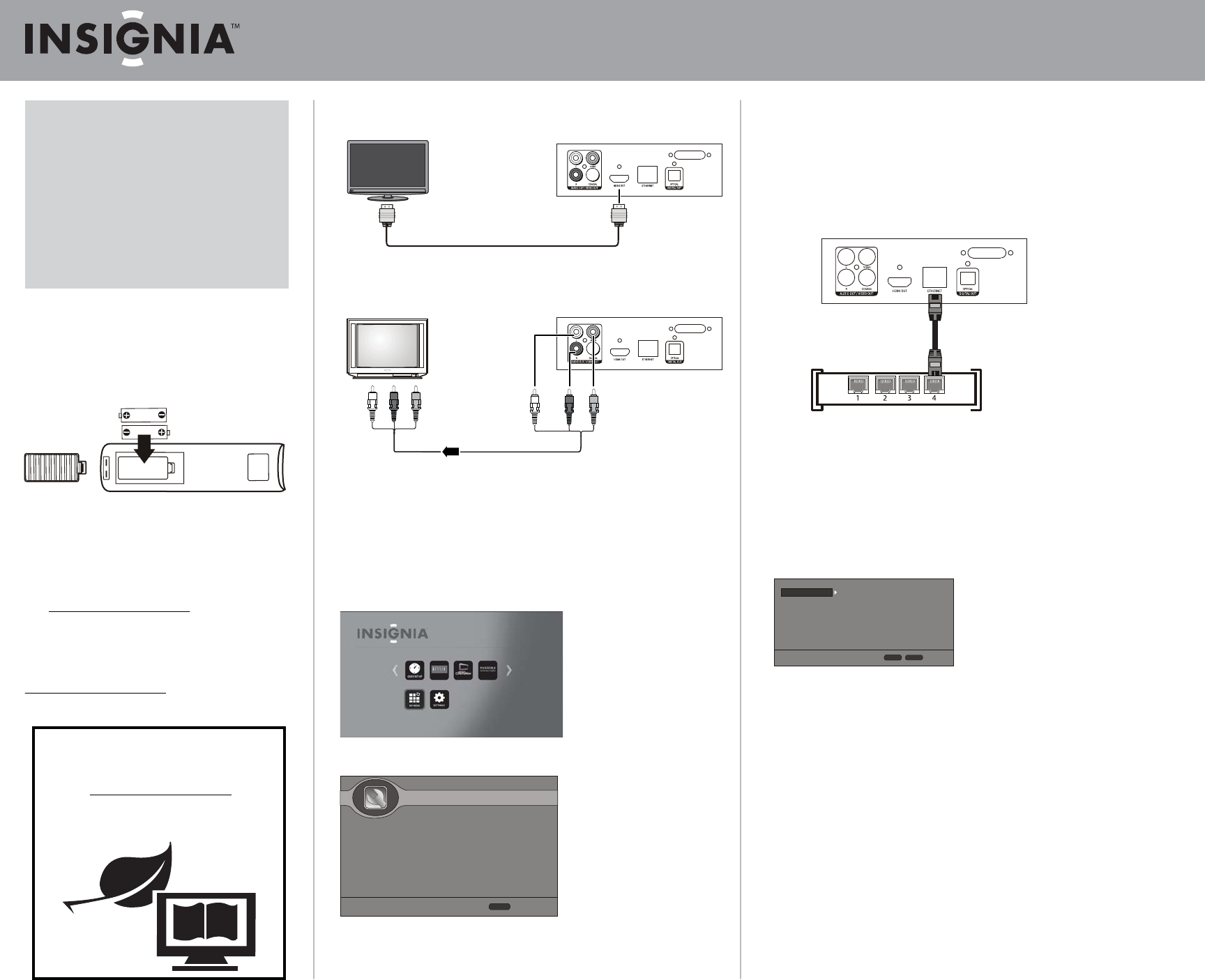
Connecting a TV
Using HDMI (best)
Using an AV cable
Note: The AV cable can only send standard-denition video (480i) to your TV.
Navigating Quick Setup
• Any of these settings can be adjusted later using the SETTINGS menu.
• Services such as streaming video and music require an internet connection.
If connecting now, make sure that your network connection is ready before
proceeding. This also lets you receive automatic rmware updates.
• When there is no disc in your player or your player is in stop mode, the
HOME menu is automatically displayed.
1 Press , , , or to select QUICK SETUP, then press ENTER.
2 Follow the on-screen directions to complete the Quick Setup.
Connecting to your home network
You can set up a network connection using the on-screen Quick Setup Guide or the
SETTINGS menu.
This player can be connected to your wired network using the Ethernet port on the
back of your player or using a wireless network. Using a wired network provides the
best performance, because the attached devices connect directly to the network and
are not subject to radio frequency interference.
Using a wired network connection:
To connect to a home theater, see your online User Guide.
Connecting to the Internet with a wired network:
1 Connect a network cable to the INTERNET jack on the back of your player and
into a wired router using a commercially available LAN or Ethernet cable.
2 Within the HOME menu, you can use , , , or buttons on the remote
control to select the SETTINGS, and then press ENTER. The SETTINGS menu
opens.
3 Press to select NETWORK, then press ENTER. Under Connection Type option
select WIRED, and press ENTER. A check mark appears in the upper right corner
if the connection is successful.
Congratulations on your purchase of a
high-quality Insignia product. Your
NS-WBRDVD3 represents the state of the
art in Blu-ray Disc player design and is
designed for reliable and trouble-free
performance.
Package contents
• Blu-ray disc player • AAA batteries (2)
• Remote control • Quick Setup Guide
• Important Information Document
Installing remote control batteries
1 Remove the battery compartment cover.
2 Insert two AAA batteries into the battery
compartment. Make sure that the + and –
symbols on the batteries match the + and –
symbols in the battery compartment.
3 Replace the battery compartment cover.
One-year limited warranty
Visit www.insigniaproducts.com for details.
Contact Insignia:
For customer service, call 1-877-467-4289
www.insigniaproducts.com
Quick Setup Guide
Connected Blu-ray Disc Player I NS-WBRDVD3
WE ARE GOING GREEN!
A copy of your User Guide is not provided in
the box but is available online.
Go to www.insigniaproducts.com, click
Support & Service, enter your model
number in the Product Search eld,
then click Search.
TV
Back of player
Yellow=Video
White=Left audio
Red=Right audio
A/V cable
TV
Back of player
Wired router
Back of player
Network cable
ENTER
Next Step
Quick Setup
Page: 1/6
Welcome to Quick Setup
Press ENTER to perform setup of
basic settings for your player.
Display
Audio
Language
Network
System
Security
TV Aspect Ratio
Resolution
HDMI Color Space
HDMI Deep Color
HDMI 1080p 24Hz
HDMI 3D
16:9 Normal
Off
Auto
Auto
Auto
Auto
HOME
Exit
RETURN
Use cursor keys to highlight menu and
Enter key to select