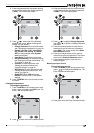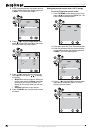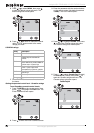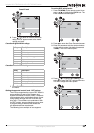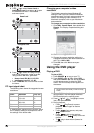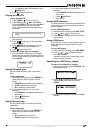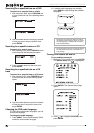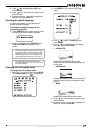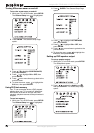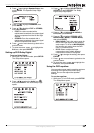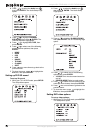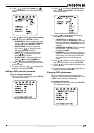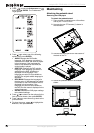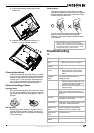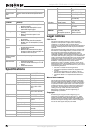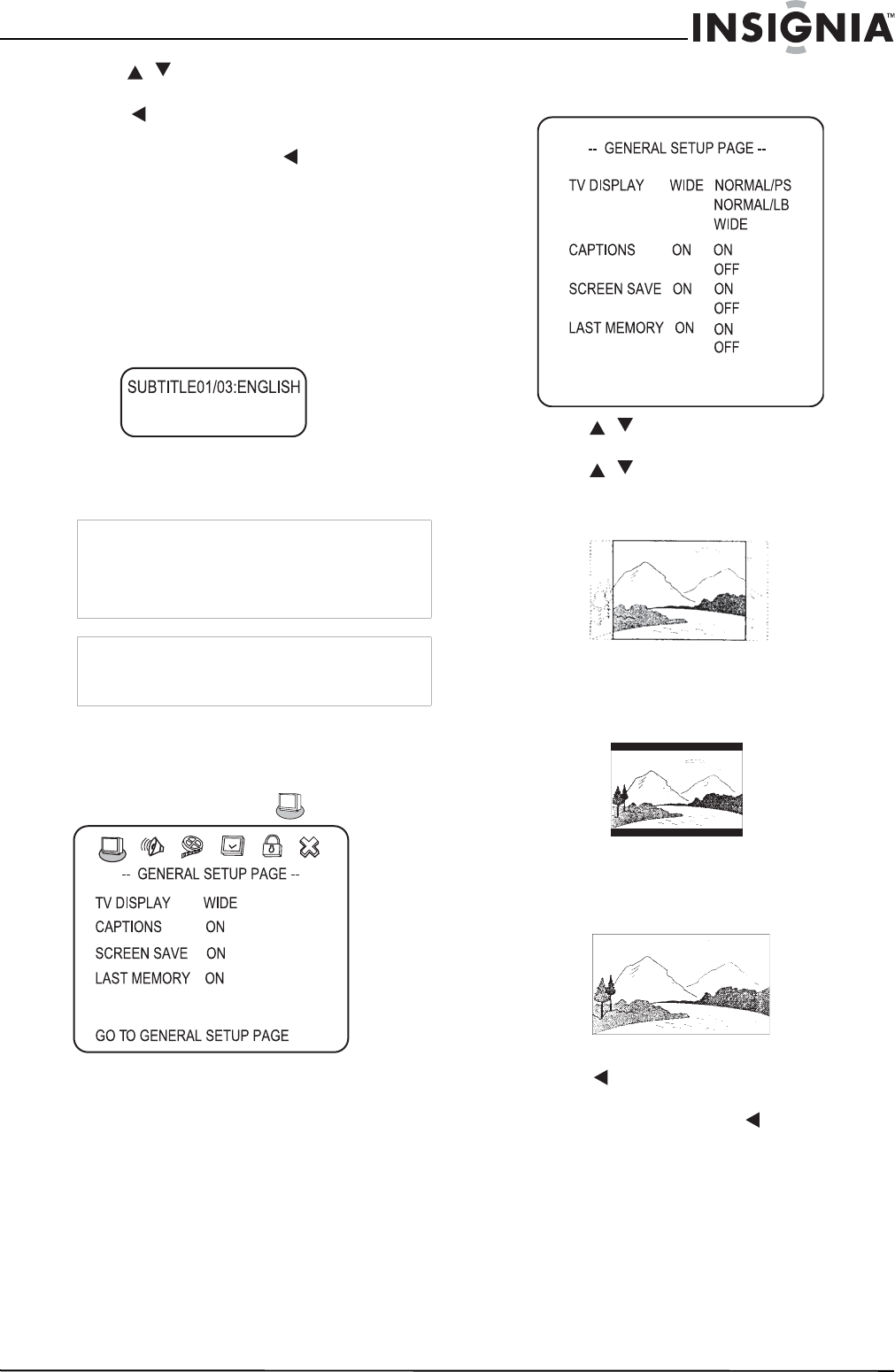
27
Insignia NS-LTDVD19-09 19” LCD TV/DVD Combo
www.insignia-products.com
4 Press / to highlight ON or OFF, then
press ENTER.
5 Press one or more times to go back to the
previous menu.
6 To close the menu, press to highlight the
Exit icon, then press ENTER.
Selecting the subtitle language
If a DVD has subtitles, you can change the
subtitle language displayed.
To change the subtitle language for the
currently playing DVD:
1 Press SUBTITLE one or more times to cycle
through the available subtitle languages.
2 To turn off subtitles, press SUBTITLE until
TURN OFF SUBTITLE appears on the
screen.
Changing the DVD display mode
To change your TV's display mode:
1 While your TV is in DVD mode, press SETUP.
The General Setup icon is highlighted.
2 Press ENTER. The
General Setup Page
opens.
3 Press / to select TV DISPLAY, then
press ENTER.
4 Press / to highlight the type of display
you want, then press ENTER.
• NORMAL/PS
Widescreen images are shown on the
screen, but with some parts automatically cut
off the sides.
• NORMAL/LB
Widescreen images are shown on the screen
with black bars on the top and bottom of the
screen.
• WIDE
Widescreen images fill the entire screen.
5 Press one or more times to go back to the
previous menu.
6 To close the menu, press to highlight the
Exit icon, then press ENTER.
Note
Changing the subtitle language using this method
only affects the DVD currently being played. When
the DVD is removed or your TV is turned off, the
subtitle language reverts to the language setting
specified through the DVD player's main menu.
Tip
The subtitle language can also be changed
through the DVD player's main menu or the DVD’s
own subtitle settings.