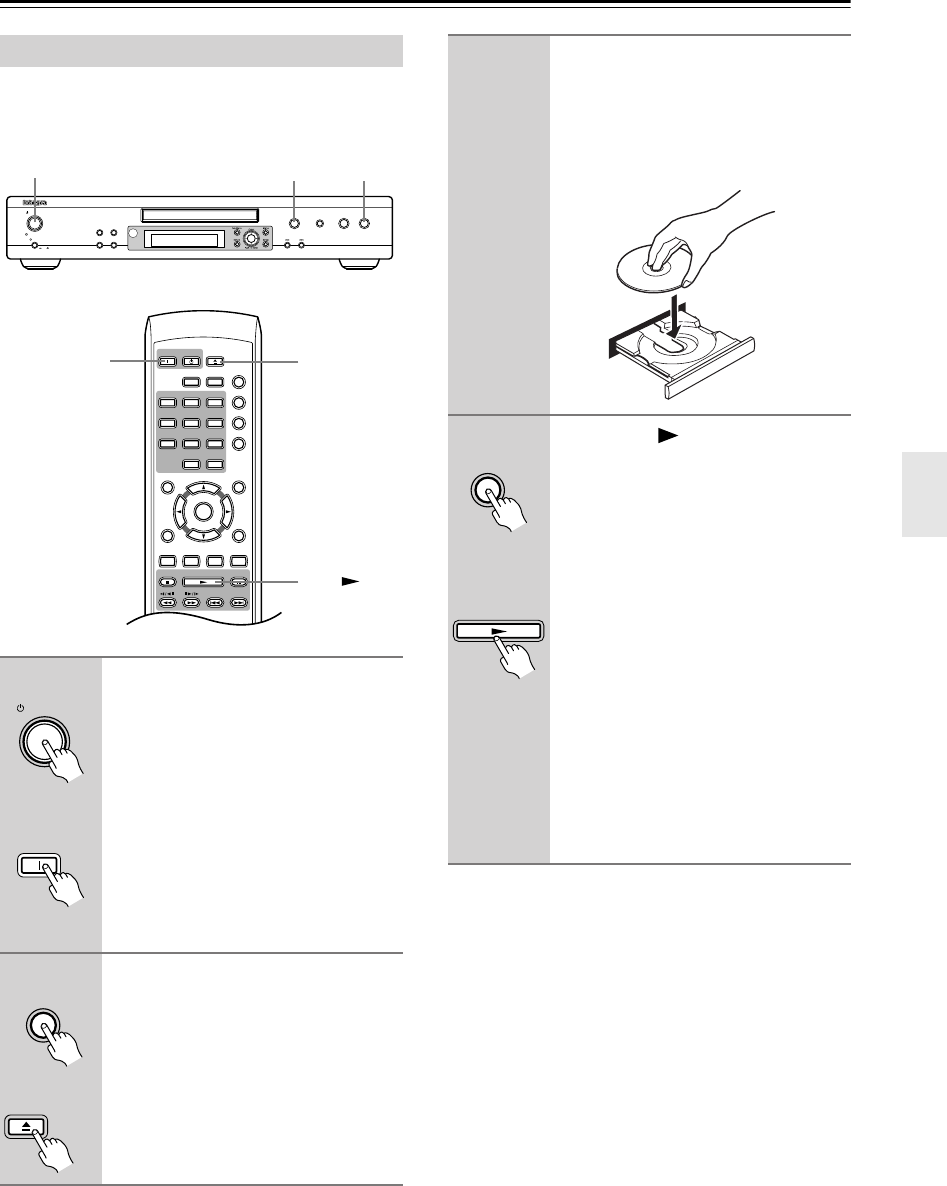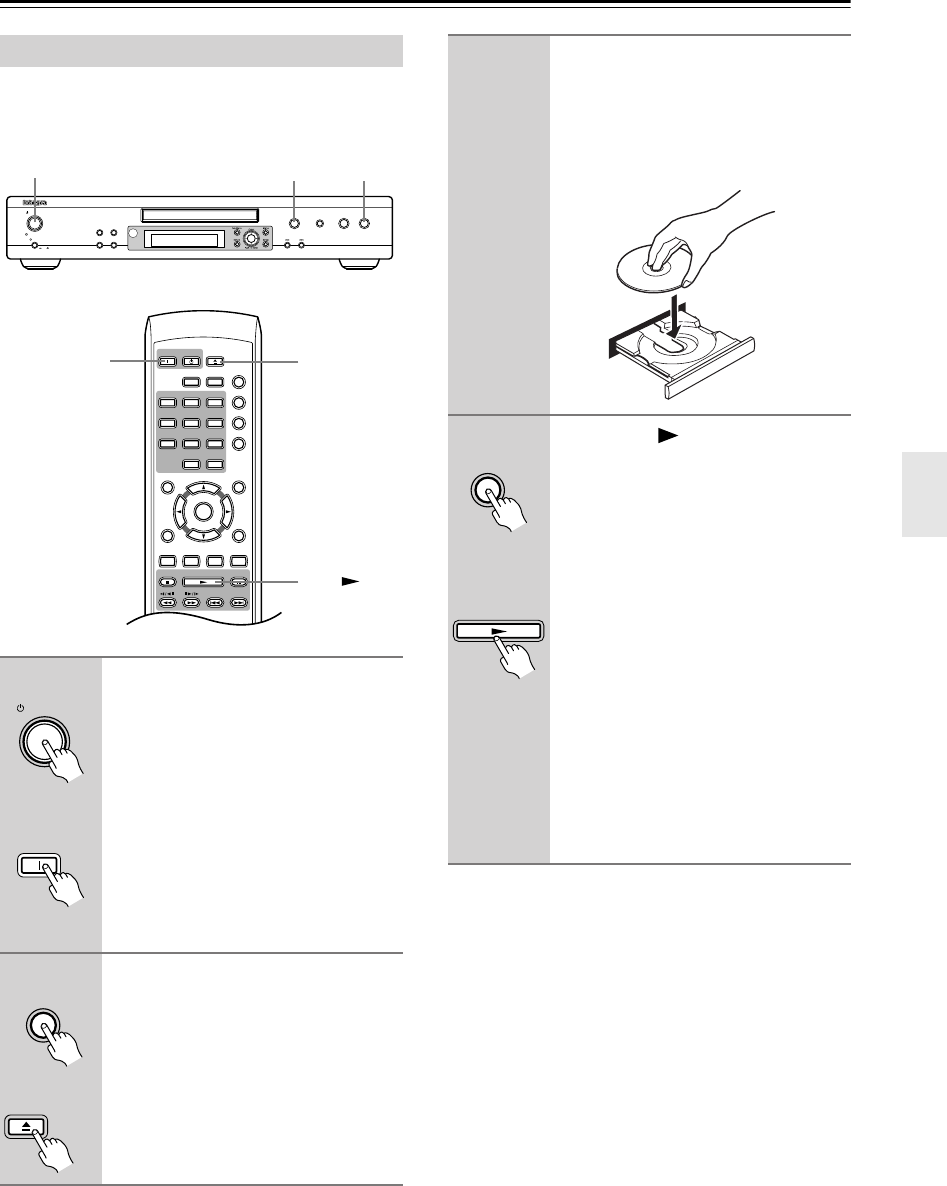
25
Getting Started—Continued
The basic playback controls for playing DVD,
CD, Video CD and WMA/MP3/JEPG discs are covered
here.
Playing discs
1
If the player isn’t already on, press
DVD player’s Standby/On or the
remote controller’s On to switch it
on.
If you’re playing a DVD or Video CD,
also turn on your TV and make sure that
it is set to the correct video input.
2
Press Open/Close to open the disc
tray.
DPS
-
5.4
Standby/On
On
O
f
f
Power
Play Mode
Clear
Display
Dimmer
PlayStop
Pause
Open
/Close
Standby
ChannelTV/Video
TV Control
Clear
123
645
Repeat A
-
B
Random
Play Mode
Display
Dimmer
Menu
Setup
Top Menu
Return
Audio
Stop
Down Up
Play Pause
Angle Subtitle Zoom
Open/
Close
On Standby
Enter
78
9
0
Standby/On
On
Open/
Close
Play
Play
Open/Close
Standby/On
On
Remote
controller
Open
/Close
Open/
Close
Remote
controller
3
Load a disc.
Load a disc with the label side facing up,
using the disc tray guide to align the disc
(if you’re loading a double-sided DVD
disc, load it with the side you want to
play face down).
4
Press Play ( ) to start playback.
If you’re playing a DVD or Video CD, a
menu may appear. See “DVD-Video disc
menus” on page 27 and “Video CD PBC
menus” on page 27 for more on how to
navigate these.
If you’re playing an WMA/MP3 disc, it
may take a few seconds before playback
starts, depending on the complexity of
the file structure on the disc.
If you loaded a CD/CD-R/RW contain-
ing JPEGs, a slideshow will start. See
“Viewing JPEG discs” on page 39 for
more on playing these discs.
• See also “PhotoViewer” on page 48 if
the disc contains both WMA/MP3
audio files and JPEG picture files (by
default, you will not be able to play the
WMA/MP3 files).
Play
Play
Remote
controller