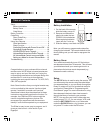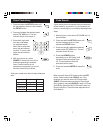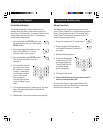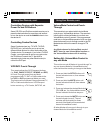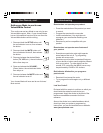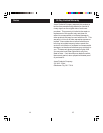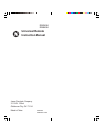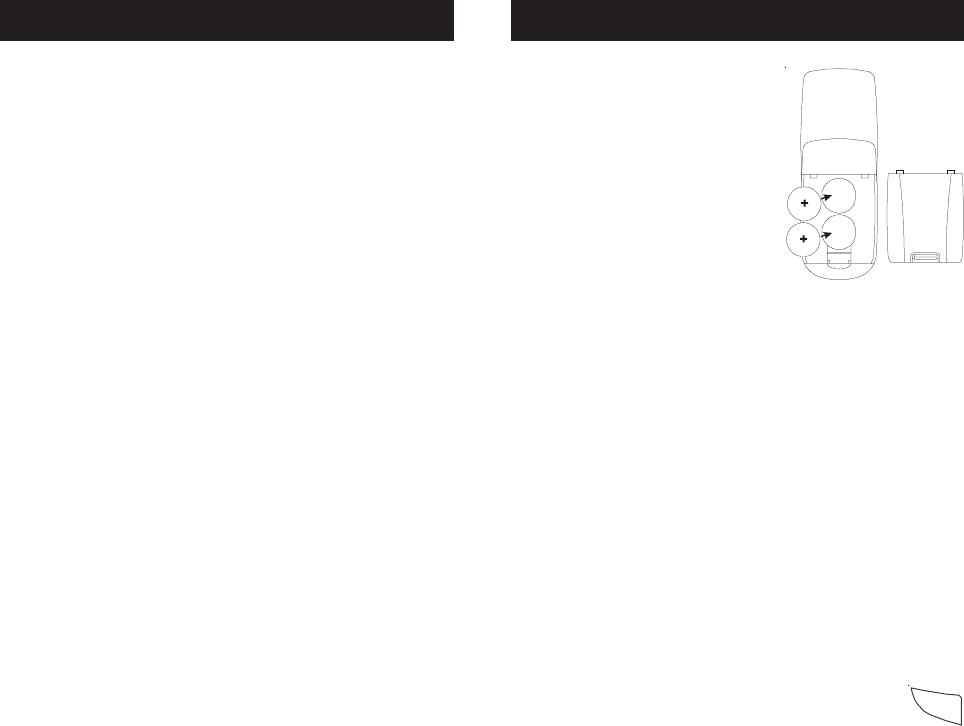
32
3. Slide the battery cover back into place.
Note: you will lose any programmed codes after
changing the batteries. The remote defaults to the
factory setting and you will need to reprogram the
remote.
Battery Saver
Your remote automatically turns off if the buttons
are depressed more than 30 seconds. This will save
your batteries should your remote get stuck in a
place where the buttons remain depressed (e.g.,
between the sofa cushions).
Setup
The SETUP button is used to setup the remote. You
can either setup the remote using the code tables
(on separate sheet), or you can search through the
library of codes until you find a code that works for
your product. Please refer to “Programming with
Code Search” page 7 for more information on using
the code search feature to learn how to search
through the library of codes for your products.
NOTE: You can store any kind of code under any
mode (except TV). I.E. you can store a VCR code
under the SAT/CABLE button, or a Cable code
under the DVD/VCR button, etc. However, you can
only store TV codes under the TV button.
Battery Installation
1. On the back of the remote,
slide the battery cover off.
2. Remove and discard the
plastic tab under the two
CR2032 Lithium batteries.
When replacing batteries
insert with the + side up.
Setup
Congratulations on your purchase of this universal
remote control. All GE brand universal remotes are
easy to set up and use. We think you’ll enjoy the
unique sliding case feature and compact design this
remote offers. It controls up to three devices,
including the most popular brands of TV, VCR, DVD,
CBL, SAT equipment.
Note: Some functions from your original remote may
not be controlled by this remote. Use the original
remote, if available, to control such functions.
Sometimes buttons other than described in these
instructions may actually perform the function. For
example, the CHAN and VOL buttons might be
used to navigate through menu choices. We
recommend you experiment with the remote to
identify if such situations pertain to your equipment.
The Slider is easy to use, easy to program, and it
gives you total control—at the touch of your
fingertips!
Setup .................................................................... 3
Battery Installation ........................................... 3
Battery Saver ................................................... 3
Code Setup...................................................... 3
Button Functions .................................................. 4
Code Entry ........................................................... 6
Direct Code Entry ............................................ 6
Code Search .................................................... 7
Using Your Remote ............................................... 8
Code Identification ........................................... 8
Sleep Function................................................. 9
Controlling Devices with Power On and Off .... 10
Controlling Combo Devices ............................ 10
VCR/DVD/DVR Punch-Through ..................... 10
Volume/Mute Control and Punch-Through .......11
All Volume/Mute Control to any one Mode ......11
Setting any Mode for its own Volume/Mute.... 12
Troubleshooting .................................................. 13
Table of Contents
S
E
T
U
P